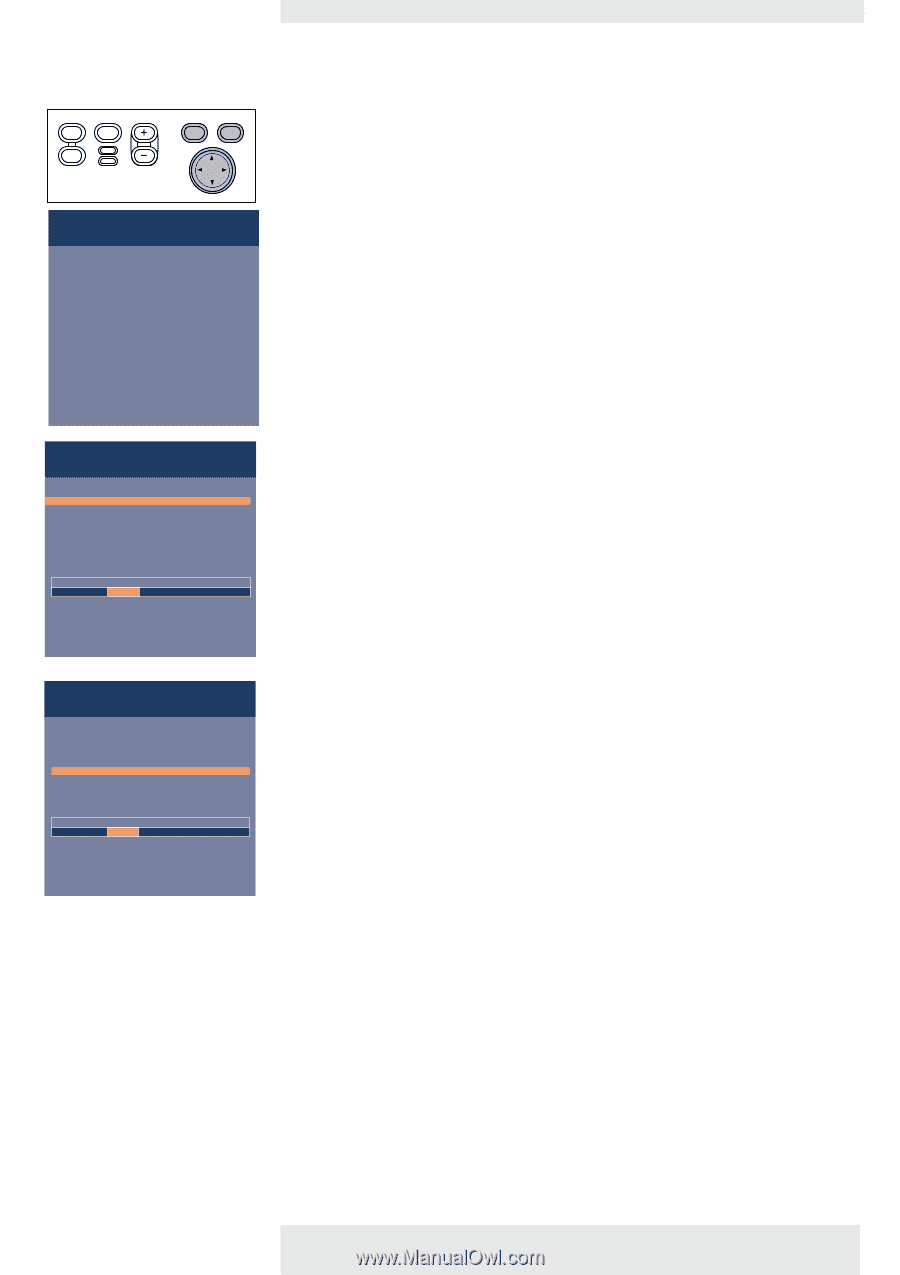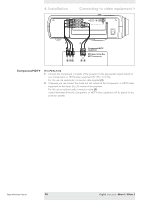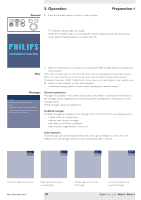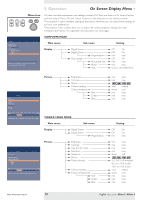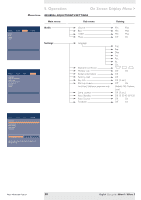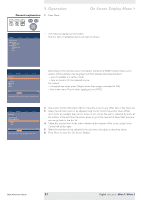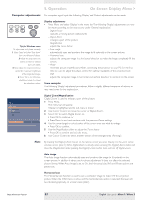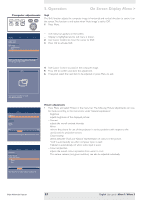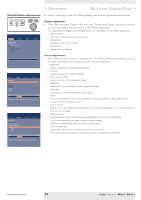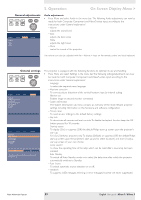Philips LC3136 User Manual - Page 21
General explanation
 |
View all Philips LC3136 manuals
Add to My Manuals
Save this manual to your list of manuals |
Page 21 highlights
5. Operation General explanation 1 Press Menu. AV Mute Stand by Source Lamp Temp Menu OK On Screen Display Menu > Display Picture Digital Freeze Digital Zoom Magnification Auto Image Horizontal size Phase Shift . . . Audio Settings - The menu bar appears on the screen. The first item is highlighted and its sub menu is shown. Display Picture Brightness Contrast Hue Saturation Sharpness Mirror (more) Audio Settings min max Move pointer left or right to adjust the contrast level. Depending on the selected source (Computer, Component, RGBS, S-Video,Video) some options of the submenu may be greyed out.This indicates that these functions: - are not available in a certain mode, - have no function for the selected source. For example: - Horizontal size under menu 'Display' when Auto image is switched to ON. - Hue under menu 'Picture' when signaltype is not NTSC. Display Picture (previous) Picture format Colour tracking Colour temperature Red Green Blue Audio Settings min max Move pointer left or right to adjust the Red level. 2 Use Cursor Control left and/or right to move the cursor to any other item in the menu bar. 3 Select the sub menu item to be adjusted using Cursor Control up and/or down. When more items are available than can be shown in one screen, this will be indicated by 'more' at the bottom of the list. Move the cursor down to go to the next list of items. With 'previous' you can go back to the first list. 4 Adjust the selected item in the action window at the bottom of the screen, using Cursor Control left and/or right. 5 Select the next item to be adjusted in the sub menu and adjust as described above. 6 Press Menu to close the On Screen 'Display'. Philips Multimedia Projector 21 English User guide bSure1 / bSure 2