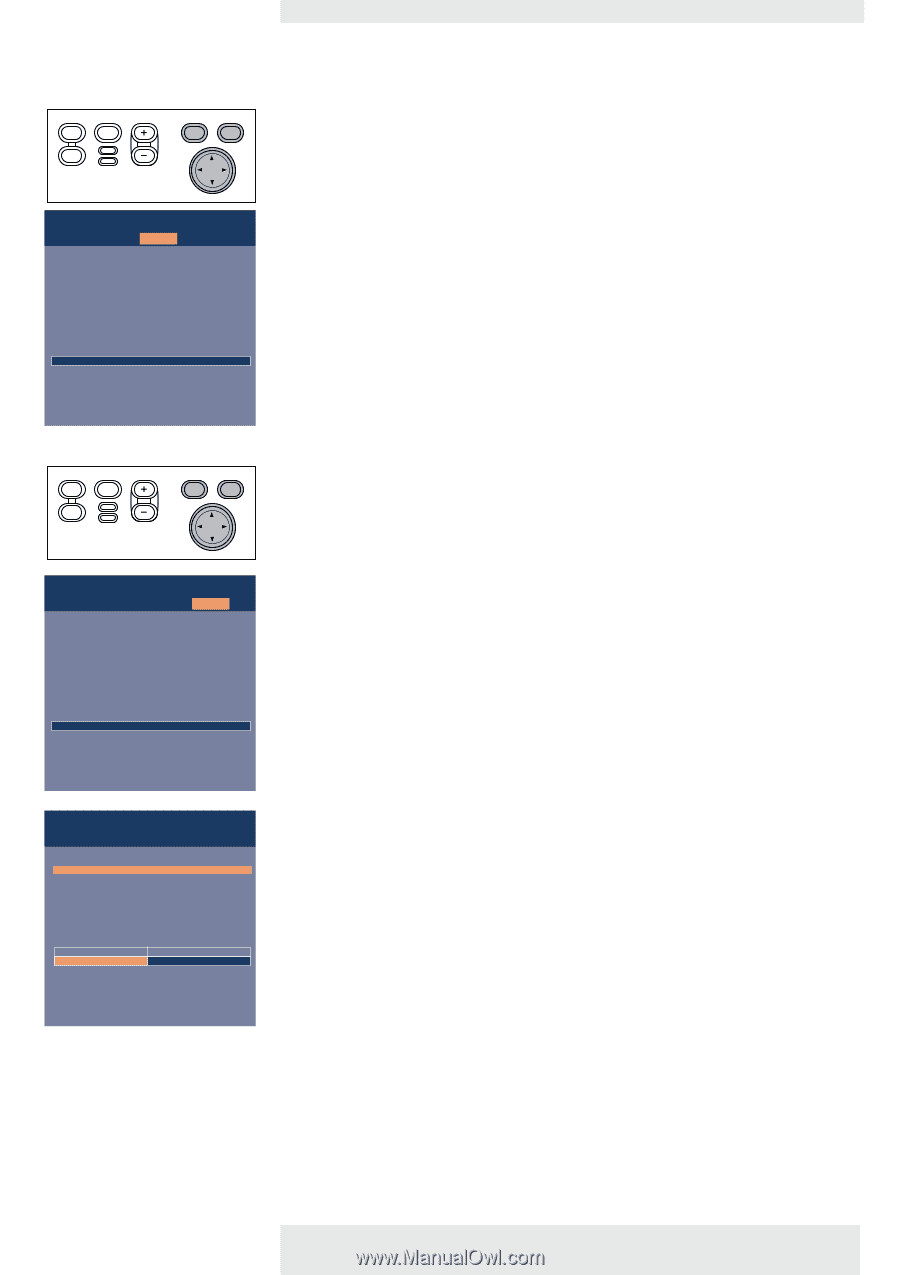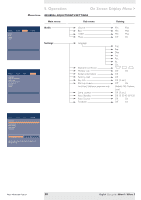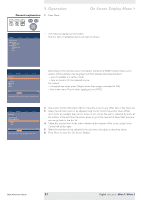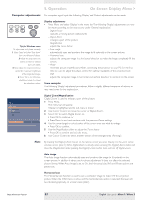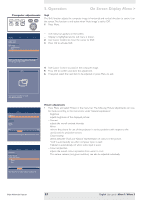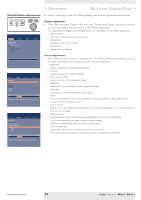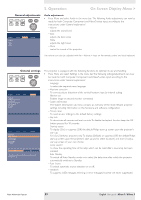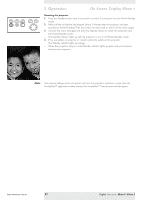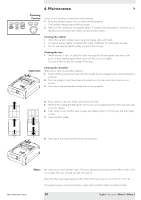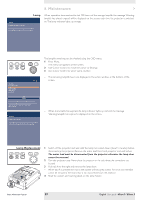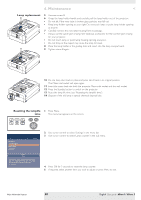Philips LC3136 User Manual - Page 25
General adjustments, General settings
 |
View all Philips LC3136 manuals
Add to My Manuals
Save this manual to your list of manuals |
Page 25 highlights
5. Operation On Screen Display Menu > General adjustments AV Mute Stand by Source Lamp Temp Menu OK Display Volume Bass Treble Mute Picture Audio Settings Audio adjustments • Press Menu and select Audio in the menu bar. The following Audio adjustments can now be made for both Computer, Component and Video/S-video input, according to the instructions under 'General explanation': - Volume adjusts the sound level; - Bass adjusts the bass tones; - Treble adjusts the high tones; - Mute mutes the sound of the projector. The volume can also be adjusted with the - Volume + keys on the remote control and local keyboard. General settings AV Mute Stand by Source Lamp Temp Menu OK Display Picture Language Keystone correction Monitor out System information... Factory reset Key lock (more) Audio Settings Display Picture (previous) Start-up screen Lamp counter Auto Standby Auto Source Feedback Audio Settings Off On The Start-up screen can be shown or suppressed during start-up. The projector is equipped with the following functions to optimize its use and handling: • Press Menu and select Settings in the menu bar.The following settings/adjustments can now be made for both Computer, Component and Video/S-video input, according to the instructions under 'General explanation': - Language To select the required menu language; - Keystone correction To correct picture distortion of the vertical keystone type by internal scaling; - Monitor out Enables image on second monitor connected; - System information The System Information sub menu contains an overview of the most relevant projector settings, including information on the hardware and software configuration; - Factory reset To reset all user settings to the default factory settings; - Key lock To de-activate all remote and local controls.To disable the keylock function keep the OK button pressed for 10 seconds; - Start-up screen To display (On) or suppress (Off) the default Philips start-up screen upon the projector's start up. For bSure2 Brilliance projectors only: To display (Default) or suppress (Off) the default Philips start-up screen upon the projector's start up and to select (Custom) and store (Load) a start-up screen of your own choice. - Lamp counter To show the operating time of the lamp, which can be reset after a new lamp has been installed; - Auto Standby To switch off Auto Standby mode or to select the delay time after which the projector automatically switches to Standby; - Auto Source To switch automatic source selection on or off; - Feedback To suppress OSD messages. Warning or error messages however are never suppressed. Philips Multimedia Projector 25 English User guide bSure1 / bSure 2