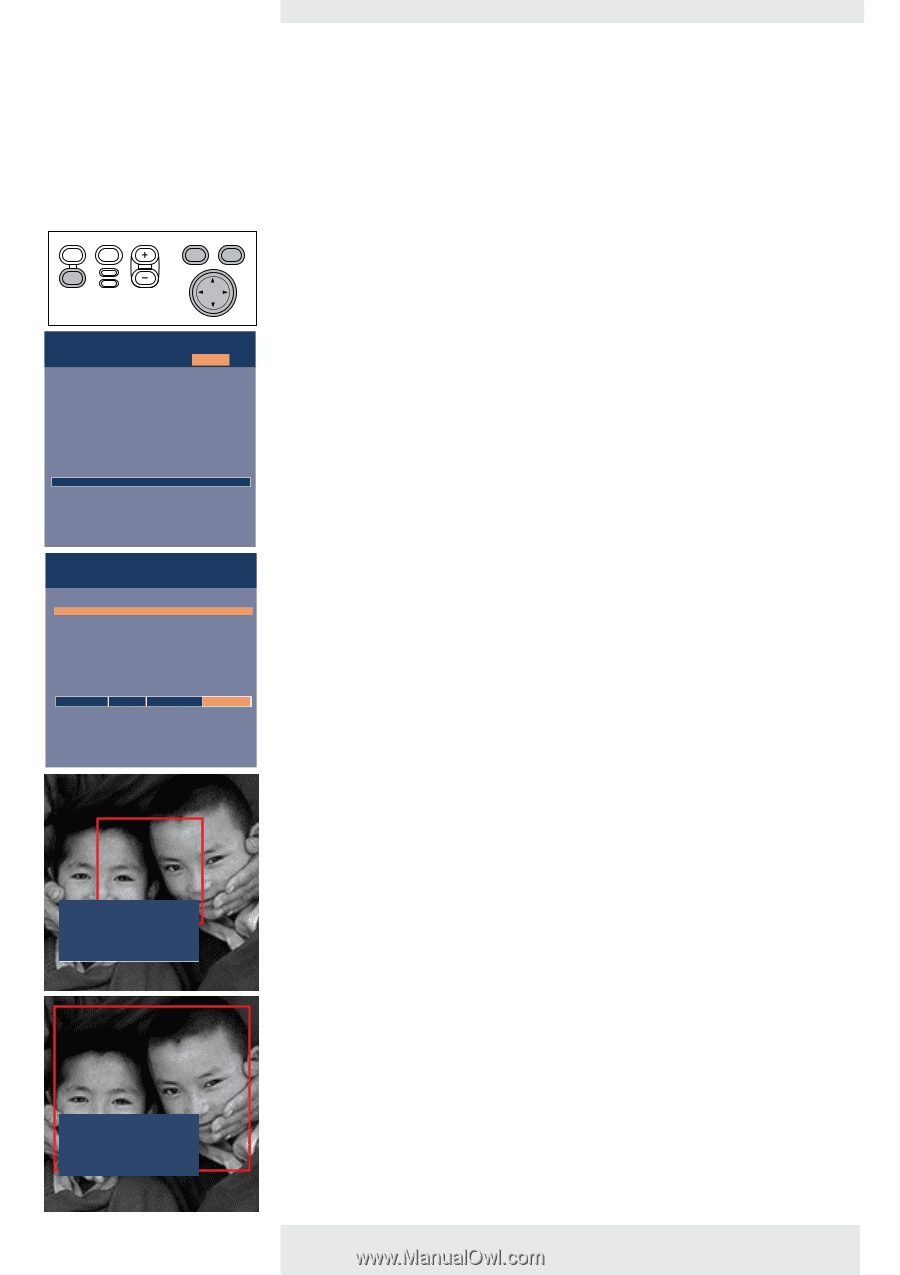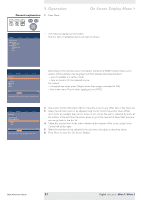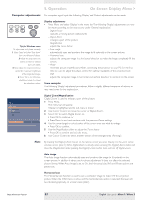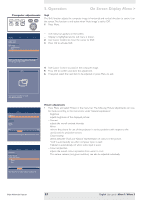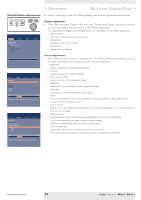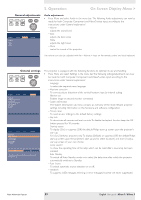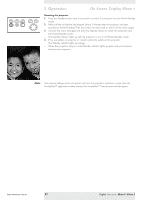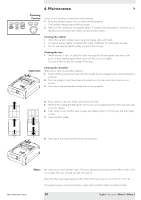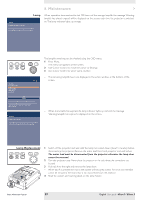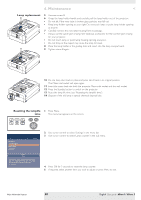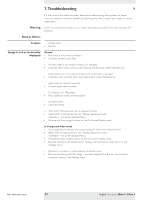Philips LC3136 User Manual - Page 26
Loading your own personal start-up screen, bSure1 / bSure 2
 |
View all Philips LC3136 manuals
Add to My Manuals
Save this manual to your list of manuals |
Page 26 highlights
AV Mute Stand by Source Lamp Temp Menu OK Display Picture Language Keystone correction Monitor out System information... Factory reset Key lock (more) Audio Settings 5. Operation On Screen Display Menu > Loading your own personal start-up screen (for bSure2 Brilliance projectors only) All settings described under 'Other settings' can be made according to the instructions under 'On Screen Display Menu - General explanation'. Loading your own personal start-up screen however follows a slightly deviant procedure which we will describe hereafter. You can load any image as long as the size of the image does not exceed 128 Kb.The more detailed the image is the larger its size will be.The image must be projected on the screen. 1 Press Menu. - The menu bar appears on the screen. Display Picture (previous) Start-up screen Lamp counter Auto Standby Auto Source Feedback Audio Settings Default Off DefCauuslttom Load... Press Ok to display the capture window. Move window to select the area to be captured. Press OK key to resize the capture window. Keep OK key pressed for 3 seconds to confirm capture of (new) Custom image. Press Menu key to return to the menu. 2 Use Cursor Control to move the cursor to Settings. 3 Select Start-up screen by using Cursor Control. 4 Select Load if you wish to load the currently shown image and store it as start-up screen. - The menu bar disappears and the image is shown. 5 Press OK to display the capture window. The capture window (red oblong) shows you what part of the image will be loaded. 6 With Cursor Control you can move the window to select the part of the image you wish to load. • Press OK if you wish to resize the capture window in order to make the image fit in the window.You can use Cursor Control to adjust the size of the window. 7 Keep OK pressed for 3 seconds to confirm. - 'Capturing' appears on the screen and the image will now be loaded.The loading time is dependent on the size of the image and may take up to a few minutes. - When the image is loaded 'Capture complete' and 'Please reset projector' appear on the screen. 8 You will now have to reset the projector. For this see 'Resetting the projector' hereafter. Capture complete. Please reset projector. Philips Multimedia Projector 26 English User guide bSure1 / bSure 2