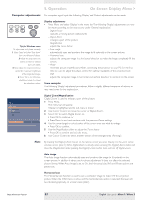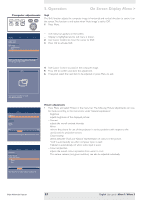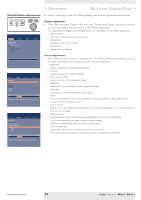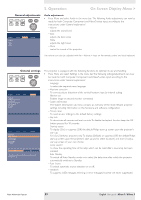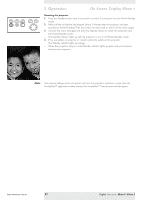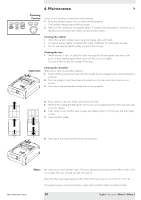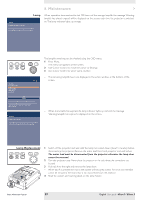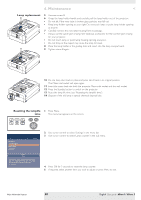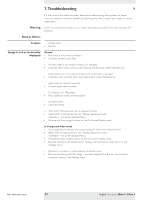Philips LC3136 User Manual - Page 27
Resetting the projector, bSure1 / bSure 2
 |
View all Philips LC3136 manuals
Add to My Manuals
Save this manual to your list of manuals |
Page 27 highlights
AV Mute Stand by Source Lamp Temp Menu OK 5. Operation On Screen Display Menu < Resetting the projector 1 Press the Standby button twice in succession to switch the projector into the Power/Standby mode. 2 Wait until the cooling fan has stopped (about 3 minutes after the projector has been switched to Power/Standby).Then disconnect the mains lead to switch off the mains supply. 3 Connect the mains lead again and press the Standby button to switch the projector back into Power/Standby mode. - The Standby indicator lights up red, the projector is now in the Power/Standby mode. 4 Press any button on projector or remote control to switch on the projector. - The Standby indicator lights up orange. - When the projection lamp is on, the Standby indicator lights up green and your personal start-up screen appears. Note Your personal start-up screen will appear each time the projector is switched on exept when the SecurityMax™ application has been activated.The SecurityMax™ start-up screen will then appear. Philips Multimedia Projector 27 English User guide bSure1 / bSure 2