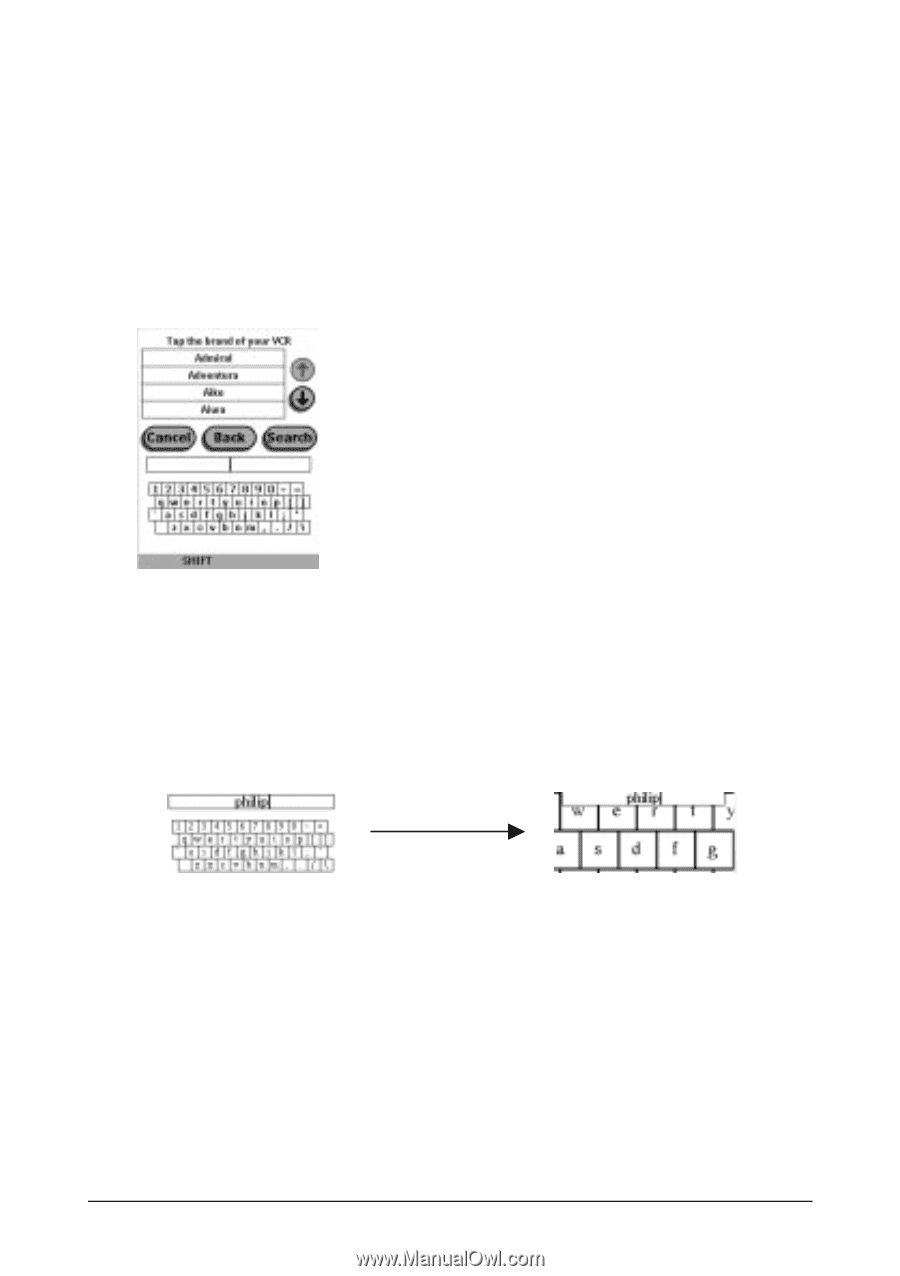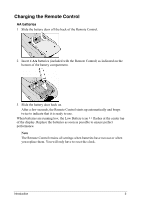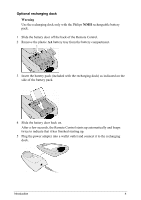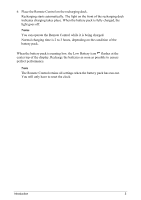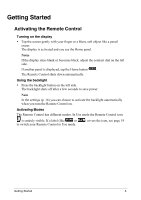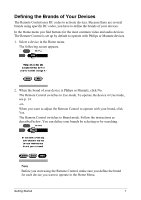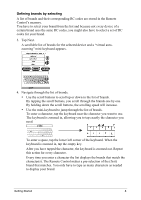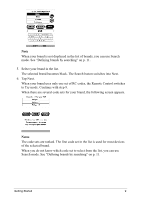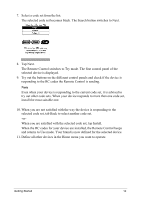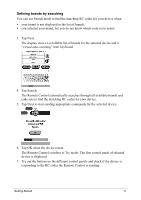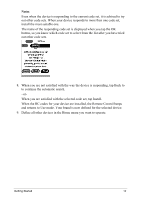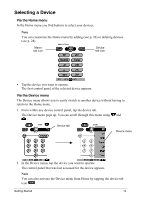Philips TSU2000 User manual - Page 10
Defining brands by selecting - codes
 |
View all Philips TSU2000 manuals
Add to My Manuals
Save this manual to your list of manuals |
Page 10 highlights
Defining brands by selecting A list of brands and their corresponding RC codes are stored in the Remote ControlÕs memory. You have to select your brand from the list and because not every device of a certain brand uses the same RC codes, you might also have to select a set of RC codes for your brand. 3. Tap Next. A scrollable list of brands for the selected device and a Òvirtual autozoomingÓ mini-keyboard appears. 4. Navigate through the list of brands. · Use the scroll buttons to scroll up or down in the list of brands. By tapping the scroll buttons, you scroll through the brands one by one. By holding down the scroll buttons, the scrolling speed will increase. · Use the mini-keyboard to jump through the list of brands. To enter a character, tap the keyboard near the character you want to use. The keyboard is zoomed in, allowing you to tap exactly the character you need. To enter a space, tap the lower left corner of the keyboard. When the keyboard is zoomed in, tap the empty key. After you have tapped the character, the keyboard is zoomed out. Repeat this action for every character. Every time you enter a character the list displays the brands that match the character(s). The Remote Control makes a pre-selection of the (first) brand that matches. You only have to type as many characters as needed to display your brand. Getting Started 8