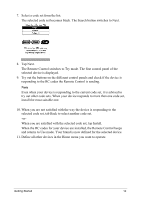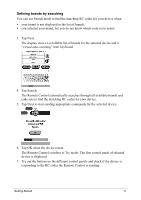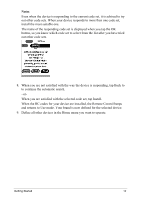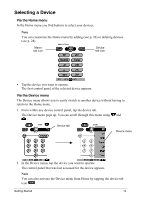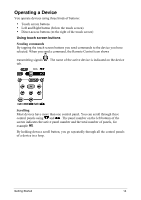Philips TSU2000 User manual - Page 17
Switching to another device without affecting the active device, Example
 |
View all Philips TSU2000 manuals
Add to My Manuals
Save this manual to your list of manuals |
Page 17 highlights
Switching to another device without affecting the active device If you switch to another device and you have defined a device action for that device (see p. 22), RC codes are sent out the moment you select the device. However, if you want to switch to another device without sending those RC codes, you have to follow this procedure. Example You have defined a device action for the VCR: when you select the VCR, the TV switches to channel number 10. Now you want to keep watching channel 2 on the TV when you switch to the VCR for rewinding a tape. 1 Open the device menu. 2 Press and hold the Left or Right button (labeled NO IR). The Remote Control icon turns around , indicating that the device you are going to select will not send IR codes so that it will not affect the active device. 3 Tap the device you want to select. The control panel of the new selected device appears and the Remote Control icon turns to its original position. You can now operate the new selected device without affecting the previously active device. Using the Left and Right button The Left and Right buttons change function depending on the device the Remote Control is operating. The current function is displayed on the touch screen right above the button. The function can either be an IR (infrared) command which is transmitted, or a jump to a specific device page. IR commands Device pages Using the direct-access buttons Mute, Channel and Volume can be operated at any time, even without turning on the touch screen. Getting Started 15