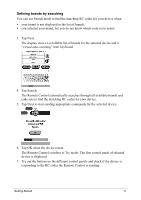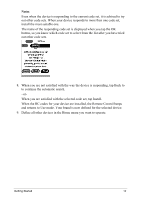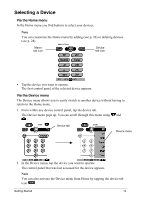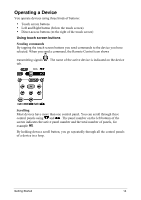Philips TSU2000 User manual - Page 18
Adjusting the Settings - lcd
 |
View all Philips TSU2000 manuals
Add to My Manuals
Save this manual to your list of manuals |
Page 18 highlights
Adjusting the Settings Most of the Remote ControlÕs features can be set to your own wishes. 1 Touch and hold the Remote Control icon for a few seconds. The first setup panel appears. You can display the second and third setup panel by using the scroll buttons. 2 Tap the button of the setting you want to adjust. The button becomes black. 3 Use the Left and Right button to adjust the setting. First setup panel Setting Battery Function Shows the battery level. Adjusting Clock Turns the clock display on or off and lets you set 12 or 24h time display. Tap the clock repeatedly. Time Sets the clock. Tap the time button and use the Left and Right button. Day Sets the day. Tap the day button and use the Left and Right button. LCD Sets how long the touch screen stays on. Tap the LCD button and use the Left and Right button. LCD Light Sets how long the backlight of Tap the LCD Light button and the touch screen stays on. use the Left and Right button. Button Light Sets how long the backlight of Tap the Button Light button the direct-access and and use the Left and Right Left/Right buttons stays on. button. Getting Started 16