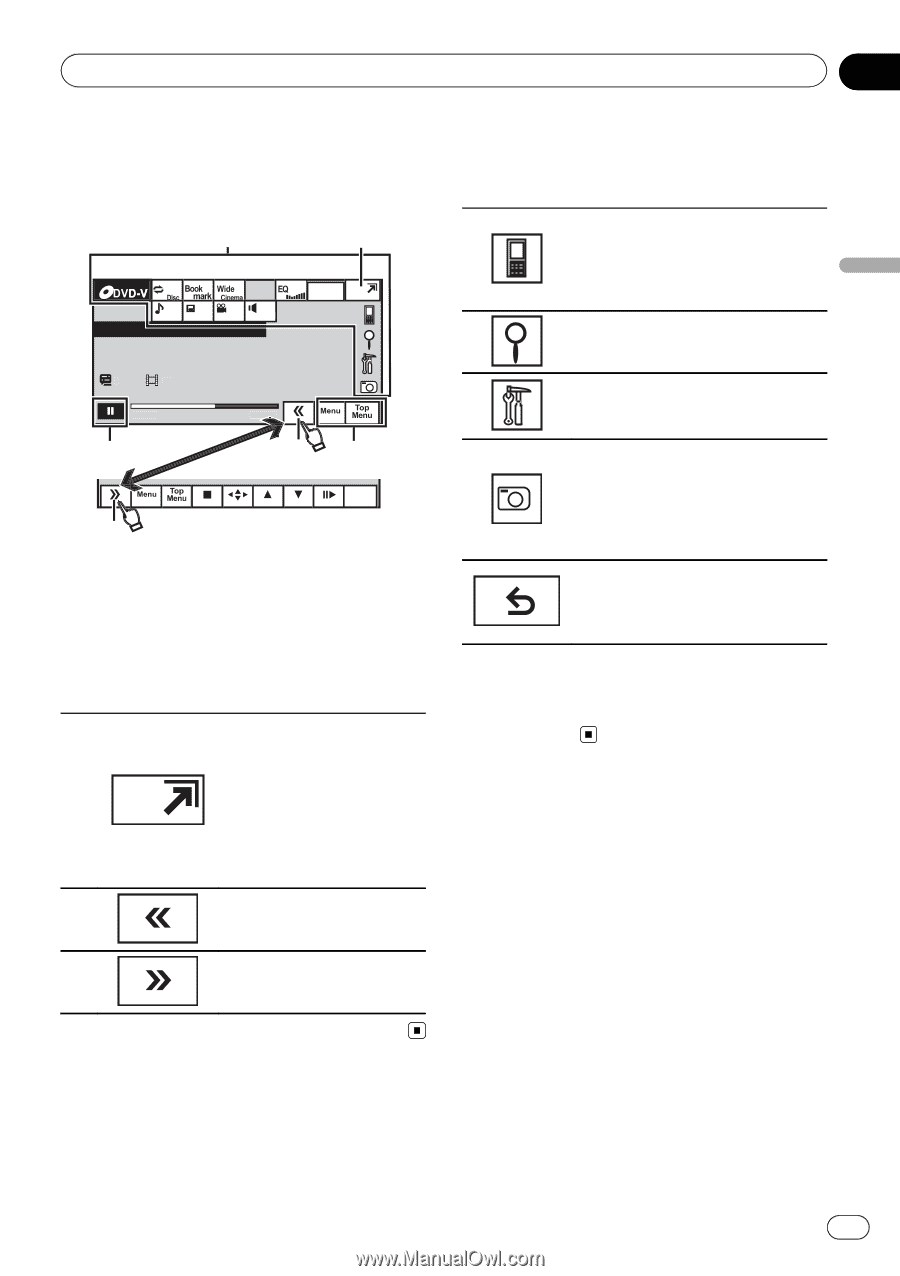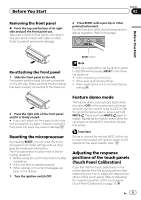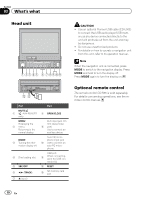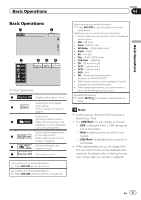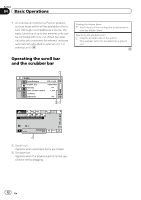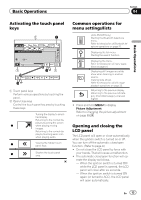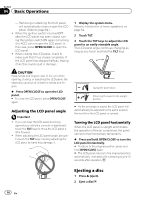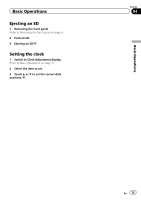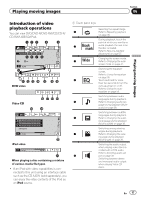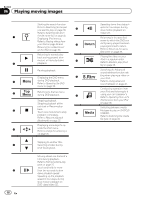Pioneer AVH-P5200BT Owner's Manual - Page 13
Activating the touch panel, Common operations for, menu settings/lists, Opening and closing the, LCD - bluetooth audio
 |
UPC - 012562975900
View all Pioneer AVH-P5200BT manuals
Add to My Manuals
Save this manual to your list of manuals |
Page 13 highlights
Basic Operations Section 04 Basic Operations Activating the touch panel keys 1 1 01 01 01 L+R Abcdeabcdeabcdeabcdeab Wed 28 may 12:45 PM 8 12 01:45 1 3 -02:45 21 Return 1 Touch panel keys Perform various operations by touching the panel. 2 Open/close keys Control the touch panel key area by touching these keys. Turning the display to simpli- fied display. Returning to the normal dis- play by touching the screen 1 when playing moving images. Returning to the normal dis- play by touching same icon when playing audio. 2 Viewing the hidden touch panel keys. 3 Shorten the touch panel area. Common operations for menu settings/lists (AVH-P5200BT only) Starting the Bluetooth telephone menu. Refer to Introduction of Bluetooth telephone operations on page 25. Displaying the list menu. Starting the search function. Displaying the menu. Refer to Introduction of menu operations on page 54. Displaying still images as a slide show when listening to another source. Viewing slide shows Refer to Introduction of still image playback operations on page 23. Returning to the previous display Returning to the previous list/category (the folder/category one level higher) ! Press and hold MENU to display Picture Adjustment. Refer to Changing the picture adjustment on page 69. Opening and closing the LCD panel The LCD panel will open or close automatically when the ignition switch is turned on or off. You can turn off the automatic close/open function. (Refer to page 9.) ! Do not close the LCD panel by force with your hands. That will cause a malfunction. ! The automatic close/open function will op- erate the display as follows. - When the ignition switch is turned OFF while the LCD panel is opened, the LCD panel will close after six seconds. - When the ignition switch is turned ON again (or turned to ACC), the LCD panel will open automatically. En 13