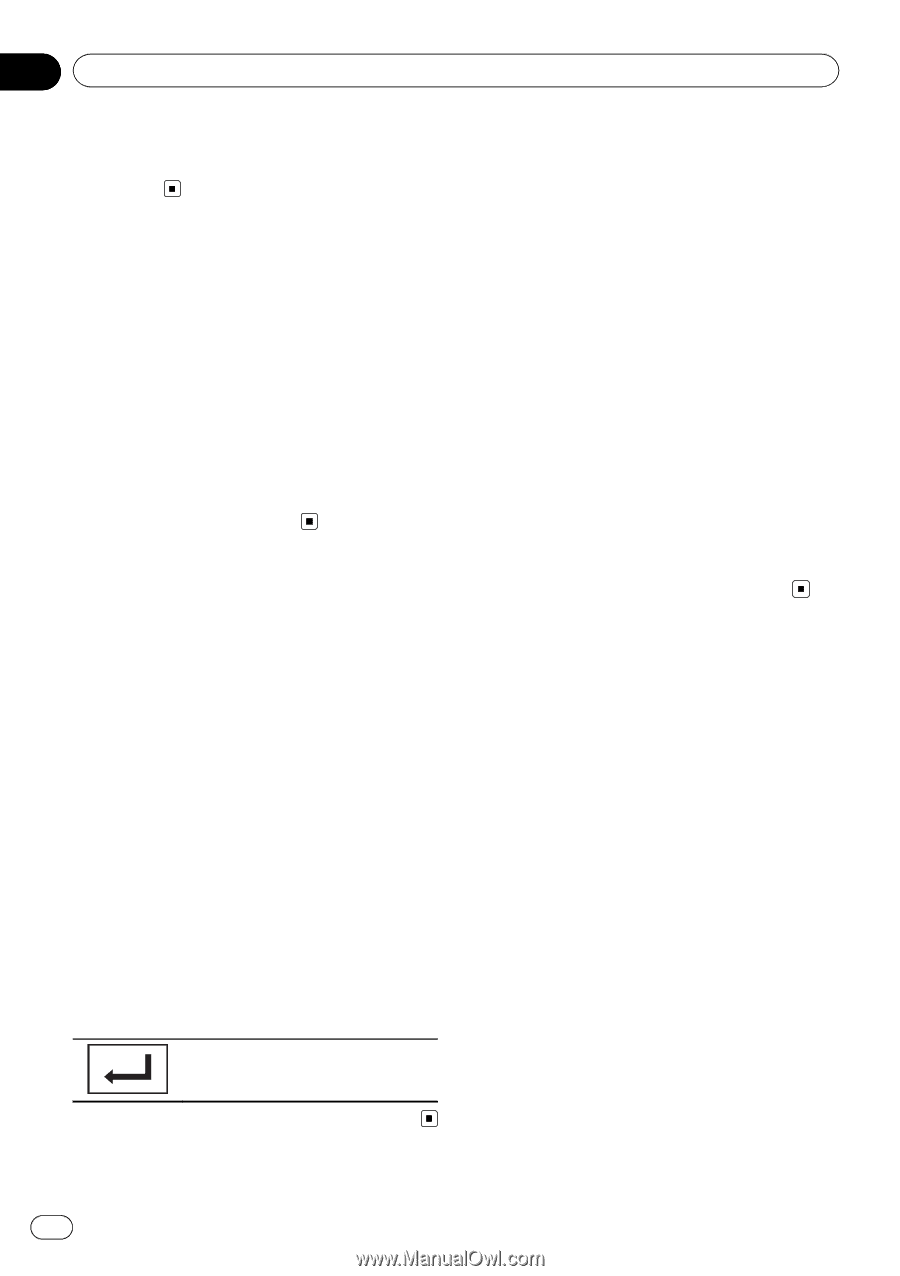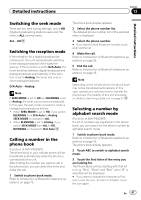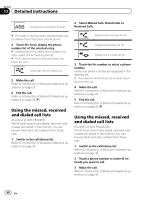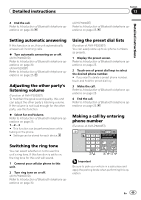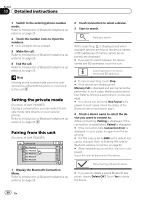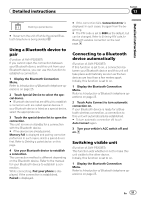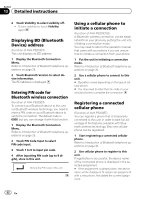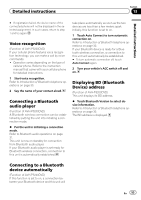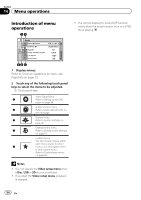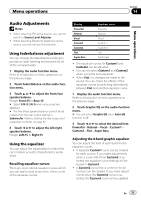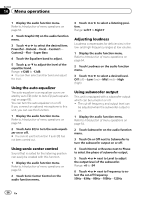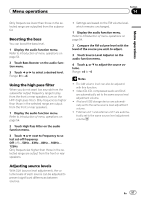Pioneer AVH-P5200BT Owner's Manual - Page 52
Displaying BD Bluetooth
 |
UPC - 012562975900
View all Pioneer AVH-P5200BT manuals
Add to My Manuals
Save this manual to your list of manuals |
Page 52 highlights
Section 13 Detailed instructions 2 Touch Visibility to select visibility off. ! To turn visibility on, touch Visibility again. Displaying BD (Bluetooth Device) address (Function of AVH-P5200BT) This unit displays its BD address. 1 Display the Bluetooth Connection Menu. Refer to Introduction of Bluetooth telephone operations on page 25. 2 Touch Bluetooth Version to select device information. The BD address is displayed. Entering PIN code for Bluetooth wireless connection (Function of AVH-P5200BT) To connect your Bluetooth device to this unit via Bluetooth wireless technology, you need to enter a PIN code on your Bluetooth device to verify the connection. The default code is 0000, but you can change it with this function. 1 Display the Bluetooth Connection Menu. Refer to Introduction of Bluetooth telephone operations on page 25. 2 Touch PIN Code Input to select PIN code input. 3 Touch 1 to 0 to input pin code. 4 After inputting PIN code (up to 8 digits), store in this unit. Storing the PIN code in this unit. Using a cellular phone to initiate a connection (Function of AVH-P5200DVD) A Bluetooth wireless connection can be established from your phone by putting the unit into initiating a connection mode. You may need to refer to the operation manual that came with your phone if you are unsure how to initiate a connection from your phone. 1 Put the unit in initiating a connection mode. Refer to Introduction of Bluetooth telephone operations on page 30. 2 Use a cellular phone to connect to this unit. # Operation varies depending on the type of cellular phone. # You may need to enter the link code on your cellular phone to complete the connection. Registering a connected cellular phone (Function of AVH-P5200BT) You can register a phone that is temporarily connected to this unit in order to take full advantage of the features available with Bluetooth wireless technology. Only one cellular phone can be registered. 1 Start registering a connected cellular phone. Refer to Introduction of Bluetooth telephone operations on page 30. 2 Use cellular phone to register to this unit. If registration is successful, the device name of the connected phone is displayed in the selected assignment. # If the assignment is already taken, the device name will be displayed. To replace an assignment with a new phone, first delete the current assignment. 52 En