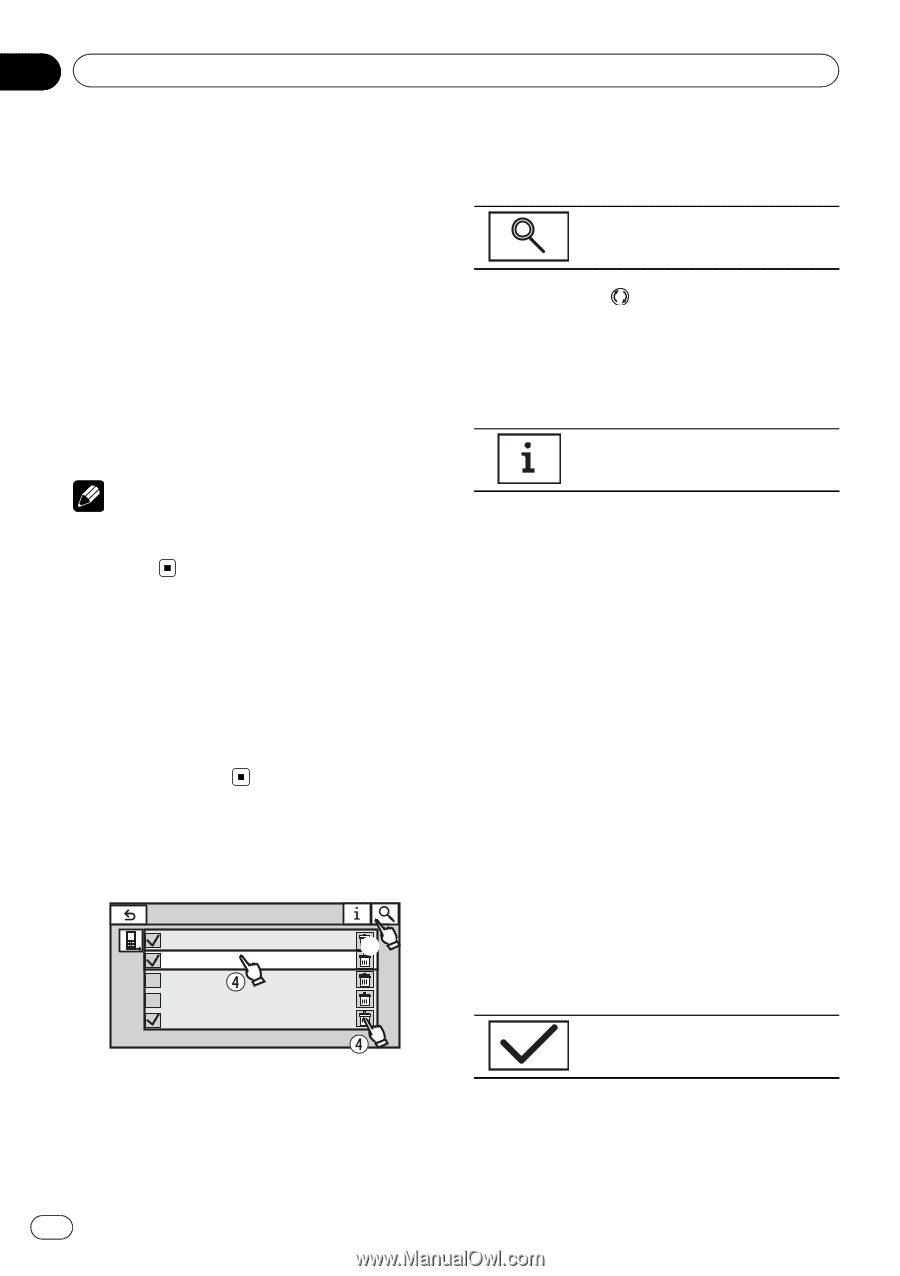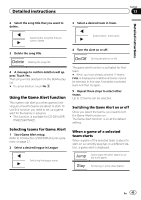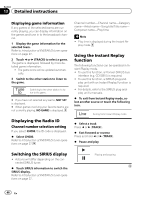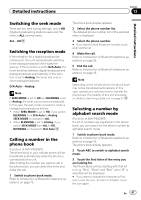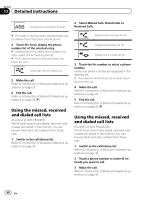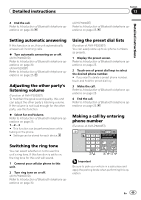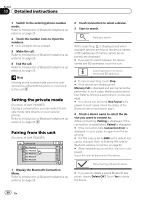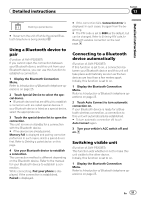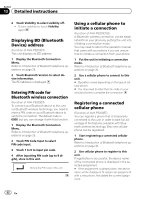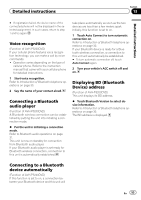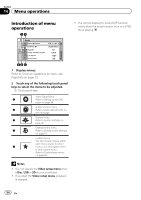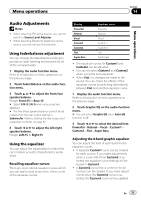Pioneer AVH-P5200BT Owner's Manual - Page 50
Setting the private mode, Pairing from this unit, Detailed instructions
 |
UPC - 012562975900
View all Pioneer AVH-P5200BT manuals
Add to My Manuals
Save this manual to your list of manuals |
Page 50 highlights
Section 13 Detailed instructions 1 Switch to the entering phone number mode. Refer to Introduction of Bluetooth telephone operations on page 25. 2 Touch the number icons to input the numbers. # Up to 24 digits can be entered. 3 Make the call. Refer to Introduction of Bluetooth telephone operations on page 25. 4 End the call. Refer to Introduction of Bluetooth telephone operations on page 25. Note Entering phone number mode cannot be operated unless a Bluetooth telephone is connected to this unit. Setting the private mode (Function of AVH-P5200BT) During a conversation, you can switch to private mode (talk directly on your cellular phone). Refer to Introduction of Bluetooth telephone operations on page 25. Pairing from this unit (Function of AVH-P5200BT) Connection 01: Phone1 02: Phone2 03: Phone3 04: Phone4 05: Phone5 1 Display the Bluetooth Connection Menu. Refer to Introduction of Bluetooth telephone operations on page 25. 2 Touch Connection to select a device. 3 Start to search. Starting to search. While searching, is displayed and when available devices are found, the device names or BD addresses (if names cannot be obtained) are displayed. # If you want to switch between the device names and BD addresses, touch the icon. Switching between the device names and BD addresses. # To cancel searching, touch Stop. # If five devices are already paired, Memory Full is displayed and pairing cannot be performed. In such cases, delete a paired device first. Refer to Deleting a paired device. on the next page. # If no device can be found, Not Found is displayed. In such cases, check the status of the Bluetooth device and search again. 4 Touch a device name to select the device you want to connect to. While connecting, Pairing is displayed. If the connection is established, Paired is displayed. # If the connection fails, Connection Error is displayed. In such cases, try again from the beginning. # The PIN code is set to 0000 as the default, but can be changed. Refer to Entering PIN code for Bluetooth wireless connection on page 52. # When establishing connection, the icon is displayed. Touch the icon to disconnect the device. Disconnecting a Bluetooth device. # If you want to delete a paired Bluetooth telephone, display Delete OK?. Touch Yes to delete the device. 50 En