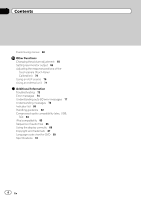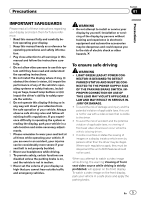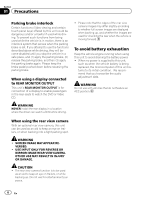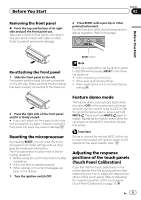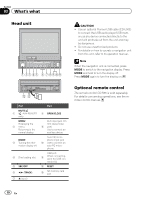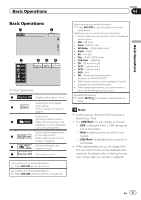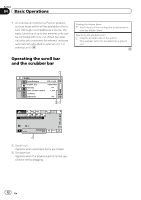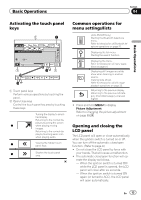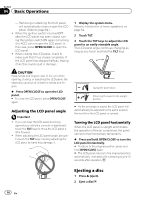Pioneer AVH-P5200BT Owner's Manual - Page 9
Resetting the microprocessor, Feature demo mode, Adjusting the response, positions of the touch - installation
 |
UPC - 012562975900
View all Pioneer AVH-P5200BT manuals
Add to My Manuals
Save this manual to your list of manuals |
Page 9 highlights
Before You Start Section 02 Removing the front panel % Pinch the top and bottom of its right side and pull the front panel out. Take care not pinch it too tightly or to drop it, and also avoid contact with water or other fluids to prevent permanent damage. 2 Press RESET with a pen tip or other pointed instrument. For this function, verify the following section before operation. Refer to this page. Before You Start Re-attaching the front panel 1 Slide the front panel to the left. Front panel and the head unit are connected on the left side. Make sure that the front panel has been properly connected to the head unit. RESET button Note Switch your engine ON or set the ignition switch to ACC ON before pressing RESET in the following situations: ! After completing connections ! When erasing all stored settings ! When resetting the unit to its initial (factory) settings 2 Press the right side of the front panel until it is firmly seated. # If you can't attach the front panel to the head unit successfully, try again. However, forcing the front panel into place may result in damage. Resetting the microprocessor By pressing RESET, you can reset the microprocessor to its initial settings without changing the bookmark information. The microprocessor must be reset in the following situations: ! Before using this unit for the first time after installation ! If the unit fails to operate properly ! When strange or incorrect messages ap- pear on the display 1 Turn the ignition switch OFF. Feature demo mode The feature demo automatically starts when you select Off for the source and continues while the ignition switch is set to ACC or ON. To cancel the feature demo, press and hold MUTE/ . Press and hold MUTE/ again to restart. Operating the feature demo while the car engine is turned off it may drain the battery power. Important Failure to connect the red lead (ACC) of this unit to a terminal coupled with ignition switch on/off operations may lead to battery drain. Adjusting the response positions of the touch panels (Touch Panel Calibration) If you feel that the touch panel keys on the screen deviate from the actual positions that respond to your touch, adjust the response positions of the touch panel. Refer to Adjusting the response positions of the touch panels (Touch Panel Calibration) on page 70. En 9