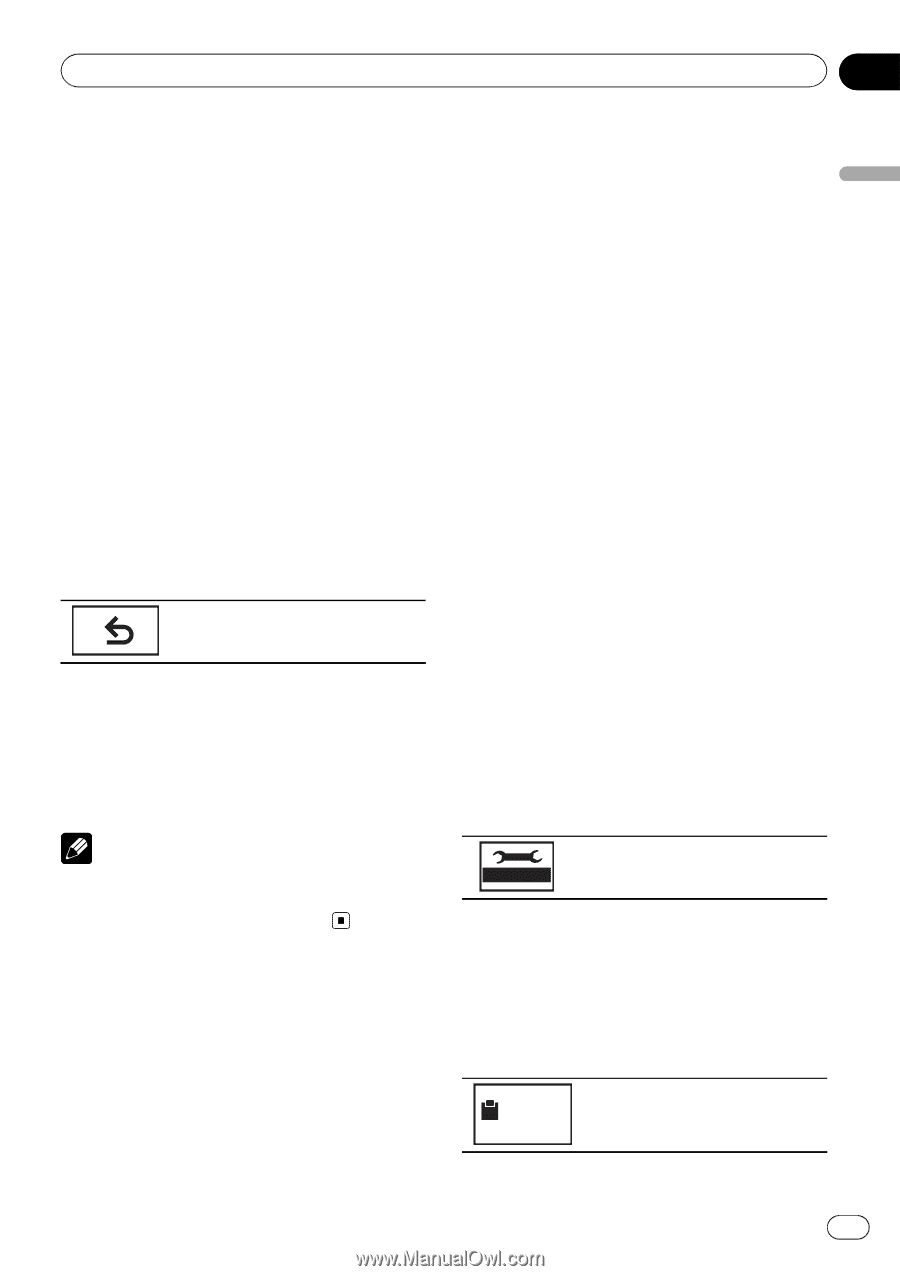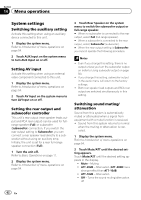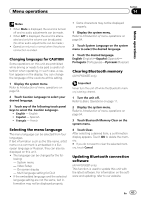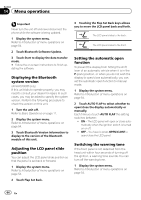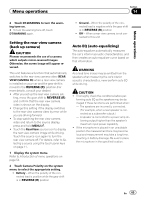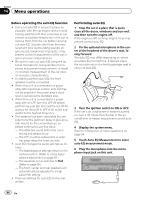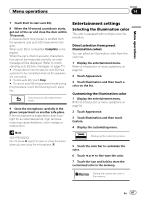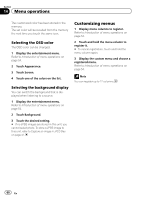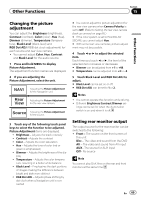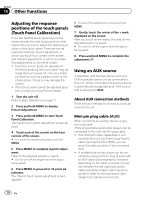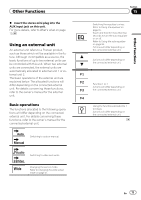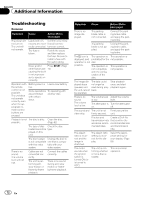Pioneer AVH-P5200BT Owner's Manual - Page 67
Entertainment settings, Menu operations
 |
UPC - 012562975900
View all Pioneer AVH-P5200BT manuals
Add to My Manuals
Save this manual to your list of manuals |
Page 67 highlights
Menu operations Section 14 Menu operations 7 Touch Start to start auto EQ. 8 When the 10-second countdown starts, get out of the car and close the door within 10 seconds. A measurement tone (noise) is emitted from the speakers, and auto EQ measurement begins. When auto EQ is completed, Complete is displayed. When the car's interior acoustic characteristics cannot be measured correctly, an error message will be displayed. (Refer to Understanding auto EQ error messages on page 77.) # It takes about nine minutes for auto EQ measurement to be completed when all the speakers are connected. # To stop auto EQ, touch Stop. # To cancel auto EQ measurement mode during this procedure, touch the following touch panel key. Canceling auto EQ measurement mode. 9 Store the microphone carefully in the glove compartment or another safe place. If the microphone is subjected to direct sunlight for an extended period, high temperatures may cause distortion, color change or malfunction. Note (AVH-P5200DVD) Do not press h (eject) to open or close the panel when you are using the microphone. Entertainment settings Selecting the illumination color This unit is equipped with multiple-color illumination. Direct selection from preset illumination colors You can select an illumination color from the color list. 1 Display the entertainment menu. Refer to Introduction of menu operations on page 54. 2 Touch Appearance. 3 Touch Illumination and then touch a color on the list. Customizing the illumination color 1 Display the entertainment menu. Refer to Introduction of menu operations on page 54. 2 Touch Appearance. 3 Touch Illumination and then touch Custom. 4 Display the customizing menu. Displaying the customizing menu. 5 Touch the color bar to customize the color. 6 Touch c or d to fine-tune the color. 7 Touch the icon and hold to store the customized color in the memory. Memo Storing the customized color in the memory. En 67