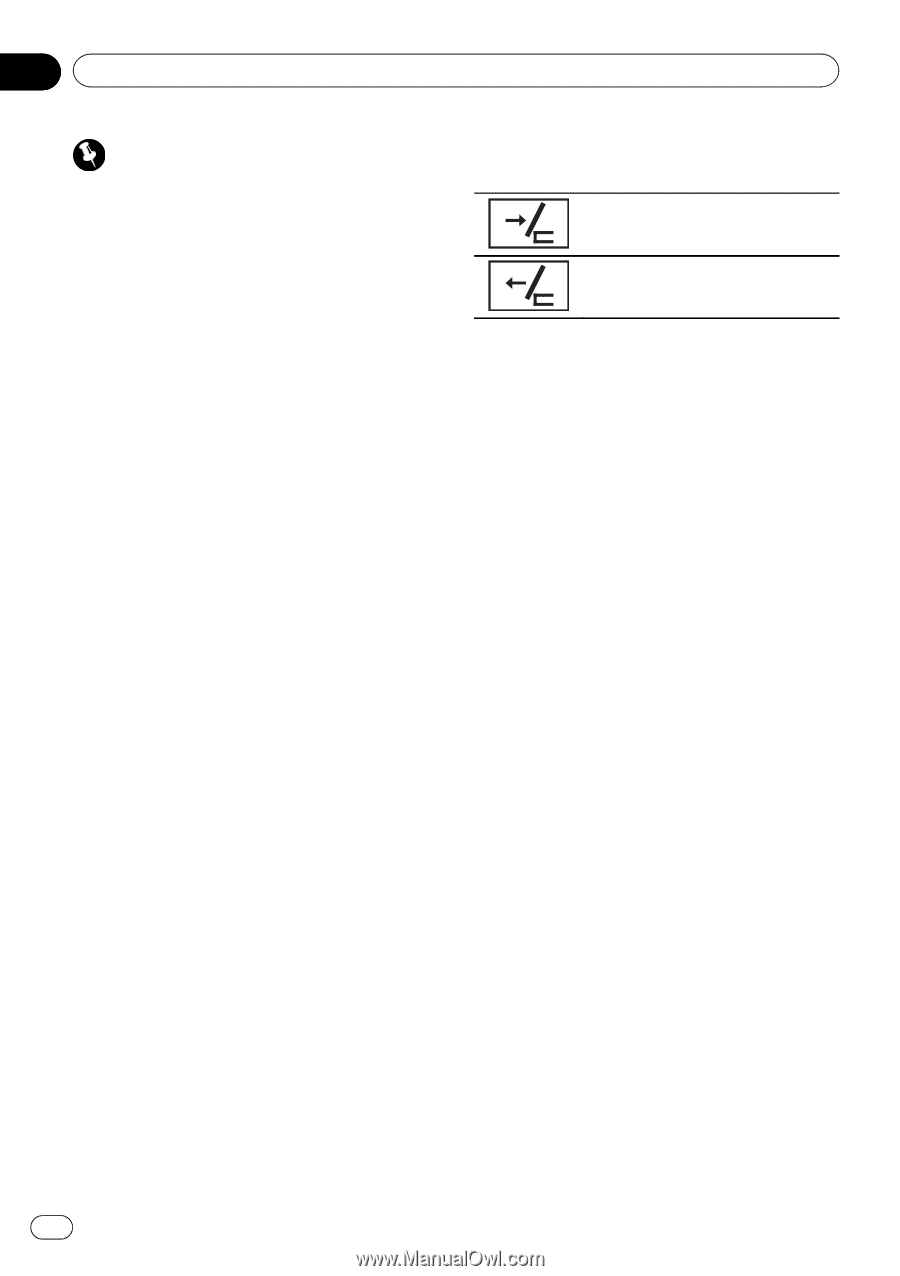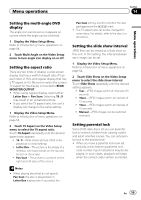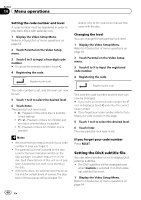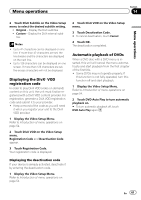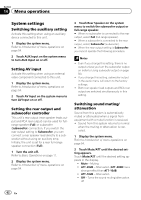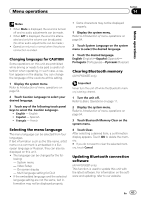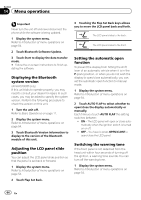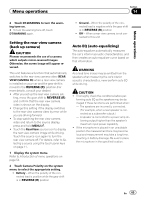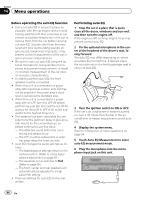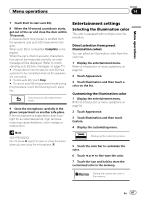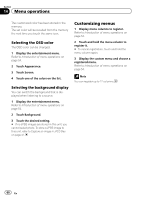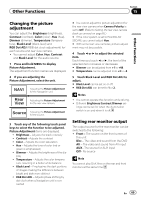Pioneer AVH-P5200BT Owner's Manual - Page 64
Displaying the Bluetooth, system version, Adjusting the LCD panel slide, position, Setting - software update
 |
UPC - 012562975900
View all Pioneer AVH-P5200BT manuals
Add to My Manuals
Save this manual to your list of manuals |
Page 64 highlights
Section 14 Menu operations Important Never turn the unit off and never disconnect the phone while the software is being updated. 1 Display the system menu. Refer to Introduction of menu operations on page 54. 2 Touch Bluetooth Software Update. 3 Touch Start to display the data transfer mode. # Follow the on-screen instructions to finish updating the software. Displaying the Bluetooth system version (AVH-P5200BT only) If this unit fails to operate properly, you may need to consult your dealer for repair. In such cases, you may be asked to specify the system version. Perform the following procedure to check the version on this unit. 1 Turn the unit off. Refer to Basic Operations on page 11. 2 Display the system menu. Refer to Introduction of menu operations on page 54. 3 Touch Bluetooth Version Information to display to the version of the Bluetooth module of this unit. Adjusting the LCD panel slide position You can adjust the LCD panel slide position so that the panel is set back or forward. 1 Display the system menu. Refer to Introduction of menu operations on page 54. 2 Touch Flap Set Back. 3 Touching the Flap Set Back keys allows you to move the LCD panel back and forth. The LCD panel slides to the back. The LCD panel slides to the front. Setting the automatic open function To prevent the display from hitting the shift lever of an automatic vehicle when it is in the P (park) position, or when you do not wish the display to open/close automatically, you can set the automatic open function to manual mode. 1 Display the system menu. Refer to Introduction of menu operations on page 54. 2 Touch AUTO FLAP to select whether to open/close the display automatically or manually. Each time you touch AUTO FLAP the setting switches between: ! ON - The LCD panel will open or close automatically when the ignition switch is turned on or off. ! OFF - You have to press OPEN/CLOSE to open/close the LCD panel. Switching the warning tone If the front panel is not detached from the head unit within four seconds of turning off the ignition, a warning tone sounds. You can turn off the warning tone. 1 Display the system menu. Refer to Introduction of menu operations on page 54. 64 En