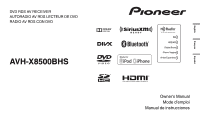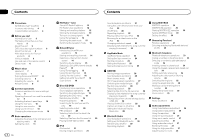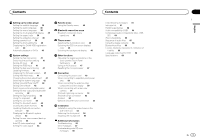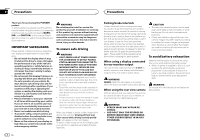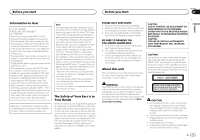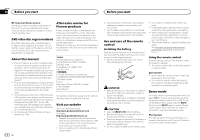Pioneer AVH-X8500BHS Owner's Manual
Pioneer AVH-X8500BHS Manual
 |
View all Pioneer AVH-X8500BHS manuals
Add to My Manuals
Save this manual to your list of manuals |
Pioneer AVH-X8500BHS manual content summary:
- Pioneer AVH-X8500BHS | Owner's Manual - Page 1
DVD RDS AV RECEIVER AUTORADIO AV RDS LECTEUR DE DVD RADIO AV RDS CON DVD AVH-X8500BHS Owner's Manual Mode d'emploi Manual de instrucciones Español Français English - Pioneer AVH-X8500BHS | Owner's Manual - Page 2
of Your Ears is in Your Hands 5 About this unit 5 DVD video disc region numbers 6 About this manual 6 After-sales service for Pioneer products 6 Visit our website 6 Use and care of the remote control 6 Demo mode 6 What's what Head unit 7 Home display 7 Turning the source ON/OFF 8 Selecting a source - Pioneer AVH-X8500BHS | Owner's Manual - Page 3
Using the keyboard 42 Setting the ever scroll 43 Setting the Bluetooth audio 43 Clearing Bluetooth memory 43 Updating Bluetooth connection software 43 Displaying the Bluetooth system version 43 Setting the rear view camera (back up camera) 43 Auto EQ (auto-equalizing) 43 Setting the video signal 44 - Pioneer AVH-X8500BHS | Owner's Manual - Page 4
keep the brake pedal pushed down before releasing the parking brake. When using a display connected to rear monitor output The rear monitor output on this unit (V OUT) is used to connect a rear display that allows passengers in the rear seats to watch videos. WARNING NEVER install the rear display - Pioneer AVH-X8500BHS | Owner's Manual - Page 5
NO.: AVH-X8500BHS IC: 775E-K059 This device complies with Part 15 of FCC Rules and Industry Canada licence- installation. This equipment generates, uses and can radiate radio frequency energy and, if not installed and used in accordance with the instructions, may cause harmful interference to radio - Pioneer AVH-X8500BHS | Owner's Manual - Page 6
video disc region numbers Only DVD video discs with compatible region numbers can be played on this player. You can find the region number of the player on the bottom of this unit and in this manual (refer to Specifications on page 69). After-sales service for Pioneer products Please contact the - Pioneer AVH-X8500BHS | Owner's Manual - Page 7
MODE again to turn the display on. ! For details on how to operate a navigation system from this unit, refer to its operation manual. ! When an iPhone or Android device that is running an application that supports AppRadio Mode is connected, press MODE to switch to the application display. You can - Pioneer AVH-X8500BHS | Owner's Manual - Page 8
to Setting the App connection on page 24. 8 En USB/iPod 1 and USB/iPod 2 Remote control This unit has USB/iPod 1 and USB/iPod 2 sources. 1 23 In USB/iPod 2, the following functions are not available. - Pandora - AppRadio Mode - Rear monitor output 9 - Firmware update a Notes 4 ! When - Pioneer AVH-X8500BHS | Owner's Manual - Page 9
Press to switch audio output for DivX/ MPEG-4. Common operations for menu settings/lists 04 DVD-V 12:25 13.APR PM XX XX XXXXXXXXXXXXXXXX Starting the Bluetooth telephone menu. For details refer to Bluetooth telephone on page 33. Displaying the list menu. Starting the search function. 01:00 - Pioneer AVH-X8500BHS | Owner's Manual - Page 10
DVD-V camera (back up camera) on page 43. Using the rear monitor Connecting a rear monitor, sold separately, to this unit supports the rear monitor will only be USB input 1. ! USB/iPod 1 and SD are compatible with lightning connector or Android devices. Changing the Zoom mode. ! Full/Zoom/Normal is - Pioneer AVH-X8500BHS | Owner's Manual - Page 11
the front panel on the unit before starting up your vehicle. 1 Press h (eject) to release the front panel. 2 Touch the detach key. The front panel 3 Touch a or b to set the correct date and time. 1 Slide the front panel into the top of the unit and push it into place. Slide the inserter on - Pioneer AVH-X8500BHS | Owner's Manual - Page 12
! FM multicasting ! Data services iTunesâ Tagging provides you the opportunity to discover a wide range of content tent for later review and and the means purchase from tthoe"tiaTugn" ethsâat conStore. Visual information related to content being played on your HD Radio receiver, such as Album - Pioneer AVH-X8500BHS | Owner's Manual - Page 13
area can be selected. If there are fewer , this unit will be able to receive broadcasts from weaker stations. 3 When completed, indicator turns ALL (normal seek). ALL-HD 2 Store the tag information to this unit. Refer to HD Radio tuner operations on page 12. You can store the information if the - Pioneer AVH-X8500BHS | Owner's Manual - Page 14
subscribe to the SiriusXM Satellite Radio service 1 Select SiriusXM as a source. You should be able to tune in to Channel 1. If you cannot get Channel 1, make sure that your SiriusXM Connect Vehicle Tuner is installed correctly as described in the tuner installation guide. 2 Switch to Channel 0 and - Pioneer AVH-X8500BHS | Owner's Manual - Page 15
the direct key to switch to direct input display. Replayä You can pause, rewind song tagging key. Store the tag information to this unit. You can store the information if the Tag the alert 1 When your favorite content is playing, touch Memory to open the select alert content screen. 2 Touch - Pioneer AVH-X8500BHS | Owner's Manual - Page 16
You will need to input your passcode later on Tuner displays instead, refer to SiriusXM Satellite Radio on page 57. Each song in the songs can be played back on this unit by scan play. Tune Start may take Note Tune Start and Tune Scan are compatible with SXV200 tuner but not available to SXV100 - Pioneer AVH-X8500BHS | Owner's Manual - Page 17
Scan. Switching to the next channel during the category scan. 4 Scan escape key Quitting scan play. Disc (CD/DVD) Section 07 08 Introducing movie operations You can use this unit to view DVD/DVD-R/DVDRW/CD/CD-R/CD-RW movie files. Touch panel keys Touch to change the fast forward and reverse - Pioneer AVH-X8500BHS | Owner's Manual - Page 18
if you change the viewing angle during fast forward/fast reverse, pause or slow motion playback. Sound playback operations You can use this unit to listen to DVD-R/DVDRW/CD/CD-R/CD-RW sound files. Touch panel keys 1 2 ROM15 20 Abcdefghi Abcdefghi Abcdefghi Abcdefghi 13 APPRM 12:25 05' 26 - Pioneer AVH-X8500BHS | Owner's Manual - Page 19
DVD or CD. 4 Sound retriever key Refer to Using sound retriever on page 10. Operating the DVD menu (Function for DVD video) Some DVDs DVD-R/RW/ROM cannot be played back on this unit. Selecting the desired menu item. Starting playback from the selected menu item. Operating the DVD For DVD videos, DVD - Pioneer AVH-X8500BHS | Owner's Manual - Page 20
featuring a menu, you can also use the DVD menu to make your selection. Refer to Introducing movie during PBC playback. For details, refer to the instructions provided with the disc. ! PBC playback of DivX VOD contents on this unit, you first need to register the unit with your DivX VOD contents - Pioneer AVH-X8500BHS | Owner's Manual - Page 21
To play movie files in iPod with this unit, connect a CD-IH202 (sold separately) and Lightning Digital AV Adapter (Apple Inc. products) (sold separately) and install the CarMediaPlayer app on your iPod. Refer to the CarMediaPlayer manual for more information. Touch panel keys 1 2 iPod 1 1 JAN - Pioneer AVH-X8500BHS | Owner's Manual - Page 22
unit and listening to the music on your iPod using your car's speakers. You can listen to sound from applications on your iPod using the car's speakers when App Mode is selected. This function is not compatible 2nd generation - iPhone 4S - iPhone 4 - iPhone 3GS - iPhone 3G - iPhone Shuffle play 1 - Pioneer AVH-X8500BHS | Owner's Manual - Page 23
iPod iPod Browsing for a video/music on the iPod To make operating and searching easy, operations to control an iPod with this unit are designed to be as similar to the iPod as possible. ! You can play playlists created with the MusicSphere application. The application will be available - Pioneer AVH-X8500BHS | Owner's Manual - Page 24
. - Nothing is connected to the HDMI input. - No Bluetooth connection. - The source is turned off. Starting procedure 1 Install the AppRadio app on your iPhone or Android device. 2 After configuring App Connection Settings, connect the iPhone or Android device to this unit. # For iPod with lightning - Pioneer AVH-X8500BHS | Owner's Manual - Page 25
. # The Apps key icons differ on iPhones and Android devices. 5 Operate the application. Setting the Keyboard CAUTION For your safety, the keyboard functionality is only available when the vehicle is stopped and the parking brake is engaged. Depending on the application, you can input text on the - Pioneer AVH-X8500BHS | Owner's Manual - Page 26
speed. FULL 00'20 compatible with this unit , those characters will not be displayed. ! Text information may not be correctly displayed depending on the recorded environment. ! Disconnect the USB storage device when you are done using it. ! When you select Speana on Selecting the background - Pioneer AVH-X8500BHS | Owner's Manual - Page 27
buttons 1 Press and hold c or d (TRK). Music browse mode This unit creates an index in order to facilitate browsing for a song. You can search Refer to Sound playback operations on page 26. 2 When "Save the Database to memory?" is displayed, touch "Yes". Saving of the database is completed. If you - Pioneer AVH-X8500BHS | Owner's Manual - Page 28
to capture the desired image. 3 When "Do you save this image?" is displayed, touch Yes. While storing the image to this unit, "Saving the image. During the save, please don't detach the monitor, and don't turn off the engine." is displayed. When the process is finished, "Image saved." is displayed - Pioneer AVH-X8500BHS | Owner's Manual - Page 29
run a Bluetooth audio player using this unit, refer to the instruction manual that came with the player as well as to this manual for assistance. or off. ! If the characters recorded on the disc are not compatible with this unit, those characters will not be displayed. ! Text information may not be - Pioneer AVH-X8500BHS | Owner's Manual - Page 30
downloaded from the website below. http://www.mixtraxnet.com For details on how to use the MIXTRAX software, refer to the online manual. Touch panel keys 12 3 13 ARPMP12:25 BPM WMA Playlist 88'88'' ABCDEFGHIJK ABCDEFGHIJK -88'88'' 7 56 54 4 BPM reset unit is set to App Mode. ! Depending - Pioneer AVH-X8500BHS | Owner's Manual - Page 31
using the Pioneer car audio/video products: - Connect an iPod with 30-pin connector to USB input 1. - Connect an iPod with lightning connector to HDMI input and enable Bluetooth. - Connect an Android device to HDMI input and enable Bluetooth. ! iPod and iPhone compatibility Apple iPhone (first - Pioneer AVH-X8500BHS | Owner's Manual - Page 32
Ability of the Pioneer car audio/video products to access the Pandora service is subject to change without notice and could be affected by any of the following: compatibility issues with future firmware versions of iPhones or Android devices; compatibility issues with future firmware versions of the - Pioneer AVH-X8500BHS | Owner's Manual - Page 33
Bluetooth connection menu cannot be selected while driving. ! Operations available may be limited depending on the cellular phone connected to this unit. ! Be sure to park your vehicle in a safe place and apply the parking brake History key Switching to the missed, received and dialed call lists. 8 - Pioneer AVH-X8500BHS | Owner's Manual - Page 34
. Note Inverting the names of your contacts from this unit does not affect the data on your Bluetooth device. Using the missed, received and dialed call lists The 80 most recent calls dialed, received, and missed are stored in the memory. You can browse them and call numbers from these lists - Pioneer AVH-X8500BHS | Owner's Manual - Page 35
Abcdefghi XXXXXXXXXXXXXXXX Private Vol ON Important Be sure to park your vehicle in a safe place and apply the parking brake when performing this operation. 1 Touch the key pad key to start entering the phone number. 2 Touch the number icons to input the numbers. # Up to 32 digits can be entered - Pioneer AVH-X8500BHS | Owner's Manual - Page 36
Video Audio Settings System Theme Favorite Bluetooth 54 1 Video setup key Refer to Rear Speaker is set to Full on the System Menu. equalizer You can adjust the equalization to match the car's interior acoustic characteristics as desired. 4 Touch or Natural Vocal Flat Custom 1 Custom 2 ! The - Pioneer AVH-X8500BHS | Owner's Manual - Page 37
make adjustments when the Custom2 curve is selected, the Custom2 curve will be updated. 1 Press the home button to switch to the home display. 2 Touch the audio function key to open the audio menu. Using subwoofer output This unit is equipped with a subwoofer output which can be turned on or off. - Pioneer AVH-X8500BHS | Owner's Manual - Page 38
during playback using the switch subtitle languages key. When you select Others A language code input display is shown when Others is selected. Refer to Language code chart for DVD on page 68. % Touch 0 to 9 to input the language code. # To cancel the entered numbers, touch C. # To register the code - Pioneer AVH-X8500BHS | Owner's Manual - Page 39
the disc is displayed. Setting the multi-angle DVD display The angle icon can be set so it or on the disc itself. Parental lock of this unit is not possible if a parental lock level is scenes will be skipped. For details, refer to the instruction manual that came with the disc. Changing the level You - Pioneer AVH-X8500BHS | Owner's Manual - Page 40
0 to 9 to input the registered code number set. If you forget your code number % Press RESET. Notes ! Up to 42 characters can be displayed The DivX subtitles will be displayed even when Custom is selected if no DivX external subtitle DVDs When a DVD disc with a DVD menu is inserted, this unit will - Pioneer AVH-X8500BHS | Owner's Manual - Page 41
! The only port that supports the firmware up- date is USB input 1. ! Never turn the unit off and never disconnect the USB storage device while the firmware is being updated. ! You can only start the firmware update when the vehicle is stopped and the parking brake is engaged. 1 Connect the - Pioneer AVH-X8500BHS | Owner's Manual - Page 42
view cameras, menu - Bluetooth menu - Language for cautions Some operations on this unit are prohibited with a mute function is received. ! Sound from this system Initially, the unit is set for a rear full-range speaker connection (Full). 1 Turn AppRadio Mode. Refer to Setting the Keyboard on - Pioneer AVH-X8500BHS | Owner's Manual - Page 43
disconnect the phone while the software is being updated. 1 Turn the source off. Refer to Turning the source ON/OFF on page 8. 2 Press the home button to switch to the home display. Clearing Bluetooth memory Important Never turn the unit off while the Bluetooth memory is being cleared. 1 Turn the - Pioneer AVH-X8500BHS | Owner's Manual - Page 44
car interior acoustic characteristics. ! In order to perform auto EQ, the front speaker must be connected. ! When this unit is connected to a power amp with input of the driver's seat, facing forward. The auto EQ may AUX video signal ! Camera - Adjusts the rear view camera video signal 4 Touch - Pioneer AVH-X8500BHS | Owner's Manual - Page 45
can customize instruction manual for the phone. Pairing from this unit 1 Press the home button to switch to the home display. 2 Touch the Bluetooth key to open the Bluetooth connection menu. 3 Touch Connection to select a device. 4 Start to search. # If three devices are already paired, Memory Full - Pioneer AVH-X8500BHS | Owner's Manual - Page 46
-tune the color. 7 Touch and hold the icon to store the customized color in the memory. 3 Touch Background. 4 Touch the desired setting. # If no JPEG images are stored in this unit, you cannot select photo. To store a JPEG image to this unit, refer to Capture an image in JPEG files on page 28. # If - Pioneer AVH-X8500BHS | Owner's Manual - Page 47
. ! Park your car in a , consult your local Pioneer dealer. 1 Turn the input jack on this unit. Refer to Connection on page 49. Resetting the microprocessor By pressing RESET, you can reset reset in the following situations: ! Before using this unit for the first time after installation ! If the unit - Pioneer AVH-X8500BHS | Owner's Manual - Page 48
and this unit's DVD features should not parking brake or seat sliding mechanism. ! The black cable is ground. When installing this unit or power amp (sold separately), make sure to connect the ground wire first. Make sure that the ground cable is properly connected to metal parts of the car - Pioneer AVH-X8500BHS | Owner's Manual - Page 49
input Hard-wired remote control adapter can be connected (sold separately). Violet/white Of the two lead wires connected to the back lamp, connect the one in which the voltage changes when the gear shift is in the REVERSE (R) position. This connection enables the unit to sense whether the car - Pioneer AVH-X8500BHS | Owner's Manual - Page 50
connecting the external video component. Refer to Setting AV input on page 41. This product's rear video output and rear audio output are for connection of a display to enable passengers in the rear seats to watch the DVD, etc. WARNING ! Never install a rear display in a location that is visible to - Pioneer AVH-X8500BHS | Owner's Manual - Page 51
use. refer to USB/iPod input 1 and USB/iPod input 2 This product HDMI input This product USB cable (Supplied with this unit) Connect to separately sold USB device. USB/iPod input 1 Lightning to USB Cable (Supplied with iPod/iPhone) High speed HDMI® cable (*1) (Type A - A) (sold separately - Pioneer AVH-X8500BHS | Owner's Manual - Page 52
this unit) Connect to separately sold USB device. Interface cable (CD-IU201S) (sold separately) Android When connecting the Android device with MHL port USB/iPod input 1 This product HDMI input When connecting the Android device with HDMI port USB/iPod input 1 This product HDMI input High - Pioneer AVH-X8500BHS | Owner's Manual - Page 53
! To some types of vehicles, this unit cannot be properly installed. In such case, use the optional installation kit (ADT-VA133). 3 4 1 If the pawl gets in the way, bend it down. 2 Factory radio mounting bracket 3 Use either truss (5 mm × 8 mm) or flush sur- face (5 mm × 9 mm) screws, depending on - Pioneer AVH-X8500BHS | Owner's Manual - Page 54
do not plan to detach the front panel, the front panel can be fastened with supplied screw. 1 1 Screw (2 mm × 6 mm) Installing the microphone CAUTION It is extremely dangerous to allow the microphone lead to become wound around the steering column or shift lever. Be sure to install the unit in such - Pioneer AVH-X8500BHS | Owner's Manual - Page 55
Connect the parking brake cable, and apply the parking brake. The parking brake is not applied. Connect the parking brake cable, and apply the parking brake. The icon is displayed, and operation is not possible. The operation is prohibited for the disc. The operation is not compatible with the - Pioneer AVH-X8500BHS | Owner's Manual - Page 56
(Reference page) Playback is The DVD being The language not performed played . Since this unit is compatible with the analog reset it. The iPod version Update the iPod is old. version. Sound from the iPod cannot be heard. The audio output direction may switch automatically when the Bluetooth - Pioneer AVH-X8500BHS | Owner's Manual - Page 57
circuit is acti- switched off/on, vated. contact your deal- er or an author- ized Pioneer Service Station for assistance. Tuner Message Cause Action No Data Provided This unit cannot receive artist name/song title information. Move to the desirable location with good reception. No Data - Pioneer AVH-X8500BHS | Owner's Manual - Page 58
This type of file cannot be played on this unit. Select a file that can be played. There are no songs. Transfer the audio files to the USB storage device and connect. Security for the connected USB memory is enabled. Follow the USB memory instructions to disable security. Message Cause Action - Pioneer AVH-X8500BHS | Owner's Manual - Page 59
The iPod firmware version is old. Update the iPod version. Stop There are no songs. Transfer songs to the iPod. There are no songs in the current list. Select a list that contains songs. Not Found No related songs. Transfer songs to the iPod. Message Cause Action Memory full. Tags not - Pioneer AVH-X8500BHS | Owner's Manual - Page 60
skip limit. This version of the Pandora Application is not supported. This version of the Pandora application is not supported. Connect an iPhone that has a compatible version of the Pandora application installed. Check Device Device error message displayed in the Pandora application. Please - Pioneer AVH-X8500BHS | Owner's Manual - Page 61
Screen image may appear reversed. Translation Pioneer recommends the use of a camera which outputs mirrorreversed images. Otherwise, when downloadable song information (tag) from a radio station is received. Disabled while song information (tag) from an HD Radio station is being saved to this unit. - Pioneer AVH-X8500BHS | Owner's Manual - Page 62
Shows when analog audio of HD Radio signal is received. DIGITAL Shows when digital audio of HD Radio signal is received. Shows when HD Radio station information is received. Touch to turn BSM on. Indicates that Auto EQ is on. Shows when this unit has the song information (tag). Indicates - Pioneer AVH-X8500BHS | Owner's Manual - Page 63
to play back DVD-RAM discs. This unit is not compatible with discs recorded in AVCHD (Advanced Video Codec High Definition) format. Do not insert AVCHD discs as you may not be able to eject the disc. When using discs that can be printed on label surfaces, check the instructions and the warnings - Pioneer AVH-X8500BHS | Owner's Manual - Page 64
-sided discs that have a recordable CD for audio on one side and a recordable DVD for video on the other. Playback of the DVD side is possible with this unit. However, since the CD side of DualDiscs is not physically compatible with the general CD standard, it may not be possible to play the CD - Pioneer AVH-X8500BHS | Owner's Manual - Page 65
. Operations may vary depending on the software version of iPod. About the file/format compatibility, refer to the iPod manuals. Audiobook, Podcast: Compatible CAUTION Pioneer accepts no responsibility for data lost on the iPod, even if that data is lost while this unit is used. About iTunes tagging - Pioneer AVH-X8500BHS | Owner's Manual - Page 66
not use harsh or abrasive chemical cleaners. Bluetooth profiles In order to use Bluetooth wireless technology, devices must be able to interpret certain profiles. This unit is compatible with the following profiles. ! GAP (Generic Access Profile) ! SDP (Service Discovery Protocol) ! OPP (Object Push - Pioneer AVH-X8500BHS | Owner's Manual - Page 67
note that the use of this accessory with iPod or iPhone may affect wireless performance. Androidä & Google Play Android and Google Play are trademarks of Google Inc. HDMIâ The terms HDMI and HDMI High-Definition Multimedia Interface, and the HDMI Logo are trademarks or registered trademarks of - Pioneer AVH-X8500BHS | Owner's Manual - Page 68
of merchantability and of fitness for any purpose. code as a component to supporting the PNG file format in commercial ). Libpng is OSI Certified Open Source Software. OSI Certified Open Source is a certification 68 En Language code chart for DVD Language (code), input code Japanese (ja), 1001 - Pioneer AVH-X8500BHS | Owner's Manual - Page 69
(code), input code Bengali active matrix, driving type Color system NTSC/PAL/PAL-M/PAL-N/ SECAM compatible Durable temperature range (power off 4 °F to +176 °F Audio DVD Player System DVD video, Video CD, CD, WMA, MP3, AAC, DivX, MPEG player Usable discs DVD video, Video CD, CD, CDR/RW, DVD - Pioneer AVH-X8500BHS | Owner's Manual - Page 70
4 092(W), MIN:16(H) x 16(W) Max File Size 8 MByte SD Compatible physical format Version 1.1 File system FAT12, FAT16, FAT32 MP3 decoding format ratio ......... 62 dB (analog broadcasting) (IHF-A network) Bluetooth Version Bluetooth 3.0 certified Output power 4 dBm Maximum (Power class 2) - Pioneer AVH-X8500BHS | Owner's Manual - Page 71
English En 71 - Pioneer AVH-X8500BHS | Owner's Manual - Page 72
de région des disques DVD vidéo 76 Quelques mots sur ce mode d'emploi 76 Service après-vente des produits Pioneer 76 Visitez notre site Web et éjection du support 82 Réglage de l'horloge 82 Syntoniseur HD Radioä À propos des stations HD Radioä 83 72 Fr Utilisation du syntoniseur HD Radio 83 Mise en - Pioneer AVH-X8500BHS | Owner's Manual - Page 73
des DVD 112 Réglages système Réglage de connexion des applications 112 Mise en service ou hors service de Android 125 Connexion du syntoniseur SiriusXM en option 126 Installation Installation à l'aide des trous de vis sur les côtés de l'appareil 126 Fixation de la face avant 127 Installation - Pioneer AVH-X8500BHS | Owner's Manual - Page 74
acheté cet appareil PIONEER. Pour garantir une la sécurité, certaines fonctions sont désactivées si le frein de parking n'est pas serré et si le véhicule n'est pas à l'arrière de regarder des vidéos. ATTENTION NE JAMAIS installer l'écran arrière dans un emplacement où le conducteur peut regarder - Pioneer AVH-X8500BHS | Owner's Manual - Page 75
AVH-X8500BHS IC : 775E-K059 Le présent appareil est conforme aux la partie 15 des règles de la FCC et CNR d'Industrie Canada applicables aux appareils radio valuation de l'exposition maximale autorisée. Cependant, cet équipement doit être installé et utilisé en gardant une distance de 20 cm ou plus - Pioneer AVH-X8500BHS | Owner's Manual - Page 76
préalable. États-Unis Pioneer Electronics (USA) Inc. CUSTOMER SUPPORT DIVISION P.O. Box 1760 Long Beach, CA 90801-1760 800-421-1404 CANADA Pioneer Électroniques du Canada, Inc. DÉPARTEMENT DE SERVICE AUX CONSOMMATEURS 340 Ferrier Street Unit 2 Markham, Ontario L3R 2Z5, Canada 1-877-283-5901 905-479 - Pioneer AVH-X8500BHS | Owner's Manual - Page 77
nationaux ou les instructions locales en mise en/hors service. Ne pas le la face avant de mémoire SD 1 RESET Pour les détails navigation à partir de cette unité, consultez le mode d'emploi approprié. ! Lorsqu'un iPhone ou un périphérique Android exécutant une application qui prend en charge AppRadio - Pioneer AVH-X8500BHS | Owner's Manual - Page 78
de la touche Apps sont différentes sur les iPhone et les appareils Android. 78 Fr 3 Touche de la vue arrière Affichage de l'image de la vue arrière. Pour les détails, reportez-vous à la page 80, Utilisation de la vue arrière. 4 Source off touche Mise hors service de la source. 5 Bluetooth touche - Pioneer AVH-X8500BHS | Owner's Manual - Page 79
AppRadio Mode - Sortie moniteur arrière - Mise à jour du firmware , utilisez un câble USB Pioneer (CD-U50E) en plus du câble USB Pioneer standard. Réglage du volume source avant hors service. 4 Commutateur menu dans le menu DVD. 6 RETURN Appuyez sur quences des stations de radio attribuées aux touches - Pioneer AVH-X8500BHS | Owner's Manual - Page 80
Bluetooth. Affichage du menu de listes. Exécution de la fonction de recherche. Affichage du réglage EQ (menu des fonctions audio). Affichage du menu Favori. DVD tout moment. Affichage de l'image de la vue arrière via la mise en service de l'image de la vue arrière. Lorsque l'image de la vue arriè - Pioneer AVH-X8500BHS | Owner's Manual - Page 81
et SD sont compatibles avec DivX/ Hors service support CD ! iPod ! Pandora Cette fonction n'est pas disponible sur un iPod avec connecteur Lightning ou sur des périphériques Android mode Zoom. ! Full/Zoom/Normal est utilis répertoriées ci-dessous. - Disc : DVD-V, Video-CD, DivX, MPEG-1, MPEG-2, MPEG - Pioneer AVH-X8500BHS | Owner's Manual - Page 82
d'accueil. 1 Faites glisser la face avant au-dessus de l'unité et fixez-la. Faites glisser l'appareil d'introduction sur la face avant dans la fente d'insertion au-dessus de l'unité et fixez-le. 2 Sélectionnez l'élément à régler. 3 Touchez a ou b pour régler la date et l'heure correctes. 82 Fr - Pioneer AVH-X8500BHS | Owner's Manual - Page 83
de iBiquity Digital Corp. Données du service de programme : - Permettent à l'utilisateur de bénéficier de la technologie avancée de HD Radio. - Indiquent le titre des plages musicales, le nom de l'interprète, les codes d'identification des stations, le guide des canaux HD2/HD3, ainsi que d'autres - Pioneer AVH-X8500BHS | Owner's Manual - Page 84
L'accord automatique sur une station locale ne s'intéresse qu'aux stations de radio dont le signal reçu est suffisamment puissant pour garantir une réception de bonne qualité. FM : Hors service - - - - AM : Hors service - - Plus le nombre de affichés à l'écran est important, et plus le nombre de - Pioneer AVH-X8500BHS | Owner's Manual - Page 85
siriusxm. com. Pour vous abonner au service Radio Satellite SiriusXM 1 Sélectionnez SiriusXM comme source Connect est correctement installé comme décrit dans le guide d'installation du syntoniseur. partir de SXM1, SXM2 ou de SXM3. 4 Touche Memory Réglage des équipes, artistes et œuvres en tant qu - Pioneer AVH-X8500BHS | Owner's Manual - Page 86
uvres. 50 alertes maximum peuvent être définies. Réglage des équipes/artistes/ œuvres de l'alertete 1 Lorsque votre contenu favori est diffusé, touchez Memory pour ouvrir l'écran de sélection du contenu d'alerte. 2 Touchez un élément pour enregistrer le contenu. ! Pour annuler le réglage de l'alerte - Pioneer AVH-X8500BHS | Owner's Manual - Page 87
ît, reportez-vous à la page 130, Radio Satellite SiriusXM. Réglage de SiriusXM Tune système pour mettre SiriusXM Tune Start en ou hors service. Marche : la plage musicale en cours est lue canaux et les plages musicales peuvent être lus sur cette unité à l'aide d'un examen du disque. Le fonctionnement - Pioneer AVH-X8500BHS | Owner's Manual - Page 88
l'examen de la catégorie. Remarque Tune Start et Tune Scan sont compatibles avec le syntoniseur SXV200 mais non disponibles avec SXV100. Examen de la 3 Touche de changement de langue des sous-titres Avec les DVD/DivX supportant des enregistrements multi-sous-titres, vous pouvez changer de langue des - Pioneer AVH-X8500BHS | Owner's Manual - Page 89
é par le nouveau. i Touche de support Commutation entre les types de fichiers média pour lire les informations des supports DVD/CD/USB/SD. d Touche fléch du menu DVD et la page 91, Lecture PBC. ! Quand la fonction de lecture automatique est en service, l'appareil ignore le menu DVD et démarre - Pioneer AVH-X8500BHS | Owner's Manual - Page 90
icône d'angle en service ou hors service. Pour les détails, reportez-vous à la page 110, Réglage de l'affichage des DVD sous plusieurs angles. lectionner les fichiers. 3 Touche de support Commutation entre les types de fichiers média pour lire les informations des supports DVD ou CD. 4 Touche Sound - Pioneer AVH-X8500BHS | Owner's Manual - Page 91
répétition est mise automatiquement hors service. ! Si pendant la répé tre utilisée pen- dant la lecture de vidéo DVD ou CD vidéo disposant de la fonction PBC ( instructions fournies avec le disque. ! La lecture PBC d'un CD Vidéo ne peut pas être annulée. ! Pendant la lecture de CD vidéo supportant - Pioneer AVH-X8500BHS | Owner's Manual - Page 92
DVD iPhone 4S - iPhone 4 - iPhone 3GS - iPhone 3G - iPhone iPod avec connecteur Lightning - iPod touch 5ème génération - iPod nano 7ème génération - iPhone à la page 95, Utilisation de AppRadio Mode. Utilisation des images de vidé JAPNM12:43 2/3 2 88'88'' 7 FULL 1 S.Rtrv AAppppr -88'88'' 654 - Pioneer AVH-X8500BHS | Owner's Manual - Page 93
est connecté à cet appareil, il ne peut pas être mis en service ou hors service. ! Les touches du clavier tactile non indiquées à Utilisation des images ×x 11 All S.Rtrv AAppppr -88'88'' d cb a98 7 6 Audio iPod (App Mode) FULL 88'88'' -88'88'' fe 1 Titre de la plage musicale Affichage de la - Pioneer AVH-X8500BHS | Owner's Manual - Page 94
service même lorsque le contact est coupé. Pour le mettre hors service, utilisez l'iPod. 1 Changez le mode de commande sur App 2ème génération - iPhone 4S - iPhone 4 - iPhone 3GS - iPhone 3G - iPhone Lecture aléatoire % Avance/retour d'un chapitre ! App Mode est compatible avec les modèles d'iPod - Pioneer AVH-X8500BHS | Owner's Manual - Page 95
application. Important PRÉCAUTION Pendant que vous conduisez, vous ne pouvez pas saisir de texte sur votre iPhone ou périphérique Android. ! Seul le port de l'entrée USB 1 prend en charge AppRadio Mode pour les iPod avec connecteur 30 broches. ! Lorsque vous écoutez simultanément de la musique et - Pioneer AVH-X8500BHS | Owner's Manual - Page 96
effectuée à l'entrée HDMI. - Il n'y a pas de connexion Bluetooth. - La source est hors tension. Démarrage de la procédure 1 Installez l'application AppRadio sur votre iPhone ou périphérique Android. 2 Une fois la configuration de App Connection Settings effectuée, connectez l'iPhone ou le périph - Pioneer AVH-X8500BHS | Owner's Manual - Page 97
sur la touche accueil pour passer de l'écran AppRadio Mode à l'écran d'accueil. 2 Touchez la touche système pour ouvrir le menu système. 3 Touchez App sound mixing sur le menu Système pour sélectionner le réglage désiré. off (hors service)-Bas (faible)-Moy (moyen) -Haut (élevé) 3 Touchez Clavier - Pioneer AVH-X8500BHS | Owner's Manual - Page 98
en service ou hors service. ! Si les caractères enregistrés sur le disque ne sont pas compatibles avec ée sur c ou d (TRK). 5 Touche de support Basculement entre les types de fichiers média pour lire musicales dans un ordre aléatoire. Mode de navigation Musique Cet appareil crée un index afin de - Pioneer AVH-X8500BHS | Owner's Manual - Page 99
25 Media 1 Touchez DB pour créer une base de données en mode de navigation Musique. Reportez-vous à la page 98, Utilisation de la lecture audio. 2 Quand capture Capture d'une image dans des fichiers JPEG. 4 Touche de support Basculement entre les types de fichiers média lorsque plusieurs types de - Pioneer AVH-X8500BHS | Owner's Manual - Page 100
utiliser en papier peint. Ces images peuvent être stockées dans cet appareil, et rappelées facilement. de stockage externes (USB, SD) en mode de navigation Musique. Lecture de vidéos d'un périphérique vous tentez d'exécuter un lecteur audio Bluetooth avec cet appareil, reportezvous au mode d'emploi - Pioneer AVH-X8500BHS | Owner's Manual - Page 101
cet appareil. ! Lorsque l'iPod est connecté à cet appareil, il ne peut pas être mis en service ou hors service. ! Si les caractères enregistrés sur le disque ne sont pas compatibles avec cet appareil, ils ne seront pas affichés. ! Les informations textuelles peuvent ne pas s'afficher correctement en - Pioneer AVH-X8500BHS | Owner's Manual - Page 102
est activé, l'affichage des pochettes d'album peut être modifié en fonction du type de musique. ! Effet coupure - Lorsque Effet coupure est en service, des effets sonores sont lus entre les plages musicales. ! Réglages effets - Utilisez Réglages effets pour régler l'effet sonore que vous souhaitez - Pioneer AVH-X8500BHS | Owner's Manual - Page 103
un périphérique Android vers l'entrée HDMI et activez Bluetooth. ! Compatibilité iPod et iPhone Apple iPhone (première génération), iPhone 3G, iPhone 3GS, iPhone 4, iPhone 4S, iPhone 5, iPod touch 1G, iPod touch 2G, iPod touch 3G, iPod touch 4G ou iPod touch 5G (version de firmware 3.0 ou ultérieure - Pioneer AVH-X8500BHS | Owner's Manual - Page 104
Bluetooth est également requise pour un iPod avec connecteur Lightning ou un périphérique Android. Pandora limite le nombre de sauts autorisés sur son service. Si vous tentez de passer des plages au-del trier les éléments de la liste par ordre de date de création. Vous pouvez parcourir les titres de - Pioneer AVH-X8500BHS | Owner's Manual - Page 105
volume d'écoute du destinataire. b Touche de mode privé Mise en ou hors service du mode privé. c Touche décroché Acceptation d'un appel entrant. Exécution Vous devez, tout d'abord, connecter un téléphone Bluetooth à cet appareil. Pour des instructions détaillées sur la connexion de votre téléphone - Pioneer AVH-X8500BHS | Owner's Manual - Page 106
cet appareil n'affecte pas les données contenues sur votre appareil Bluetooth. Commutation vers la liste de l'historique des appels. 5 Touchez possible de mémoriser les réglages pour chaque appareil. Mise en service ou hors service de la sonnerie Vous pouvez choisir d'utiliser ou non la sonnerie - Pioneer AVH-X8500BHS | Owner's Manual - Page 107
ne peut être utilisé, sauf si un téléphone Bluetooth est connecté à cet appareil. 2 Démarrez le contr le mode privé. Contrôle vocal Si votre iPhone est connecté à cet appareil, vous pouvez utiliser bouton d'accueil lorsque la source est en service. Remarques ! Pour que les commandes vocales - Pioneer AVH-X8500BHS | Owner's Manual - Page 108
galisation créée par EQ auto (reportez-vous à la page 115, EQ auto (égalisation automatique)). Vous pouvez mettre l'égalisation automatique en service ou hors service. Si vous connectez un microphone en option à cet appareil, vous pouvez utiliser cette fonction. 1 Appuyez sur la touche accueil pour - Pioneer AVH-X8500BHS | Owner's Manual - Page 109
Utilisation de la sortie hautparleur d'extrêmes graves Cet appareil est équipé d'une sortie haut-parleur d'extrêmes graves qui peut être mise en service ou hors service. ! La fréquence de coupure et le niveau de sor- tie peuvent être réglés lorsque la sortie hautparleur d'extrêmes graves est activ - Pioneer AVH-X8500BHS | Owner's Manual - Page 110
la langue spécifiée sur le disque est affichée. Réglage de l'affichage des DVD sous plusieurs angles L'icône d'angle peut être définie pour apparaître sur glage vidéo pour mettre l'affichage de l'icône d'angle en ou hors service. 1 Appuyez sur la touche accueil pour passer à l'écran d'accueil. 2 - Pioneer AVH-X8500BHS | Owner's Manual - Page 111
disques. Pour les détails, reportez-vous aux instructions du disque. Réglage de l'intervalle du diaporama Réglage du verrouillage parental Certains disques DVD vidéo vous permettent d'utiliser le verrouillage Si vous oubliez votre code % Appuyez sur RESET. Paramétrage du fichier de sous-titres DivX - Pioneer AVH-X8500BHS | Owner's Manual - Page 112
. ! Conservez ce code car vous en aurez besoin lors disque DVD avec un menu DVD est service. 3 Touchez Entrée RVB sur le menu système pour sélectionner l'entrée RGB. iPhone-NAVI(QVGA)-NAVI(VGA) # Si vous utilisez AppRadio Mode, réglez sur iPhone. # Lors de la connexion d'un système de navigation - Pioneer AVH-X8500BHS | Owner's Manual - Page 113
image, sélectionnez l'unité. NAVI Apps Exécution de Ajustment image pour le système de navigation lorsque le réglage de l'entrée RGB est défini sur NAVI (QVGA) ou NAVI(VGA) . Exécution de Ajustment image pour AppRadio Mode lorsque le réglage de l'entrée RGB est défini sur iPhone. 2 Touchez la - Pioneer AVH-X8500BHS | Owner's Manual - Page 114
ment par ce réglage. Utilisation du clavier Clavier est uniquement disponible avec AppRadio Mode. Reportez-vous à la page 96, Réglage du clavier. en ou hors service. Réglage de l'avance d'étiquette Des données musicales (étiquette) peuvent être enregistrées de la station HD Radio sur votre iPod. - Pioneer AVH-X8500BHS | Owner's Manual - Page 115
Software Update. 5 Touchez Démar. pour afficher le mode de transfert des données. # Suivez les instructions à l'écran pour finir la mise à jour du logiciel Bluetooth. 4 Touchez Effacer mémoire Bluetooth arrière est installée sur votre vue arrière hors service. Pour les détails auto car vous pourriez - Pioneer AVH-X8500BHS | Owner's Manual - Page 116
puissance équipé d'un filtre passe-bas, mettez le filtre passe-bas hors service avant d'effectuer le réglage EQ auto. Définissez également la fréquence ou ACC. Si la climatisation ou le chauffage de la voiture sont en service, coupez-les. Le bruit du ventilateur de la climatisation ou du chauffage - Pioneer AVH-X8500BHS | Owner's Manual - Page 117
vidéo sur le menu des fonctions. Les éléments de Réglage signal vidéo s'affichent. ! AV - Règle le signal vidéo AV ! AUX - Règle le signal vidéo AUX ! Camera - Règle le signal vidéo de la caméra de vue arrière 4 Touchez c ou d pour sélectionner le signal vidéo désiré. Auto-PAL-NTSC-PAL-M-PAL - Pioneer AVH-X8500BHS | Owner's Manual - Page 118
vous voulez basculer entre les noms d'appareil et les adresses de périphérique Bluetooth, touchez cette icône. Suppression d'un périphérique appairé. # Ne mettez jamais l'appareil hors service lorsque le téléphone Bluetooth appairé est en cours de suppression. Basculer entre les noms d'appareil et - Pioneer AVH-X8500BHS | Owner's Manual - Page 119
la touche de thème pour ouvrir les réglages de thème. 3 Touchez Fond d'écran. 4 Touchez le réglage désiré. # Si aucune image JPEG n'a été stockée dans cet appareil, vous ne pouvez pas sélectionner de photos. Pour enregistrer une image JPEG sur cet appareil, consultez la page 100, Capture d'une - Pioneer AVH-X8500BHS | Owner's Manual - Page 120
Pioneer. 1 Mettez la source hors service. Reportez-vous à la page 78, Mise en/hors service de contact en position ACC ou ON avant d'appuyer sur RESET dans les situations suivantes : ! Après avoir effectué Avant d'utiliser cet appareil après son instal- lation ! En cas d'anomalie de fonctionnement - Pioneer AVH-X8500BHS | Owner's Manual - Page 121
Quand cette réglementation est applicable, elle doit être respectée, et les fonctions DVD de cet appareil ne doivent pas être utilisées. PRÉCAUTION ! Ne , assurez-vous de respecter les instructions suivantes. - Déconnectez la borne négative de la batterie avant l'installation. - Fixez le câblage avec - Pioneer AVH-X8500BHS | Owner's Manual - Page 122
ément)) peut être raccordée à cette entrée. Veuillez contacter votre revendeur pour en savoir plus sur les unités de navigation pouvant être raccordées. Câble 26 broches (fourni avec l'unité de navigation) Insérez le câble 26 broches dans la direction indiquée sur la figure. Entrée RGB Cet appareil - Pioneer AVH-X8500BHS | Owner's Manual - Page 123
audio (REAR AUDIO INPUT R) 10 cm Entrée audio (REAR AUDIO INPUT L) Connecteur RCA Cet appareil Entrée vidéo (REAR VIDEO INPUT) Aux sorties audio À cran afin de permettre aux passagers des sièges arrières de regarder des DVD, etc. ATTENTION ! N'installez jamais d'écran arrière dans un endroit - Pioneer AVH-X8500BHS | Owner's Manual - Page 124
vendu séparément. Entrée USB/iPod 1 Câble Lightning vers USB (fourni avec l'iPod/iPhone) Câble HDMI® haute vitesse (*1) Support de (Type A - A) câble HDMI (vendu séparément) Câble USB (fourni avec cette unité) Connectez à un périphérique USB vendu séparément. Câble Lightning vers USB (fourni - Pioneer AVH-X8500BHS | Owner's Manual - Page 125
port MHL Entrée USB/iPod 1 Cet appareil Entrée HDMI Lors de la connexion d'un périphérique Android au port HDMI Entrée USB/iPod 1 Cet appareil Entrée HDMI Câble HDMI® haute vitesse (*1) (Type A - A) (vendu séparément) Support de câble HDMI Câble USB (*1) (vendu séparément) USB - micro câble - Pioneer AVH-X8500BHS | Owner's Manual - Page 126
é dans certains véhicules. Dans ce cas, utilisez le kit d'installation en option (ADT-VA133). Installation à l'aide des trous de vis sur les côtés de l'appareil % Fixation de l'appareil sur le support de montage radio d'usine. Positionnez l'appareil de sorte que les trous des vis soient alignés avec - Pioneer AVH-X8500BHS | Owner's Manual - Page 127
(5 mm × 9 mm), selon la forme des trous de vis dans le support. 4 Tableau de bord ou console Fixation de la face avant Si vous ne souhaitez pas détacher la face avant, elle peut être fixée avec les vis fournies. Installation du microphone PRÉCAUTION Il est extrêmement dangereux de laisser le fil du - Pioneer AVH-X8500BHS | Owner's Manual - Page 128
installer un fusible de même intensité. Appuyez sur RESET. parking, et serrez le frein de parking. Symptôme Causes possibles Action corrective (Page de référence) L'icône est affichée, et l'opération n'est pas possible. L'opération est interdite pour le disque. L'opération n'est pas compatible - Pioneer AVH-X8500BHS | Owner's Manual - Page 129
RESET. (Page 120) ro de code. On ne peut pas changer la langue audio (et la langue des sous-titres). Le DVD en Vous ne pouvez cours de lecture pas choisir parmi ne supporte un signal interdisant la copie. Comme cet appareil est compatible avec le système de protection contre la copie analogique - Pioneer AVH-X8500BHS | Owner's Manual - Page 130
le moteur, consultez votre distributeur ou un centre d'entretien agréé par Pioneer. Syntoniseur Message Causes possi- Action correc- bles tive Pas de donn informa- réception est tions de nom du bonne. service de programme. Radio Satellite SiriusXM Message Causes possi- Action correc- bles - Pioneer AVH-X8500BHS | Owner's Manual - Page 131
SiriusXM. Canal bloqué Verrouillé par la fonction Contrôle parental de la radio. Déverrouillez le canal. DVD Message Causes possibles Action corrective (Page de référence) Région DVD différente Le disque n'a Remplacez le pas le même DVD par un autre numéro de ré- avec le numéro gion que cet - Pioneer AVH-X8500BHS | Owner's Manual - Page 132
mémoire SD prise en charge. Périphérique de stockage SD incompatible Déconnectez votre périphérique et remplacez-le par un périphérique de stockage SD compatible. Le périphérique Le périphérique SD n'est pas SD connecté doit formaté avec être formaté avec FAT12, FAT16 ou FAT12, FAT16 ou FAT32 - Pioneer AVH-X8500BHS | Owner's Manual - Page 133
67 La version du firmware de l'iPod est enregistrer plusieurs fois. Bluetooth Message Error-10 Causes par Pioneer. Pandora app. l'application iPhone dont la Pandora Pandora n'est version est n'est pas pas pris en compatible avec prise en charge. l'application charge. Pandora install - Pioneer AVH-X8500BHS | Owner's Manual - Page 134
app. Pandora sur l'appareil. Aucune station trouvée. Créez une station dans l'application Pandora sur votre iPhone Bluetooth enregistré. trouvé. Aller au "Menu connexion Bluetooth" pour enregistrer l'appareil Suivez les instructions apparaître inversée Traduction Pioneer recommande d'utiliser une - Pioneer AVH-X8500BHS | Owner's Manual - Page 135
des informations (étiquette) sur la plage musicale téléchargeable d'une station de radio sont reçues. Désactivé lorsque des données musicales (étiquette) d'une station HD Radio sont en cours d'enregistrement sur cette unité. Indique que le format numérique est le Dolby Digital. Informations compl - Pioneer AVH-X8500BHS | Owner's Manual - Page 136
être possible de lire certains disques vidéo DVD. Il n'est pas possible de lire des disques DVD-RAM. Cet appareil n'est pas compatible avec des disques enregistrés au format AVCHD (Advanced Video Codec High Definition). N'insérez pas de disques AVCHD car vous risquez de ne pas pouvoir les éjecter - Pioneer AVH-X8500BHS | Owner's Manual - Page 137
écoutez la radio. Carte sur la carte car celle-ci service face et un DVD enregistrable pour la vidéo sur l'autre. La lecture de la face DVD est possible avec cet appareil. Cependant, comme la face CD des DualDiscs n'est pas physiquement compatible avec le standard CD général, la lecture de la face - Pioneer AVH-X8500BHS | Owner's Manual - Page 138
: 8 et 16 (LPCM), 4 (MS ADPCM) Fréquence d'échantillonnage : 16 kHz à 48 kHz (LPCM), 22,05 kHz et 44,1 kHz (MS ADPCM) AAC Format compatible : AAC encodé par iTunes Extension de fichier : .m4a Fréquence d'échantillonnage : 11,025 kHz à 48 kHz Débit binaire : 16 Kbits/s à 320 Kbits/s Apple Lossless - Pioneer AVH-X8500BHS | Owner's Manual - Page 139
ou de fichiers audio stockés sur un périphérique de stockage USB avec de nombreuses hiérarchies de dossiers. Disque (CD/DVD) Dossiers pouvant être sera lue. Les cartes MMC (Multi Media Card) ne sont pas compatibles. PRÉCAUTION ! Pioneer n'accepte aucune responsabilité en cas de perte de données sur - Pioneer AVH-X8500BHS | Owner's Manual - Page 140
utiliser normalement cette fonction, mettez à jour le firmware de votre iPod. Séquence des fichiers audio Sur et ne modifiez pas cet appareil, car il existe à l'intérieur des consultez votre revendeur ou le Centre d'Entretien agréé par PIONEER le plus proche. Comment garder l'afficheur en bon état - Pioneer AVH-X8500BHS | Owner's Manual - Page 141
cet accessoire avec un iPod ou un iPhone peut affecter les performances sans fil. Androidä et Google Play Android et Google Play sont des marques commerciales de Google Inc. HDMIâ Les termes HDMI et HDMI High-Definition Multimedia Interface ainsi que le logo HDMI sont des marques commerciales ou des - Pioneer AVH-X8500BHS | Owner's Manual - Page 142
de votre code d'enregistrement VOD DivXâ. Allez sur le site vod.divx.com pour savoir comment terminer votre enregistrement. Radio Satellite SiriusXM libpng Sachez que Pioneer ne répondra à aucune question sur le contenu du code source. Cette licence légale a été, à l'origine, rédigée en anglais et - Pioneer AVH-X8500BHS | Owner's Manual - Page 143
Initiative. Glenn Randers-Pehrson glennrp at users.sourceforge.net 6 janvier 2011 Annexe Informations complémentaires Tableau des codes de langue pour les DVD Langue (code), code d'entrée Japonais (ja), 1001 Dzonga (dz), 0426 Anglais (en), 0514 Ewé (ee), 0505 Français (fr), 0618 Espéranto - Pioneer AVH-X8500BHS | Owner's Manual - Page 144
........ TFT matrice active, type conducteur Système de couleurs ........ Compatible NTSC/PAL/PAL- M/PAL-N/SECAM Plage de temperature durable (hors dB Lecteur DVD Système Lecteur DVD vidéo, CD Vidéo, CD, WMA, MP3, AAC, DivX, MPEG Disques utilisables DVD vidéo, CD Vidéo, CD, CDR/RW, DVD-R/RW/R DL - Pioneer AVH-X8500BHS | Owner's Manual - Page 145
des pixels 4:2:2, 4:2:0 Taille de décodage ..... MAX :4 092(H) x 4 092(L), MIN :16(H) x 16(L) Taille de fichier max 8 Moctet SD Format physique compatible Version 1.1 Système de fichiers .......... FAT12, FAT16, FAT32 Format de décodage MP3 MPEG-1 & 2 Couche Audio 3, audio MPEG-2.5 Format de - Pioneer AVH-X8500BHS | Owner's Manual - Page 146
Annexe Informations complémentaires Bluetooth Version Certifié Bluetooth 3.0 Puissance de sortie 4 dBm maximum (Classe de puissance 2) Caractéristiques CEA2006 Puissance de sortie .......... 14 W eff. x 4 voies (4 W et ≦ 1 % DHT+N) Rapport S/B 91 dBA (référence : 1 W sur 4 W) Remarque - Pioneer AVH-X8500BHS | Owner's Manual - Page 147
Fr 147 Français - Pioneer AVH-X8500BHS | Owner's Manual - Page 148
región de discos DVD vídeo 151 Acerca de este manual 151 Servicio posventa para productos Pioneer 152 Visite nuestro sitio de enlace) 170 AppRadio Mode Operación de AppRadio Mode 171 Ajuste de aleatoria de Pandoraâ 179 Teléfono Bluetooth Funciones del teléfono Bluetooth 180 Llamada a un número - Pioneer AVH-X8500BHS | Owner's Manual - Page 149
Reproducción automática de DVD 187 Ajustes del sistema firmware 188 Visualización de la versión del firmware Bluetooth 190 Borrado de la memoria Bluetooth 190 Actualización del software de la conexión Bluetooth 190 Visualización de la versión del sistema Bluetooth patillas 201 Android 201 Conexi - Pioneer AVH-X8500BHS | Owner's Manual - Page 150
Precauciones Gracias por haber adquirido este producto PIONEER. Lea con detenimiento este manual antes de utilizar el producto por primera que permite ver vídeos a los pasajeros de los asientos traseros. ADVERTENCIA NUNCA instale el display trasero en un lugar en donde el conductor pueda ver vídeos - Pioneer AVH-X8500BHS | Owner's Manual - Page 151
discos DVD vídeo con números de región compatibles. Podrá encontrar el número de región del reproductor en la parte inferior de esta unidad y en este manual ( de almacenamiento USB". ! En este manual, se utiliza el término "iPod" para denominar tanto a iPod como a iPhone. Es 151 Español - Pioneer AVH-X8500BHS | Owner's Manual - Page 152
Pioneer Electronics (USA) Inc. CUSTOMER SUPPORT DIVISION P.O. Box 1760 Long Beach, CA 90801-1760 800-421-1404 CANADÁ Pioneer Electronics of Canada, Inc. CUSTOMER SATISFACTION DEPARTMENT 340 Ferrier Street Unit Descargue manuales de distancia e instale una pila distancia hacia la carátula para hacer - Pioneer AVH-X8500BHS | Owner's Manual - Page 153
ón sobre cómo manejar un sistema de navegación desde esta unidad, consulte el manual de instrucciones respectivo. ! Si se conecta un dispositivo iPhone o Android que está ejecutando una aplicación compatible con AppRadio Mode, pulse MODE para cambiar a la pantalla de la aplicación. Puede utilizar - Pioneer AVH-X8500BHS | Owner's Manual - Page 154
Radio - Sintonizador de radio digital ! Disc - Reproductor de DVD visualizan si App Connection Settings está ajustado en iPhone (Digital AV AppRadio Mode - Salida del monitor posterior - Actualización de firmware cable USB de Pioneer (CD-U50E) adicionalmente al cable USB habitual de Pioneer. Ajuste del - Pioneer AVH-X8500BHS | Owner's Manual - Page 155
carpeta o disco siguiente/anterior. Púlselo también para recuperar frecuencias de emisoras de radio asignadas a teclas de canales presintonizados. a MENU Pulse para visualizar el menú de DVD durante la reproducción de un DVD. TOP MENU Pulse para volver al menú superior durante la reproducción de un - Pioneer AVH-X8500BHS | Owner's Manual - Page 156
en la página 190. DVD-V 12:25 13.APR PM compatible con el monitor posterior será solo la entrada USB 1. ! USB/iPod 1 y SD son solamente compatibles no está disponible en dispositivos Android o iPod con conector Lightning ajuste de modo panorámico deseado. Full (pantalla completa) La imagen de 4:3 - Pioneer AVH-X8500BHS | Owner's Manual - Page 157
á con menor calidad cuando se visualice en el modo Zoom. ! Full/Zoom/Normal se utiliza para vídeos; Normal/Trimming, para imágenes función está disponible para la reproducción en las fuentes enumeradas a continuación. - Disc: DVD-V, CD de vídeo, DivX, MPEG-1, MPEG-2, MPEG-4, JPEG - USB/SD: DivX, - Pioneer AVH-X8500BHS | Owner's Manual - Page 158
la página 153. 2 Seleccione el elemento que desea ajustar. 3 Toque a o b para ajustar la fecha y hora correctas. Acerca de las emisoras HD Radioä Las emisoras de HD Radio ä ofrecen servicios de audio y datos de alta calidad que las emisoras de FM/AM locales ponen a su disposición. Las emisoras de - Pioneer AVH-X8500BHS | Owner's Manual - Page 159
6 Tecla de sintonía Sintonización en sentido ascendente o descendente de forma manual. Mantenga la tecla pulsada durante más de dos segundos para saltarse emisoras frecuencia seleccionada en la memoria. La frecuencia de la emisora de radio seleccionada se ha almacenado en la memoria. 1 Muestra la - Pioneer AVH-X8500BHS | Owner's Manual - Page 160
del teclado táctil 19 2 3 4 5 6 Para suscribirse al servicio de radio por satélite SiriusXM 1 Seleccione SiriusXM como fuente. Debería poder sintonizar la CHChannel Name 2 Category Name Artist Name / Content Info 3 Song Title / - Memory Tag 4 5 CH 888 DB 6 Live -01' 00" 2 Cambie a - Pioneer AVH-X8500BHS | Owner's Manual - Page 161
SiriusXM Sintonizador SiriusXM Sección 07 Español 4 Tecla Memory Configuración de los equipos, artistas o canciones como Tecla de sintonía Sintonización en sentido ascendente o descendente de forma manual. Funcionamiento básico Sintonización manual (paso a paso) usando los botones 1 Pulse c o d - Pioneer AVH-X8500BHS | Owner's Manual - Page 162
/canción. Se pueden ajustar hasta 50 alertas. Ajuste de equipos/artistas/ canciones para la alerta 1 Cuando se reproduce su contenido favorito, toque Memory para abrir la pantalla de contenido para seleccionar la alerta. 2 Toque un elemento para guardar el contenido. ! Para cancelar la configuraci - Pioneer AVH-X8500BHS | Owner's Manual - Page 163
padres. Nota Si se muestra Revise el sintonizador en su lugar, consulte Radio por satélite SiriusXM en la página 206. Configuración de SiriusXM El inicio de sintonización y la exploración de sintonización son compatibles con el sintonizador SXV200, pero no están disponibles para SXV100. Exploraci - Pioneer AVH-X8500BHS | Owner's Manual - Page 164
el lugar donde desea que se reanude la reproducción la próxima vez que se cargue el disco. ! Se puede establecer un marcador para cada DVD vídeo. En total, se pueden establecer hasta cinco marcadores. ! Para borrar la marca de un disco, toque y mantenga pulsada la tecla durante la reproducción. ! La - Pioneer AVH-X8500BHS | Owner's Manual - Page 165
rápido, una pausa o la reproducción en cámara lenta. Funciones de reproducción de sonido Esta unidad se puede utilizar para escuchar archivos de sonido DVD-R/DVD-RW/CD/CD-R/CDRW. Teclas del teclado táctil 1 2 ROM15 20 Abcdefghi Abcdefghi Abcdefghi Abcdefghi 13 APPRM 12:25 05' 26" 87 S.Rtrv - Pioneer AVH-X8500BHS | Owner's Manual - Page 166
capítulo no está disponible una vez detenida la reproducción del disco. ! Esta función no se puede utilizar durante la reproducción de algunos DVD vídeos o vídeos CD con función PBC (control de reproducción). 1 Inicie la función de búsqueda. Consulte Introducción de funciones para películas en la - Pioneer AVH-X8500BHS | Owner's Manual - Page 167
) Sección 08 Español Selección de la salida de audio Cuando se reproducen discos de DVD vídeo grabados con audio LPCM, es posible cambiar la salida de audio. Cuando se reproducen discos de vídeo CDs, puede cambiar entre la salida de - Pioneer AVH-X8500BHS | Owner's Manual - Page 168
iPhone 4S - iPhone 4 - iPhone 3GS - iPhone 3G - iPhone iPod con conector Lightning - iPod touch de 5ª generación - iPod nano de 7ª generación - iPhone .) (se vende por separado) e instale la aplicación CarMediaPlayer en su iPod. Consulte el manual de CarMediaPlayer para información adicional. Teclas - Pioneer AVH-X8500BHS | Owner's Manual - Page 169
'88'' d cb a98 7 6 Audio de iPod (App Mode) FULL 88'88'' -88'88'' fe 1 Título de automóvil cuando está seleccionado App Mode. Esta función no es compatible con los siguientes modelos de iPod de 2ª generación - iPhone 4S - iPhone 4 - iPhone 3GS - iPhone 3G - iPhone Tecla de selección aleatoria - Pioneer AVH-X8500BHS | Owner's Manual - Page 170
Sección 09 iPod iPod ! Esta unidad puede reproducir "películas", "clips musicales", "podcasts de vídeo" y "programas de TV" descargados desde la tienda de iTunes. Nota Esta función no está disponible para usuarios de iPod con conector Lightning. 1 Toque Search para visualizar los menús del iPod. - Pioneer AVH-X8500BHS | Owner's Manual - Page 171
No hay nada conectado a la entrada HDMI. - Sin conexión Bluetooth. - La fuente está apagada. Procedimiento de inicio 1 Instale la app AppRadio en su iPhone o su dispositivo Android. 2 Después de haber configurado App Connection Settings, conecte el dispositivo iPhone o Android a esta unidad. # Para - Pioneer AVH-X8500BHS | Owner's Manual - Page 172
Menú de conexión Bluetooth en la página 193. Si hay dispositivos conectados a ambas entradas RGB y HDMI, la prioridad la tendrá el dispositivo conectado a la entrada HDMI. 3 Inicio de una aplicación disponible para AppRadio Mode desde el dispositivo iPhone o Android. Se visualiza una imagen - Pioneer AVH-X8500BHS | Owner's Manual - Page 173
página 175. 7 Tecla de resolución Ajuste de las imágenes en la pantalla. FULL 00'20'' Multi ch Dolby D OFF OFF Media -119'51'' b a987 6 puede encender ni apagar. ! Si los caracteres grabados en el disco no son compatibles con esta unidad, no aparecerán en el display. ! Dependiendo del entorno - Pioneer AVH-X8500BHS | Owner's Manual - Page 174
Sección 11 USB/SD USB/SD Teclas del teclado táctil 1 23 4 USB 2MIXTRAX EZ 61 Abcdefghi Abcdefghi Abcdefghi Abcdefghi 1 JAPNM12:43 b 00'01'' All S.Rtrv Media -00'03'' a 9 8 76 5 1 Tecla MIXTRAX Visualización de la pantalla MIXTRAX. 8 Tecla de repetición Selección de gama de repetici - Pioneer AVH-X8500BHS | Owner's Manual - Page 175
USB/SD USB/SD Sección 11 Español 7 Tecla de carpeta anterior/carpeta siguiente Selección de una carpeta. 8 Tecla de giro Giro de la imagen mostrada 90° hacia la derecha. ! Las teclas del teclado táctil no mencionadas en el apartado Funciones de reproducción de imágenes fijas podrían aparecer en - Pioneer AVH-X8500BHS | Owner's Manual - Page 176
Consulte el manual de instrucciones de su reproductor, así como este manual, mientras utilice un reproductor de audio Bluetooth con esta puede encender ni apagar. ! Si los caracteres grabados en el disco no son compatibles con esta unidad, no aparecerán en el display. ! Dependiendo del entorno en - Pioneer AVH-X8500BHS | Owner's Manual - Page 177
www.mixtraxnet.com Para más información sobre cómo utilizar el software MIXTRAX, consulte el manual en línea. 3 Tecla BPM Modificación de los BMP . ! Esta función no está disponible cuando el modo de control se ajusta a App Mode. ! Según el archivo/canción, es posible que los efectos de sonido no - Pioneer AVH-X8500BHS | Owner's Manual - Page 178
un dispositivo Android a a la entrada HDMI y habilite Bluetooth. ! Compatibilidad con iPod y iPhone Apple iPhone (primera generación), iPhone 3G, iPhone 3GS, iPhone 4, iPhone 4S, iPhone 5, iPod touch 1G, iPod touch 2G, iPod touch 3G, iPod touch 4G o iPod touch 5G (versión de firmware 3.0 o superior - Pioneer AVH-X8500BHS | Owner's Manual - Page 179
Pioneer puede cambiar sin previo aviso y podría verse afectada por lo siguiente: problemas de compatibilidad con futuras versiones de firmware de dispositivos iPhone o Android, problemas de compatibilidad con futuras versiones de firmware manualmente un dispositivo Bluetooth registrado. 1 - Pioneer AVH-X8500BHS | Owner's Manual - Page 180
llamada, tanto usted como su interlocutor deben colgar los teléfonos. ! Las teclas del teclado táctil no mencionadas en el apartado Funciones del teléfono Bluetooth podrían aparecer en la pantalla. Consulte Lista de indicadores en la página 210. ! No se puede utilizar la tecla del volumen si est - Pioneer AVH-X8500BHS | Owner's Manual - Page 181
caso, vuelva a intentarlo desde el principio. Nota Invertir los nombres de sus contactos desde esta unidad no afecta a los datos de su dispositivo Bluetooth. Uso de las listas de llamadas perdidas, recibidas y marcadas Las 80 últimas llamadas marcadas, recibidas y perdidas se almacenan en la memoria - Pioneer AVH-X8500BHS | Owner's Manual - Page 182
mero de teléfono solo se puede utilizar si hay un teléfono Bluetooth conectado a esta unidad. 2 Inicie el control de voz. Indica modo privado para activar o desactivar el modo privado. Control de voz Si su iPhone está conectado a esta unidad, puede utilizar comandos de voz para realizar llamadas, - Pioneer AVH-X8500BHS | Owner's Manual - Page 183
2 Toque cualquiera de las siguientes teclas del teclado táctil para seleccionar el menú que desea ajustar. Video Audio Settings System Theme Favorite Bluetooth 54 1 Tecla de configuración de vídeo Consulte Configuración del reproductor de vídeo en la página 185. 2 Tecla de función de audio - Pioneer AVH-X8500BHS | Owner's Manual - Page 184
Sección 17 Ajustes de audio Ajustes de audio ! En el caso de Plano, no se hacen ajustes al sonido. Puede verificar el efecto de las curvas de ecualización al alternar entre Plano y otra curva de ecualización. 1 Pulse el botón de inicio para cambiar a la pantalla de inicio. 4 Toque el ajuste - Pioneer AVH-X8500BHS | Owner's Manual - Page 185
ítulos. Al seleccionar Otros Se muestra una pantalla de introducción de código de idioma al seleccionar Otros. Consulte Tabla de códigos de idioma para el DVD en la página 219. Ajuste del idioma del audio Se puede definir el idioma del audio preferido. 1 Pulse el botón de inicio para cambiar a la - Pioneer AVH-X8500BHS | Owner's Manual - Page 186
en intervalos de 10 segundos ! 15seg. - Las imágenes JPEG cambian en intervalos de 15 segundos ! Manual - Las imágenes JPEG pueden cambiarse manualmente Ajuste del control de padres Algunos discos de DVD vídeo permiten utilizar el control de padres para impedir que los niños vean escenas violentas - Pioneer AVH-X8500BHS | Owner's Manual - Page 187
estas escenas. Para obtener detalles, consulte el manual de instrucciones que se incluye con el definido. En caso de olvidar el código % Pulse RESET. Ajuste del archivo de subtítulos DivX Puede seleccionar primer título. ! Es posible que algunos DVD no funcionen correctamente. Si no puede utilizar - Pioneer AVH-X8500BHS | Owner's Manual - Page 188
iPhone-NAVI(QVGA)-NAVI(VGA) # Si se utiliza AppRadio Mode, ajústelo en iPhone compatible con la actualiza- ción de firmware Bluetooth. ! Si aparece "Error al Actualizar!" en la pantalla, toque Continuar para continuar e inicie la secuencia de recuperación. Visualización de la versión del firmware Apps - Pioneer AVH-X8500BHS | Owner's Manual - Page 189
es posible que no se pueda ajustar la imagen. - Menú de audio - Menú del sistema - Menú de configuración de vídeo - Menú de Bluetooth - Idioma de avisos Esta prohibido el uso de algunas operaciones de esta unidad mientras se conduce, o bien es necesario prestar especial atención cuando se utilizan - Pioneer AVH-X8500BHS | Owner's Manual - Page 190
BT para mostrar la versión del módulo Bluetooth de esta unidad. Ajuste de la cámara retrovisora (cámara posterior) PRECAUCIÓN Pioneer recomienda utilizar una cámara que genere imágenes invertidas de espejo; de lo contrario, la imagen aparecerá invertida en la pantalla. 4 Toque BT Software Update. - Pioneer AVH-X8500BHS | Owner's Manual - Page 191
Ajustes del sistema Ajustes del sistema Sección 19 Español Esta unidad incorpora una función que automáticamente cambia a las imágenes de la cámara retrovisora (R.C IN) cuando el vehículo tiene instalada una cámara de este tipo y la palanca de cambios está en la posición MARCHA ATRÁS (R) (para - Pioneer AVH-X8500BHS | Owner's Manual - Page 192
muestran los elementos de Configurar Señal de Video. ! AV - Ajusta la señal de vídeo AV ! AUX - Ajusta la señal de vídeo AUX ! Camera - Ajusta la señal de vídeo de la cá- mara retrovisora 4 Toque c o d para seleccionar la señal de vídeo deseada. Auto-PAL-NTSC-PAL-M-PAL-N-SECAM - Pioneer AVH-X8500BHS | Owner's Manual - Page 193
Bluetooth en la página 194. Para más información relacionada con el proceso para establecer las conexiones inalámbricas Bluetooth, consulte el manual conexión se establece, se visualizará Vinculada. # Si su dispositivo es compatible con SSP (Secure Simple Pairing), en el display de esta unidad verá - Pioneer AVH-X8500BHS | Owner's Manual - Page 194
de unos metros de distancia entre sí. El ajuste inicial de esta función es activado. Para conectar su dispositivo Bluetooth a esta unidad a través de tecnología inalámbrica Bluetooth, debe introducir el código PIN en su teléfono para verificar la conexión. El código predefinido es 0000, aunque - Pioneer AVH-X8500BHS | Owner's Manual - Page 195
mecánico. De lo contrario, pueden producirse daños en la pantalla. ! Si el panel táctil no puede ajustarse correctamente, consulte a su concesionario local Pioneer. 4 Pulse el botón de inicio para completar el ajuste de cuatro puntos. Los datos de la posición ajustada se almacenarán. # No apague el - Pioneer AVH-X8500BHS | Owner's Manual - Page 196
en la posición ACC u ON antes de pulsar RESET en los siguientes casos: 196 Es Conexión ADVERTENCIA ! deben respetarse y no deben usarse las funciones de DVD de esta unidad. PRECAUCIÓN ! No haya un cable negro es el cable a tierra. Cuando instale esta unidad o el amplificador de potencia (vendido - Pioneer AVH-X8500BHS | Owner's Manual - Page 197
Conexión - Desconecte el terminal negativo de la batería antes de la instalación. - Asegure el cableado con pinzas para cables o cinta adhesiva. Envuelva con cinta adhesiva las partes en contacto con piezas metálicas para proteger el cableado. - Mantenga los cables alejados de las partes móviles, - Pioneer AVH-X8500BHS | Owner's Manual - Page 198
con alicates de punta de aguja. Nota: · La posición del freno de estacionamiento depende del modelo del vehículo. Para conocer detalles, consulte el manual del propietario del vehículo o a su concesionario. Verde claro Se utiliza para detectar el estado ON/OFF del freno de mano. Este cable debe - Pioneer AVH-X8500BHS | Owner's Manual - Page 199
(REAR AUDIO INPUT R) 10 cm Entrada de audio (REAR AUDIO INPUT L) Conector del RCA Este producto Entrada de vídeo (REAR VIDEO INPUT) A las displays de los asientos traseros para permitir a los pasajeros ver un DVD, etc. ADVERTENCIA ! No instale jamás un display trasero en una ubi- cación que sea - Pioneer AVH-X8500BHS | Owner's Manual - Page 200
con iPod/iPhone) Cable HDMI®de alta velocidad (*1) (Tipo A - A) (vendido separadamente) Soporte para cable HDMI Cable App que se vende por separado (CD-IH202), consulte el manual del Kit de Conectividad App. Nota: Al conectar el Cable HDMI de alta velocidad, utilice el soporte para cable HDMI - Pioneer AVH-X8500BHS | Owner's Manual - Page 201
MHL (*1) (vendido separadamente) Android con capacidad para vídeo (vendido separadamente) (*1) Para los detalles sobre cómo conectar el Kit de Conectividad App que se vende por separado (CD-AH200), consulte el manual del Kit de Conectividad App. Nota: · Al conectar el Cable HDMI de alta velocidad - Pioneer AVH-X8500BHS | Owner's Manual - Page 202
HDMI. Este producto 2 1 3 3 4 1 Soporte de cable HDMI 2 Tornillo (3 mm × 5 mm) 3 Pestaña 4 Ranura ! Utilice el soporte de cable HDMI semiconductor se dañará si se sobrecalienta. Instale esta unidad alejada de zonas que alcancen unidad al soporte de montaje de radio de fábrica. Coloque la unidad - Pioneer AVH-X8500BHS | Owner's Manual - Page 203
Español Instalación Instalación Sección 25 2 Soporte de montaje de radio de fábrica 3 Utilice tornillos de cabeza redonda (5 mm × 8 mm) , deslice la base del micrófono. 1 3 1 Cinta adhesiva de doble cara 2 Instale el micrófono en la parte trasera de la columna de dirección. 3 Abrazadera Use las - Pioneer AVH-X8500BHS | Owner's Manual - Page 204
un fusible del mismo régimen. El microproce- Pulse RESET. (Pásador incorpora- gina 196) do funciona de manera del mando a dis- tancia. Instale una batería nueva. Intente utilizar La operación no Esta operación no nar la unidad. es compatible es posible. con la configu- ración del disco. La - Pioneer AVH-X8500BHS | Owner's Manual - Page 205
código. Introduzca el código correcto. (Página 186) Pulse RESET. (Página 196) Síntoma Causa Resolución (Página de referencia del disco. No se visualizan los subtítulos. El DVD que se está reproduciendo no tiene subtítulos. Los conexiones de Bluetooth y USB se utilicen a la vez. Utilice el - Pioneer AVH-X8500BHS | Owner's Manual - Page 206
. Bluetooth y se ha terminado inmediatamen- te. Como resul- tado, la comunicación entre esta uni- dad y el teléfono móvil no ha fi- nalizado correc- tamente. Mensajes de error Anote el mensaje de error antes de contactar con su concesionario o con el servicio técnico oficial de Pioneer - Pioneer AVH-X8500BHS | Owner's Manual - Page 207
mismo número de región que esta unidad. Cambie el DVD por uno que tenga el número de región correcto. el disco se haya introducido correctamente. Se ha producido Pulse RESET. (Páun error eléctri- gina 196) co o mec no reproducible Esta unidad no es compatible con este tipo de archivo. Seleccione - Pioneer AVH-X8500BHS | Owner's Manual - Page 208
de cuadros del archivo DivX es superior a 30 cps. Seleccione un archivo que se pueda reproducir. Formato de Audio no reproducible Esta unidad no es compatible con este tipo de archivo. Seleccione un archivo que se pueda reproducir. Creación de la Base de datos ha fallado. Se ha cambiado Vuelva - Pioneer AVH-X8500BHS | Owner's Manual - Page 209
mite de canciociones saltadas. nes saltadas. Esta versión de la aplicación Pandora no es compatible. Esta versión de la aplicación de Pandora no es compatible. Conecte un iPhone que tenga instalada una versión compatible de Pandora. Revisar dispositivo Mensaje de Compruebe su error de disposi - Pioneer AVH-X8500BHS | Owner's Manual - Page 210
no hay ningu- Vuelva a conectar na confirma- su iPhone e intén- ción tras 10 telo de nuevo. reconectar el dispositivo Se ha perdido la conexión Bluetooth o la conexión a la aplicación de en pantalla puede aparecer al revés Traducción Pioneer recomienda utilizar una cámara que genere imágenes - Pioneer AVH-X8500BHS | Owner's Manual - Page 211
de la batería. Información adicional Apéndice Indica que el dispositivo Bluetooth conectado solo es compatible con teléfonos Bluetooth. Indica que el dispositivo Bluetooth conectado solo es compatible con audio Bluetooth. Muestra el título del álbum cuando se recibe información de etiqueta - Pioneer AVH-X8500BHS | Owner's Manual - Page 212
de la señal del teléfono móvil. Indica que hay un teléfono Bluetooth conectado. Utilice discos de 12 cm. No utilice discos de 8 cm o un adaptador DVD vídeo. Es posible que no se puedan reproducir algunos discos DVD vídeo. No se pueden reproducir discos DVD-RAM. Esta unidad no es compatible - Pioneer AVH-X8500BHS | Owner's Manual - Page 213
DVD grabable de vídeo en la otra cara. Esta unidad permite reproducir la cara de DVD. Sin embargo, debido a que la cara CD de los discos dobles no es físicamente compatible ía de compresión de imágenes fijas. Los archivos son compatibles con Baseline JPEG y EXIF 2.1, resolución de imagen fija de - Pioneer AVH-X8500BHS | Owner's Manual - Page 214
reproducibles: hasta 99 para CD-R/RW Carpetas reproducibles: hasta 700 para DVD-R/ RW Archivos reproducibles: hasta 999 para CD-R/RW Archivos reproducibles: hasta 3 500 para DVD-R/ RW Sistema de archivos: ISO 9660 Nivel 1 y 2, Romeo, Joliet, UDF 1.02 (DVD-R/RW) Reproducción multisesión: compatible - Pioneer AVH-X8500BHS | Owner's Manual - Page 215
software del iPod. Si desea más información sobre la compatibilidad de archivos y formatos, consulte los manuales del iPod. Audiolibro, podcast: compatible PRECAUCIÓN Pioneer 3ª generación - iPhone 4S - iPhone 4 - iPhone 3GS - iPhone 3G - iPhone La información de ón, actualice el firmware de su iPod - Pioneer AVH-X8500BHS | Owner's Manual - Page 216
o al servicio técnico oficial de PIONEER más próximo a su domicilio. No Bluetooth Para utilizar la tecnología inalámbrica Bluetooth, los dispositivos deben ser capaces de interpretar ciertos perfiles. Esta unidad es compatible con los siguientes: ! GAP (Generic Access Profile) ! SDP (Service - Pioneer AVH-X8500BHS | Owner's Manual - Page 217
seguridad y reguladoras. Tenga presente que el empleo de este accesorio con un iPod o iPhone puede afectar la operación inalámbrica. Androidä & Google Play Android y Google Play son marcas de fábrica de Google Inc. DivX DivXâ, DivX Certifiedâ y los logotipos asociados son marcas comerciales de Rovi - Pioneer AVH-X8500BHS | Owner's Manual - Page 218
MIXTRAX MIXTRAX es una marca comercial de PIONEER CORPORATION. libpng Recuerde que Pioneer no solucionará dudas relacionadas con el 88 × 31) y en el archivo "pngnow.png" (98 × 31). Libpng es software de código abierto certificado por OSI. La certificación OSI Certified Open Source la concede Open - Pioneer AVH-X8500BHS | Owner's Manual - Page 219
Información adicional Información adicional Apéndice Español Tabla de códigos de idioma para el DVD Idioma (código), código de entrada Japonés (ja), 1001 Dzongkha (dz), 0426 Inglés (en), 0514 Ewe (ee), 0505 Francés (fr), 0618 Esperanto (eo), 0515 Español ( - Pioneer AVH-X8500BHS | Owner's Manual - Page 220
de visualización ... Matriz activa TFT, tipo transmi- sivo Sistema de color Compatible con NTSC/PAL/ PAL-M/PAL-N/SECAM Gama de temperatura de resistencia (apagado) DVD Sistema Reproductor de DVD vídeo, Vídeo CD, CD, WMA, MP3, AAC, DivX y MPEG Discos utilizables DVD vídeo, Vídeo CD, CD, CDR/RW, DVD - Pioneer AVH-X8500BHS | Owner's Manual - Page 221
80 dB (emisión digital) (red IHF-A) Relación de señal a ruido 62 dB (emisión analógica) (red IHF-A) Bluetooth Versión Certificada para Bluetooth 3.0 Potencia de salida Máxima +4 dBm (Clase de potencia 2) Especificaciones CEA2006 Potencia de salida 14 W RMS × 4 canales (4 W y ≦ 1 % THD+N) Relaci - Pioneer AVH-X8500BHS | Owner's Manual - Page 222
222 Es - Pioneer AVH-X8500BHS | Owner's Manual - Page 223
Es 223 Español - Pioneer AVH-X8500BHS | Owner's Manual - Page 224
- Pioneer AVH-X8500BHS | Owner's Manual - Page 225
- Pioneer AVH-X8500BHS | Owner's Manual - Page 226
- Pioneer AVH-X8500BHS | Owner's Manual - Page 227
- Pioneer AVH-X8500BHS | Owner's Manual - Page 228
PTY. LTD. 5 Arco Lane, Heatherton, Victoria, 3202 Australia TEL: (03) 9586-6300 PIONEER ELECTRONICS OF CANADA, INC. 340 Ferrier Street, Unit 2, Markham, Ontario L3R 2Z5, Canada TEL: 1-877-283-5901 TEL: 905-479-4411 PIONEER ELECTRONICS DE MEXICO, S.A. de C.V. Blvd.Manuel Avila Camacho 138 10 piso Col

Owner
’
s Manual
Mode d
’
emploi
Manual de instrucciones
DVD RDS AV RECEIVER
AUTORADIO AV RDS LECTEUR DE DVD
RADIO AV RDS CON DVD
AVH-X8500BHS
English
Español
Français