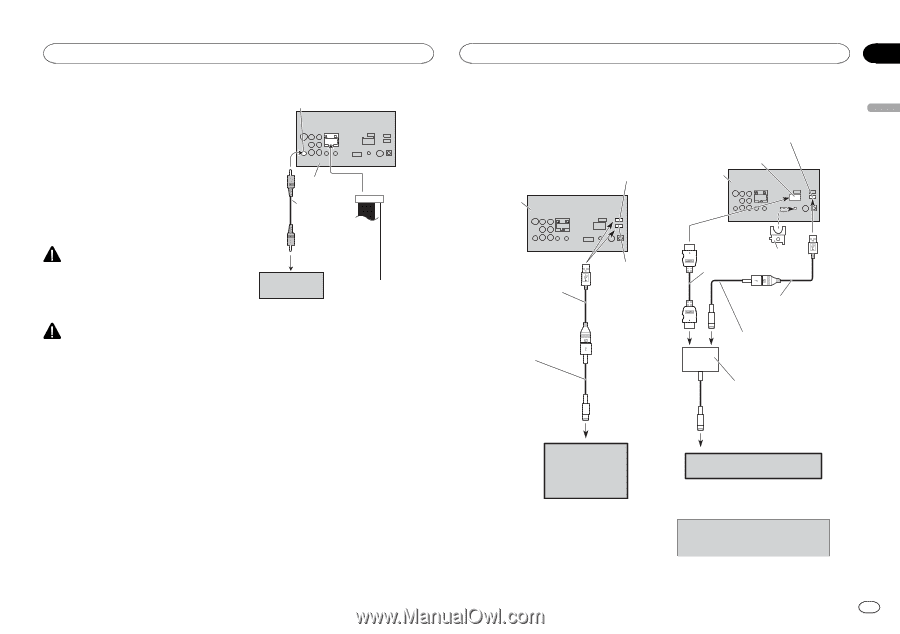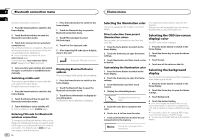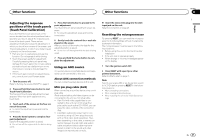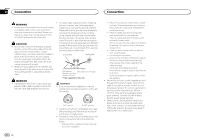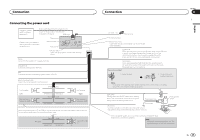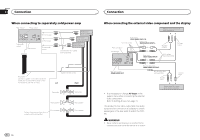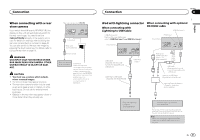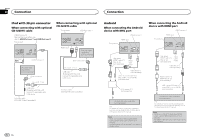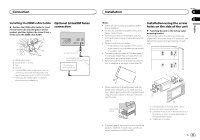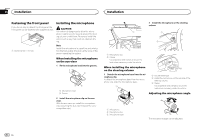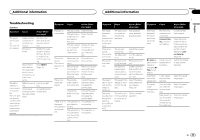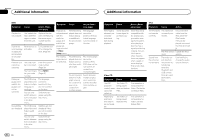Pioneer AVH-X8500BHS Owner's Manual - Page 51
When connecting with a rear, view camera, iPod with lightning connector, Connection
 |
View all Pioneer AVH-X8500BHS manuals
Add to My Manuals
Save this manual to your list of manuals |
Page 51 highlights
English Connection When connecting with a rear view camera If you switch the shift lever to REVERSE (R), the display on this unit will automatically switch to the rear view image. You need to set the Camera Polarity properly in the system unit to use. For details on settings, refer to Setting the rear view camera (back up camera) on page 43. You can also switch to the rear view image by pressing the touch panel key. For details, refer to Using the rear view on page 10. WARNING USE INPUT ONLY FOR REVERSE OR MIRROR IMAGE REAR VIEW CAMERA. OTHER USE MAY RESULT IN INJURY OR DAMAGE. CAUTION ! You must use a camera which outputs mirror reversed images. ! The screen image may appear reversed. ! The rear view camera function is to be used as an aid to keep an eye on trailers, or while backing up. Do not use for entertainment purposes. ! Objects in the rear view may appear closer or more distant than they actually are. Rear view camera input (R.C IN) This product RCA cable (sold separately) To video output Rear view camera (sold separately) Violet/white Of the two lead wires connected to the back lamp, connect the one in which the voltage changes when the gear shift is in the REVERSE (R) position. This connection enables the unit to sense whether the car is moving forwards or backwards. Connection Section 24 iPod with lightning connector When connecting with Lightning to USB Cable When connecting with optional CD-IH202 cable USB/iPod input 1 USB/iPod input 2 Remove the cover before use. refer to USB/iPod input 1 and USB/iPod input 2 This product HDMI input This product USB cable (Supplied with this unit) Connect to separately sold USB device. USB/iPod input 1 Lightning to USB Cable (Supplied with iPod/iPhone) High speed HDMI® cable (*1) (Type A - A) (sold separately) HDMI cable holder USB cable (Supplied with this unit) Connect to separately sold USB device. Lightning to USB Cable (Supplied with iPod/iPhone) Lightning Digital AV Adapter (Apple Inc. products) (sold separately) iPod with lightning connector (sold separately) iPod with lightning connector (sold separately) (*1) For details of how to connect the separately sold App Connectivity Kit (CD-IH202), refer to the App Connectivity Kit manual. Note: · When you connect the High speed HDMI cable, use the HDMI cable holder to fix it securely. En 51