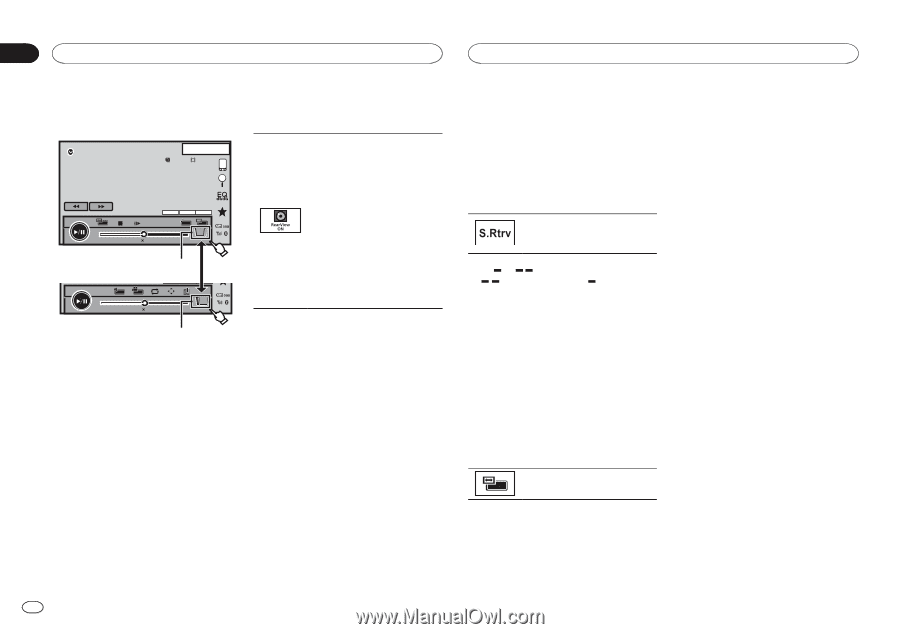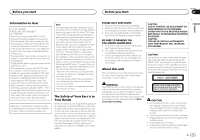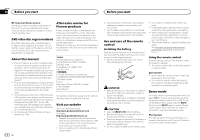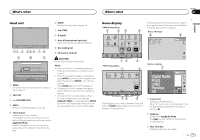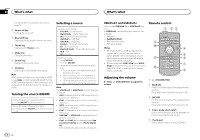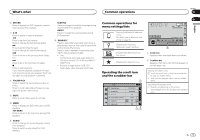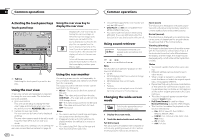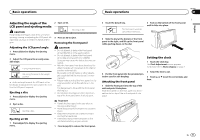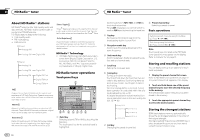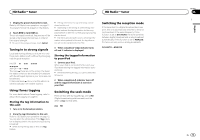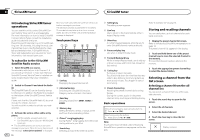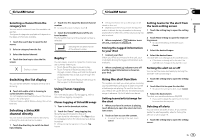Pioneer AVH-X8500BHS Owner's Manual - Page 10
Activating the touch panel keys, Using the rear view, Using sound retriever, Changing the wide-screen - play videos from sd card
 |
View all Pioneer AVH-X8500BHS manuals
Add to My Manuals
Save this manual to your list of manuals |
Page 10 highlights
Section 04 Common operations Common operations Activating the touch panel keys Touch panel keys DVD-V 12:25 13.APR PM XX XX XXXXXXXXXXXXXXXX 01:00 01:00 Dolby D 48kHz 16bit 2ch MENU TOP MENU 1/2 2 -01:00 1 y Return 2/2 2 -01:00 Using the rear view key to display the rear view Displaying the rear view image by turning the rear view image on. When the rear view image is displayed, you can switch to the source display by touching the display. You can operate from the source display temporarily at this time. If you do not perform any operations within a few seconds, the display will return to the rear view image. To turn off the rear view image, press the home button to return to the home display and then press this key again. 1 1 Tab key Switching the touch panel keys on the display. Using the rear view A rear view camera sold separately is required for using the rear view mode. The below functions are available. ! Rear view camera This unit can be setup to display the rear view image automatically when you move the shift lever to the REVERSE (R) position. ! Camera for rear view mode The rear view can be turned on to display at all times. The rear view camera needs to be set to a setting other than Off to turn on rear view mode. For details about the settings, refer to Setting the rear view camera (back up camera) on page 43. Using the rear monitor Connecting a rear monitor, sold separately, to this unit allows images and videos to be viewed from the rear seats. The output source for the rear monitor can be switched to the following: ! Mirror - The source on the front screen of this unit Disc - The video and sound from the disc USB/iPod 1 - The video and sound from the USB storage device SD - The video and sound from the SD card AV - The video and sound from AV input OFF- No source Notes ! You cannot use touch panel keys and operation screens from the rear monitor. ! Images and video will continue to be displayed whether the vehicle is in motion or stopped. ! You cannot play DivX files on the rear and front monitors at the same time. 10 En ! The port that supports the rear monitor will only be USB input 1. ! USB/iPod 1 and SD are compatible DivX/ MPEG-4/WMV/H.264 only. ! You cannot use this function while using MIXTRAX. If you use MIXTRAX while this function is in use, this function will turn off. Using sound retriever Automatically enhances compressed audio and restores rich sound. Off - - ! is more effective than . Note This function is enabled for playback on the sources listed below. ! CD-DA ! MP3/WMA/AAC/WAV files on external storage device (USB, SD) ! MP3/WMA/AAC files on CD media ! iPod ! Pandora This function is not available on an iPod with lightning connector or Android devices. Changing the wide-screen mode Selecting the appropriate screen ratio for the playback video. 1 Display the screen mode. 2 Touch the desired wide mode setting. Full (full screen) The 4:3 picture is enlarged in the horizontal direction only, granting viewers a 4:3 TV picture (normal picture) without any omissions. Zoom (zoom) The 4:3 picture is enlarged in the same proportion both vertically and horizontally; ideal for a cinema sized picture (wide screen picture). Normal (normal) The 4:3 picture is displayed as is, granting viewers no sense of disparity as the proportions are the same as that of the normal picture. Trimming (trimming) The image is displayed across the entire screen with the horizontal-to-vertical ratio left as is. If the horizontal-to-vertical ratio differs between the display and the image, the image may be displayed partly cut off either at the top/bottom or sides. Notes ! You cannot operate this function while driving. ! Different settings can be stored for each video source. ! When a video is viewed in a wide screen mode that does not match its original aspect ratio, it may appear different. ! Remember that using the wide mode feature of this system for commercial or public viewing purposes may constitute an infringement on the author's rights protected by the Copyright Law. ! The video image will appear coarser when viewed in Zoom mode. ! Full/Zoom/Normal is used for videos. Normal/Trimming is used for JPEG images. ! This function is enabled for playback on the sources listed below. - Disc: DVD-V, Video-CD, DivX, MPEG-1, MPEG-2, MPEG-4, JPEG - USB/SD: DivX, MPEG-4, H.264, WMV, JPEG - iPod: Video - AV: A/V data - AUX: A/V data