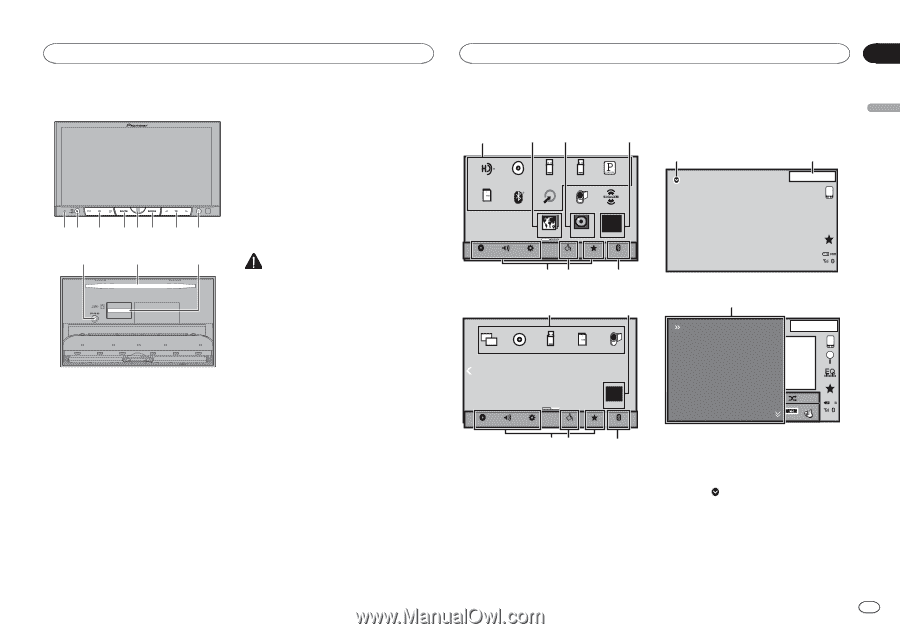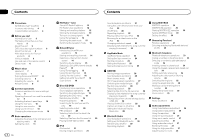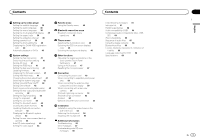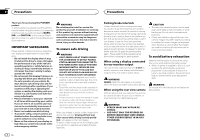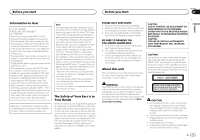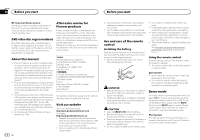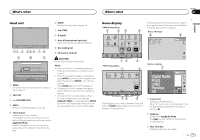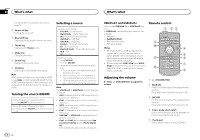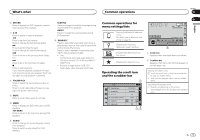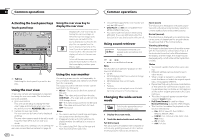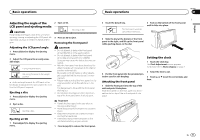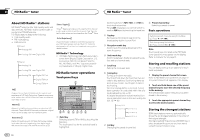Pioneer AVH-X8500BHS Owner's Manual - Page 7
Digital Radio, Pandora, iPod1, SiriusXM - navigation
 |
View all Pioneer AVH-X8500BHS manuals
Add to My Manuals
Save this manual to your list of manuals |
Page 7 highlights
What's what What's what Section 03 English Head unit 6 MODE Turning the information display off. 7 c/d (TRK) 8 h (eject) 9 Auto EQ microphone input jack Use to connect an auto EQ microphone. 12 3 45 6 7 8 9 a b 1 RESET For details refer to Resetting the microprocessor on page 47. 2 SRC/OFF 3 +/- (VOLUME/VOL) 4 MUTE Press to mute. Press again to unmute. a Disc loading slot b SD memory card slot CAUTION Do not use unauthorized products. Notes ! When an iPhone is connected, press and hold the home button to activate the voice control. ! When the navigation system is connected, press MODE to switch to the navigation display. Press and hold MODE to turn the display off. Press MODE again to turn the display on. ! For details on how to operate a navigation system from this unit, refer to its operation manual. ! When an iPhone or Android device that is running an application that supports AppRadio Mode is connected, press MODE to switch to the application display. You can use the application by touching the display. 5 Home button Displaying the home display. The display returns to the Launcher screen while a 3rd-party application is being used in AppRadio Mode. Double-clicking the icon on the Launcher screen returns the display to the home display. Home display HOME display (Front) 1 23 4 Digital Radio Disc USB/iPod1 USB/iPod2 Pandora FRONT SD Bluetooth Audio AUX AV SiriusXM Video Audio Apps RearView ON OFF Settings System Theme Favorite Bluetooth 76 5 HOME display (Rear) 1 4 Mirror Disc USB/iPod1 SD AV REAR OFF Video Audio Settings System Theme Favorite Bluetooth 76 5 Flick/drag the icon to switch between Front and Rear for HOME display. Make sure to touch the display to flick/drag them. The following section describes how to switch the output source for the rear monitor. Refer to Using the rear monitor on page 10. Source off display 8 9 OFF 13 APPRM 12:25 Source on display 1 SiriusXM Digital Radio iPod1 USB2 Pandora SD 1 JAN AM 12:22 S.Rtrv DB AAppppr -00' 31" 1 Source icon Selecting a favorite source. When the source icon is not displayed, it can be displayed by pressing the home key or touching . 2 Apps key Switching to AppRadio Mode. The Apps key icons differ on iPhones and Android devices. 3 Rear view key Displaying the rear view image. En 7