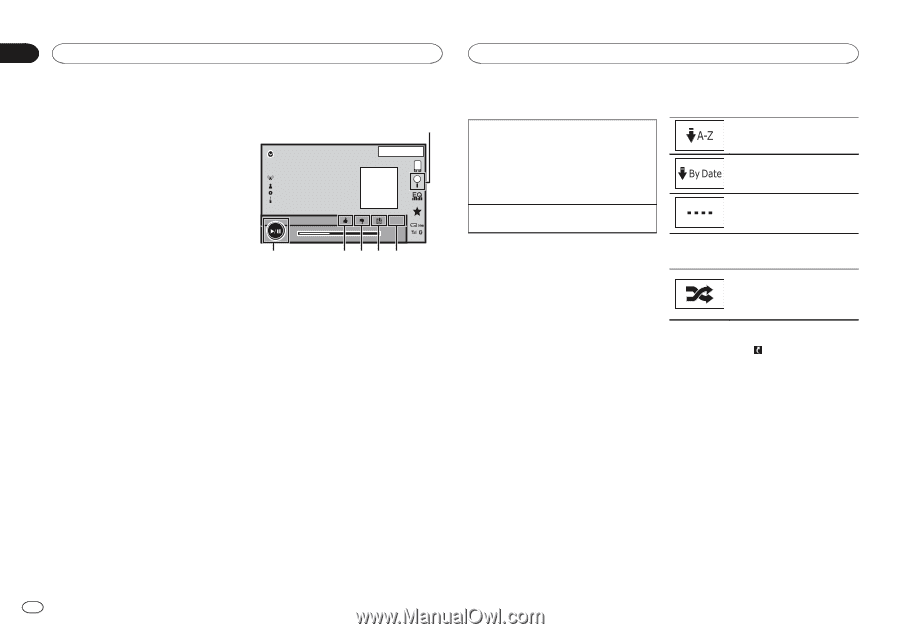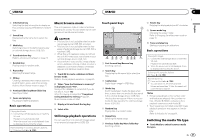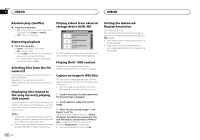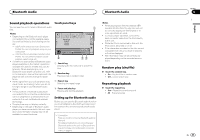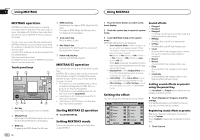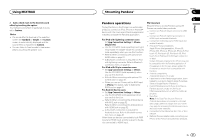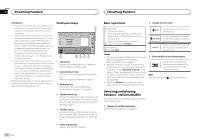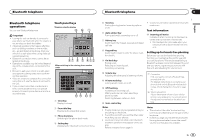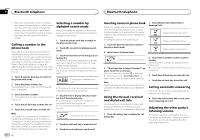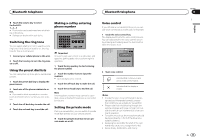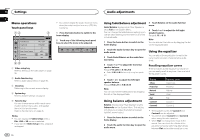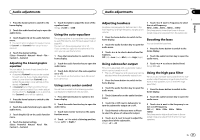Pioneer AVH-X8500BHS Owner's Manual - Page 32
Pandora - firmware
 |
View all Pioneer AVH-X8500BHS manuals
Add to My Manuals
Save this manual to your list of manuals |
Page 32 highlights
Section 14 Streaming Pandoraâ Streaming Pandoraâ Limitations: ! Access to the Pandora service will depend on the availability of a cellular and/or Wi-Fi network for purposes of allowing your device to connect to the Internet. ! Ability of the Pioneer car audio/video products to access the Pandora service is subject to change without notice and could be affected by any of the following: compatibility issues with future firmware versions of iPhones or Android devices; compatibility issues with future firmware versions of the Pandora application for them; changes to the Pandora music service by Pandora; discontinuation of the Pandora music service by Pandora. ! Certain functions of the Pandora service are not available when accessing the service through the Pioneer car audio/video products, including, but not limited to, creating new stations, deleting stations, emailing current stations, buying tracks from iTunes, viewing additional text information, logging in to Pandora, and adjusting Cell Network Audio Quality. Pandora internet radio is a music service not affiliated with Pioneer. More information is available at http://www.pandora.com. Touch panel keys 1 PANDOR A13 APPRM 12:25 Abcdefghi Abcdefghi Abcdefghi Abcdefghi S.Rtrv 6 05' 34" -00' 34" 543 2 1 Search key Displays the shuffle/station list. Select the desired station or shuffle mode. 2 Sound retriever key This function is not available on Android device. Refer to Using sound retriever on page 10. 3 Bookmark key Stores track information (Bookmark). Bookmarks are viewable in your profile. 4 Thumbs-down key Giving a "thumbs-down" tells Pandora you do not like the current track. Pandora will skip to the next track, and will not play that track on the station again. 5 Thumbs-up key Giving a "thumbs-up" tells Pandora that you like the current track. Pandora will continue to play that track and tracks like it on the station. 6 Pause and play key Pausing and starting playback. Basic operations 2 Change the sort order. Playing tracks 1 Connect your device. For an iPod with lightning connector or an Android device, a Bluetooth connection is required as well. Refer to Pandora operations on page 31. 2 Switch the source to Pandora. Skipping tracks 1 Press d (TRK). You can sort the items in the list alphabetically. You can sort the items in the list in order of the dates on which the items were created. You can scroll the titles in the list while you touch and hold down the scroll icon. Notes ! Touch panel keys not listed under Pandora operations may appear on the display. Refer to Indicator list on page 61. ! Pandora limits the number of skips allowed on their service. If you attempt to skip tracks beyond the limit, "Skip limit reached." is displayed. If you have reached the skip limit and you give a "thumbs-down", the current track will continue to play, but your feedback will be registered. ! When the Connect key is displayed, manually connect a registered Bluetooth device. 3 Select shuffle or the desired station. Shuffle mode will play tracks from your selected stations. You can edit shuffle preferences on your mobile device. Note Stations indicated by are shared stations. Selecting and playing Pandoraâ stations/shuffle Touch the list for your Pandora stations to select one of them to play. 1 Display the shuffle/station list. Refer to Pandora operations on page 31. 32 En