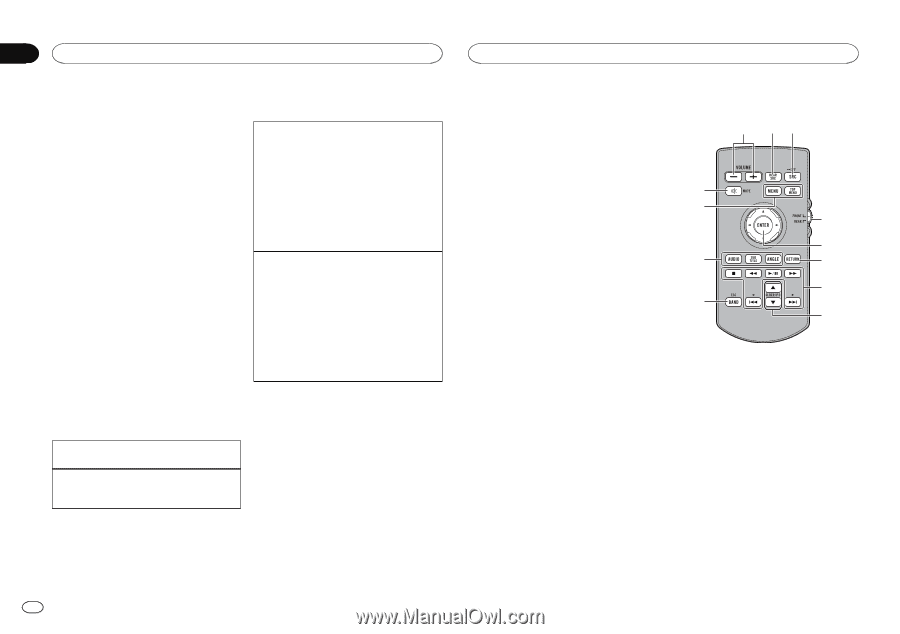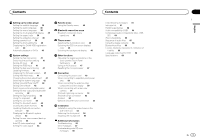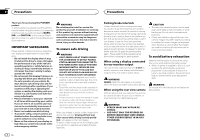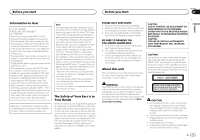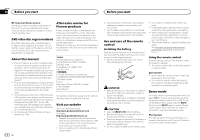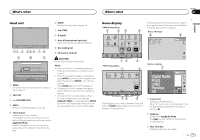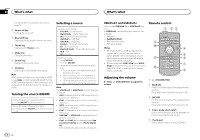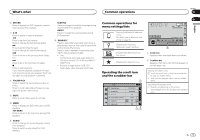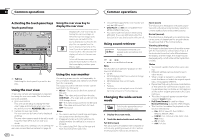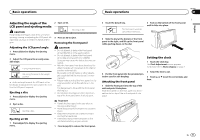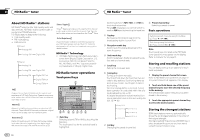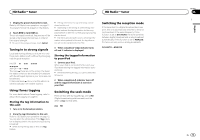Pioneer AVH-X8500BHS Owner's Manual - Page 8
Turning the source ON/OFF, Selecting a source, Adjusting the volume, Remote control, s what - app radio
 |
View all Pioneer AVH-X8500BHS manuals
Add to My Manuals
Save this manual to your list of manuals |
Page 8 highlights
Section 03 What's what What's what For details refer to Using the rear view on page 10. 4 Source off key Turning the source off. 5 Bluetooth key Displaying the Bluetooth connection menu. 6 Theme key Displaying the Theme menu. 7 Menu icon Displaying the menu. 8 Source key Displaying the source menu. 9 Clock key Switching to clock adjustment display. Note When the mobile device is connected by HDMI to use Apps, correctly enable Bluetooth for the HDMI-connected device. If the connection is not as specified, the function does not operate correctly. Turning the source ON/OFF Turning the source on using the buttons 1 Press SRC/OFF to turn the source on. Turning the source off using the buttons 1 Press and hold SRC/OFF until the source turns off. Selecting a source Available source modes ! SiriusXM - SiriusXM tuner ! Digital Radio - Digital Radio tuner ! Disc - Built-in DVD and CD player ! USB/iPod 1 - USB/iPod 1 ! USB/iPod 2 - USB/iPod 2 ! Pandora - Pandoraâ internet radio ! SD - SD memory card ! Bluetooth Audio - Built-in Bluetooth audio ! AUX - AUX ! AV - AV input Selecting a source ! Using SRC/OFF 1 Press SRC/OFF. ! Using the touch panel keys on the home dis- play 1 Touch the source icon and then touch the desired source name. ! When the source icon is not displayed, it can be displayed by touching the screen. ! While operating the menu, you cannot se- lect a source by touching the source icon. Note The USB/iPod 1 or USB/iPod 2 icon will change as follows: ! USB 1 is displayed when a USB storage device is connected to USB input 1. ! iPod 1 is displayed when an iPod is connected to USB input 1. ! USB 2 is displayed when a USB storage device is connected to USB input 2. ! iPod 2 is displayed when an iPod is connected to USB input 2. ! USB/iPod 1 or USB/iPod 2 is displayed when no device is connected. ! iPod 1 and iPod 2 are not displayed when App Connection Settings is set to iPhone (Digital AV). Refer to Setting the App connection on page 24. 8 En USB/iPod 1 and USB/iPod 2 Remote control This unit has USB/iPod 1 and USB/iPod 2 sources. 1 23 In USB/iPod 2, the following functions are not available. - Pandora - AppRadio Mode - Rear monitor output 9 - Firmware update a Notes 4 ! When there are two USB storage devices connected to this unit and you want to 5 switch between them for playback, disconnect communications for the USB storage b 6 device first before proceeding. ! If connecting both USB 1/iPod 1 and USB 2/ 7 iPod 2 at the same time, use a Pioneer USB c cable (CD-U50E) in addition to the regular Pioneer USB cable. 8 Adjusting the volume % Press +/- (VOLUME/VOL) to adjust the volume. 1 +/- (VOLUME/VOL) 2 REAR SRC Press to cycle through all the available rear sources. Press and hold to turn the rear source off. 3 SRC/OFF Press to cycle through all the available front sources. Press and hold to turn the front source off. 4 Source mode select switch Use to switch the source mode between the front source and the rear source. 5 Thumb pad Use to select a menu on the DVD menu.