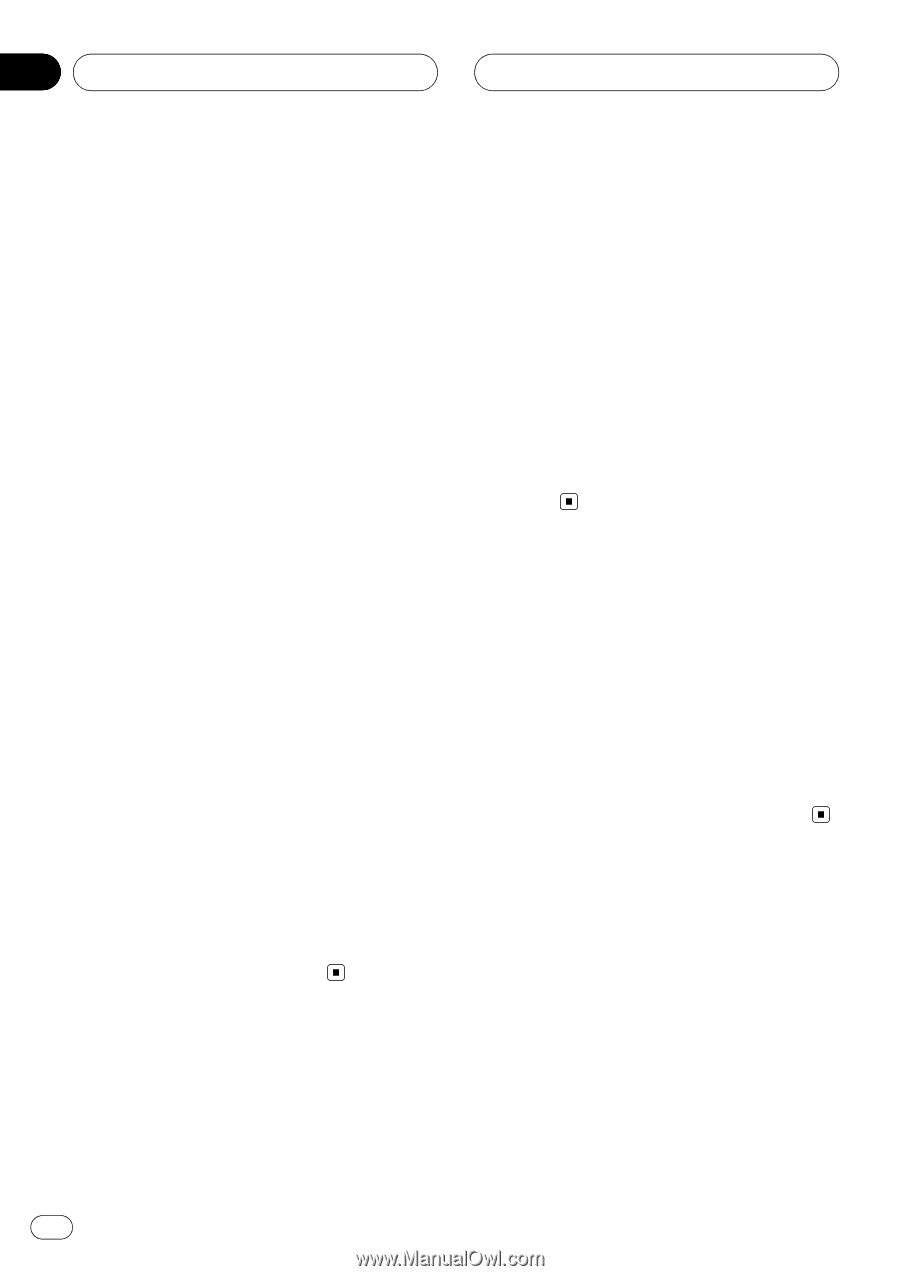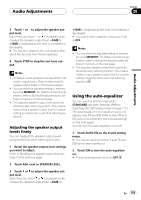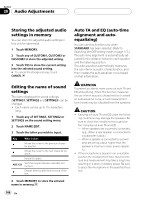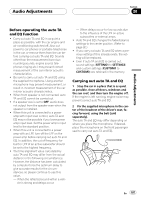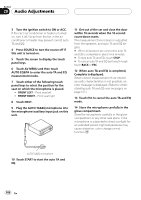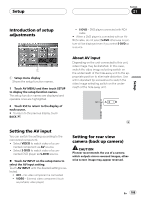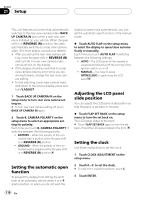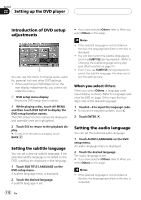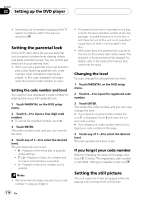Pioneer AVHP7800DVD Owner's Manual - Page 110
Setting the automatic open, function, Adjusting the LCD panel, slide position, Setting the clock, - installation manual
 |
UPC - 012562799179
View all Pioneer AVHP7800DVD manuals
Add to My Manuals
Save this manual to your list of manuals |
Page 110 highlights
Section 21 Setup This unit features a function that automatically switches to the rear view camera video (BACK UP CAMERA IN jack) when a rear view camera is installed on your vehicle. When the gear shift is in REVERSE (R) position, the video automatically switches to a rear view camera video. (For more details, consult your dealer.) ! After you set up the rear view camera set- ting, move the gear shift in REVERSE (R) and confirm if a rear view camera video can be shown on the display. ! If the display should be switched to a rear view camera video by error while you are driving forward, change the rear view camera setting. ! To end watching a rear view camera video and return to the source display, press and hold V.ADJUST. 1 Touch BACK UP CAMERA IN on the setup menu to turn rear view camera setting on. # To turn rear view camera setting off, touch BACK UP CAMERA IN again. 2 Touch B. CAMERA POLARITY on the setup menu to select an appropriate setting for polarity. Each time you touch B. CAMERA POLARITY it switches between the following polarity: ! BATTERY - When the polarity of the connected lead is positive while the gear shift is in REVERSE (R) position ! GROUND - When the polarity of the connected lead is negative while the gear shift is in REVERSE (R) position Setting the automatic open function To prevent the display from hitting the shift lever of an automatic vehicle when it is in P (park) position, or when you do not wish the display to open/close automatically, you can set the automatic open function in the manual mode. % Touch AUTO FLAP on the setup menu to select the display to open/close automatically or manually. Each time you touch AUTO FLAP it switches between the following settings: ! AUTO - The LCD panel will be opened or closed automatically with the turning of the ignition switch on or off ! MANUAL - You have to press OPEN/CLOSE to open/close the LCD panel Adjusting the LCD panel slide position You can adjust the LCD panel slide position so that the panel is set back or forward. % Touch FLAP SET BACK on the setup menu to turn the set back on. The LCD panel slides to the back. # Touch FLAP SET BACK again to turn the set back off and the LCD panel slides to the front. Setting the clock Use these instructions to set the clock. 1 Touch CLOCK ADJUSTMENT on the setup menu. 2 Touch 0-9 to set the clock. # To cancel the inputted numbers, touch C. 3 Touch ENTER. 110 En