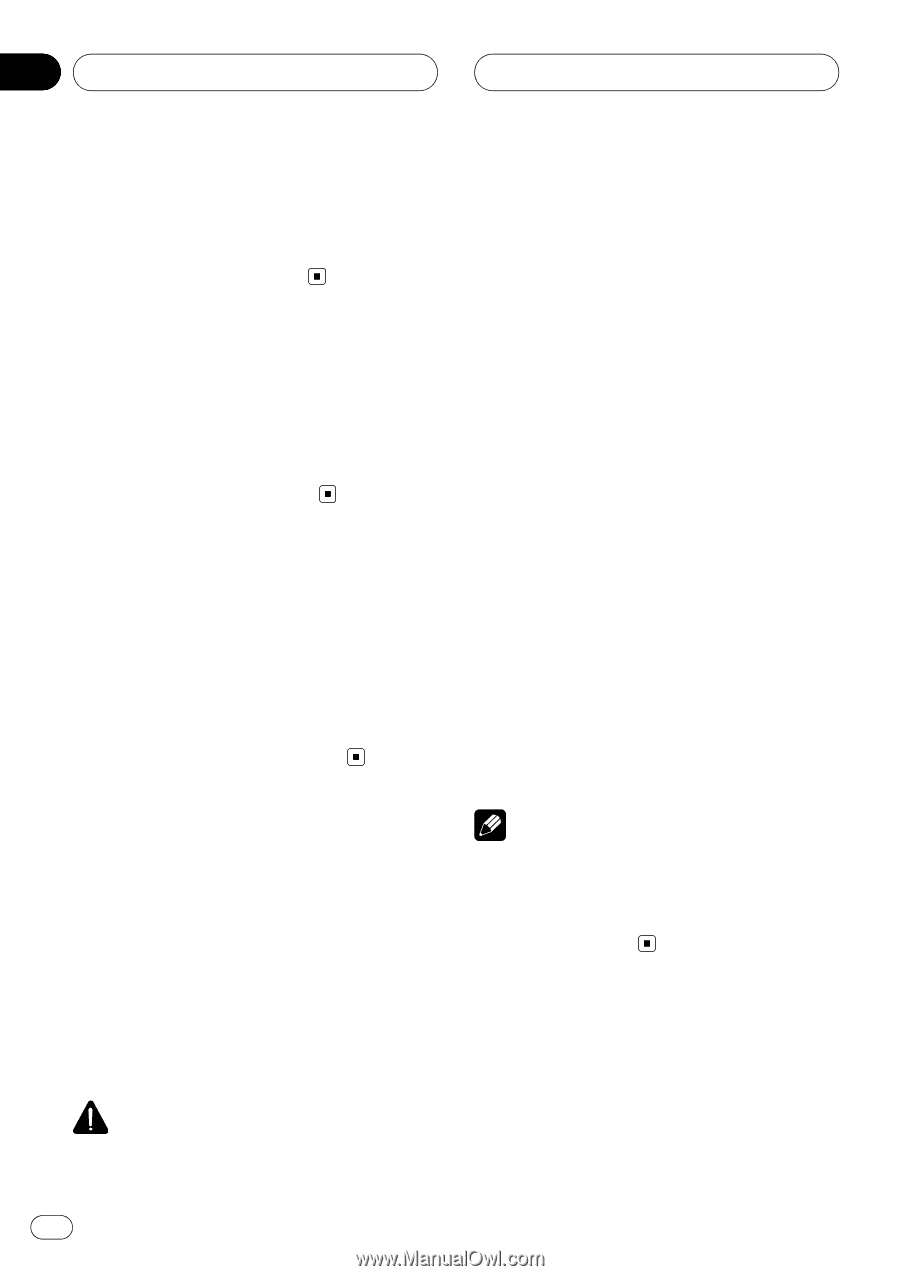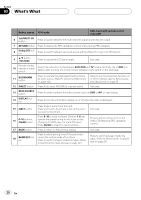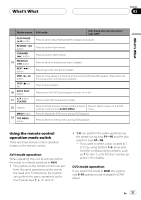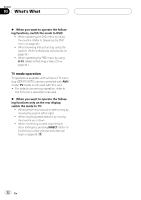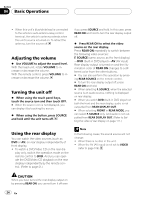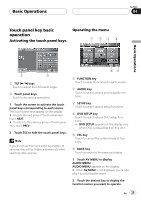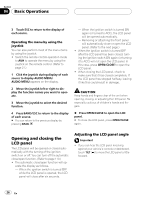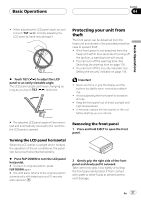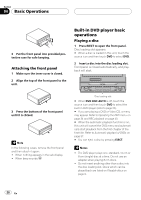Pioneer AVHP7800DVD Owner's Manual - Page 24
Adjusting the volume, Turning the unit off, Using the rear display, Basic Operations
 |
UPC - 012562799179
View all Pioneer AVHP7800DVD manuals
Add to My Manuals
Save this manual to your list of manuals |
Page 24 highlights
Section 04 Basic Operations ! When this unit's blue/white lead is connected to the vehicle's auto-antenna relay control terminal, the vehicle's antenna extends when this unit's source is turned on. To retract the antenna, turn the source off. Adjusting the volume % Use VOLUME to adjust the sound level. With the head unit, rotate VOLUME to increase or decrease the volume. With the remote control, press VOLUME to increase or decrease the volume. Turning the unit off % When using the touch panel keys, touch the source icon and then touch OFF. # When the source icon is not displayed, you can display it by touching the screen. % When using the button, press SOURCE and hold until the unit turns off. if you press SOURCE and hold. In this case, press REAR ON and hold to turn the rear display output off. % Press REAR ON to select the video source on the rear display. Press REAR ON repeatedly to switch between the following video sources: F. SOURCE (same source as the front display) -DVD (built-in DVD player)-AV (AV input) Rear display output is turned on and the illumination color of REAR ON changes to a different color from the other buttons. # You can also perform this operation by pressing REAR SOURCE on the remote control. # To turn the rear display output off, press REAR ON and hold. # When selecting F. SOURCE, when the selected source is an audio source, nothing is displayed on rear display. # When you watch DVD (built-in DVD player) on both the front and the rear display, audio is not outputted from REAR DISPLAY OUT. # When selecting FRONT in REAR MODE, you can select F. SOURCE only. And audio is not outputted from REAR DISPLAY OUT. (Refer to Setting the video of rear display on page 111.) Using the rear display You can watch the video sources (such as DVD or AV) on rear display independently of front display. ! To watch a DVD/Video CD on the rear dis- play only, switch the operation mode on the remote control to DVD. And you can operate the DVD/Video CD playback on the rear display independently by the remote control. (Refer to page 21.) Note In the following cases, the sound source will not change: ! When there is no disc in the unit. ! When the AV (AV input) is not set to VIDEO (refer to page 109). CAUTION When you have turned the rear display output on by pressing REAR ON, you cannot turn it off even 24 En