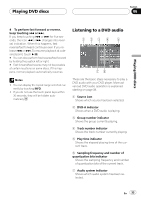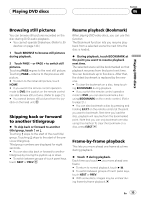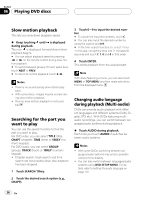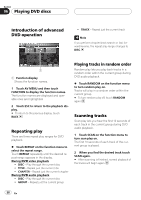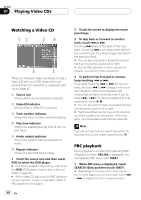Pioneer AVHP7800DVD Owner's Manual - Page 37
language during playback
 |
UPC - 012562799179
View all Pioneer AVHP7800DVD manuals
Add to My Manuals
Save this manual to your list of manuals |
Page 37 highlights
Playing DVD discs Section 06 Playing DVD discs ! Display indications such as Dolby D and Mch indicate the audio system recorded on the DVD. Depending on the setting, playback may not be with the same audio system as that indicated. ! Touching AUDIO during fast forward/fast reverse, pause or slow motion playback returns you to normal playback. Changing the subtitle language during playback (Multi-subtitle) With DVDs featuring multi-subtitle recordings, you can switch between subtitle languages during playback. % Touch SUBTITLE during playback. Each time you touch SUBTITLE it switches between subtitle languages. Notes ! With some DVDs, switching between subtitle languages may only be possible using a menu display. ! You can also switch between subtitle languages using DVD SETUP MENU. For details, refer to Setting the subtitle language on page 112. ! Touching SUBTITLE during fast forward/fast reverse, pause or slow motion playback returns you to normal playback. Changing the viewing angle during playback (Multi-angle) With DVDs featuring multi-angle (scenes shot from multiple angles) recordings, you can switch among viewing angles during playback. ! During playback of a scene shot from multiple angles, the angle icon is displayed. Turn angle icon display on or off using DVD SETUP MENU. For details, refer to Setting the angle icon display on page 113. % Touch ANGLE during playback of a scene shot from multiple angles. Each time you touch ANGLE it switches between angles. Note Touching ANGLE during fast forward/fast reverse, pause or slow motion playback returns you to normal playback. Automatic playback of DVDs When a DVD disc with DVD menu is inserted, this unit will cancel the DVD menu automatically and start playback from the first chapter of the first title. ! Some DVDs may not operate properly. If this function is not fully operated, turn this function off and start playback. % Touch AUTO PLAY to turn automatic playback on. # To turn automatic playback off, touch AUTO PLAY again. # You can also turn automatic playback on or off by pressing AUTO PLAY button on the remote control. # When the automatic playback is on, you cannot operate repeating play of DVD disc (refer to Repeating play on the next page). En 37