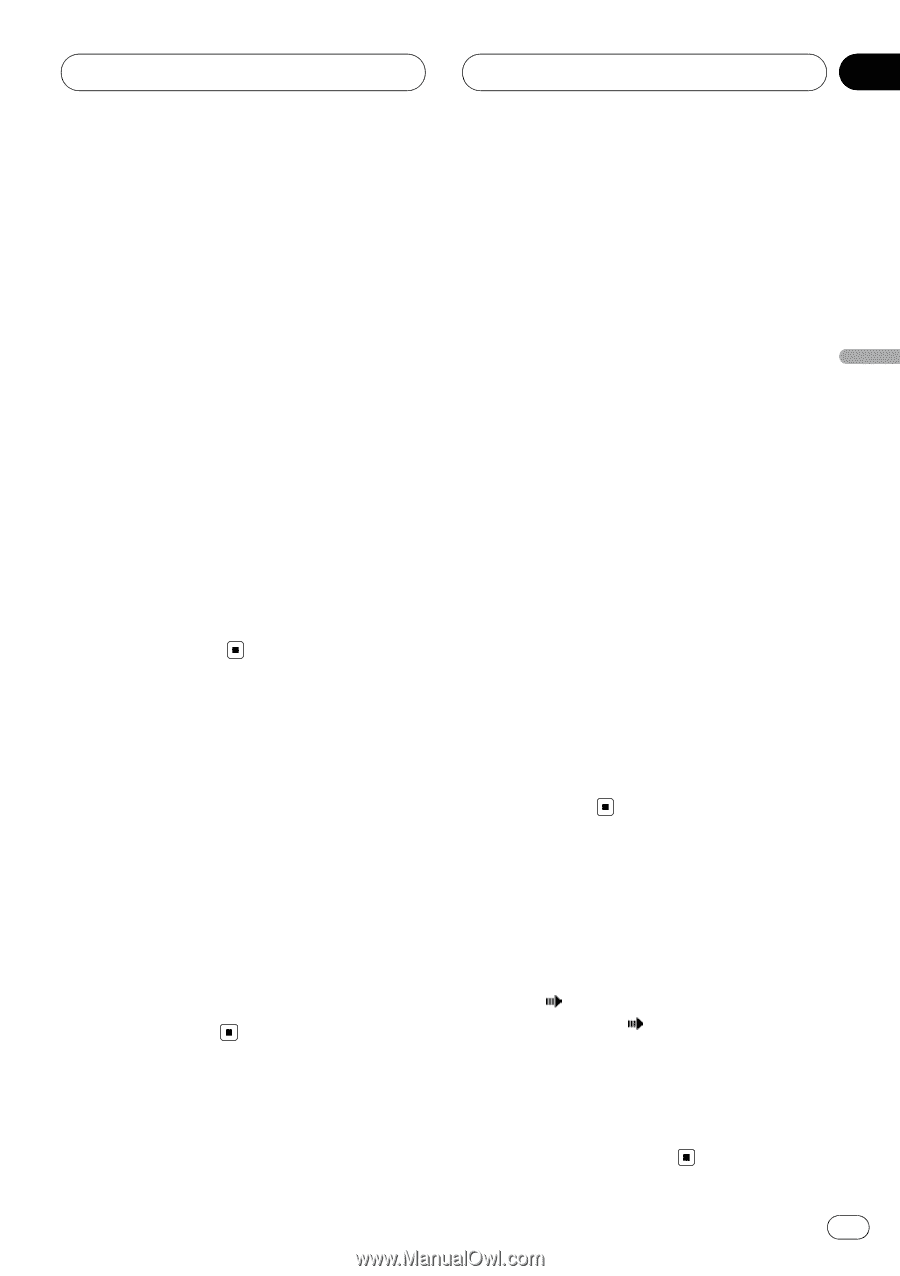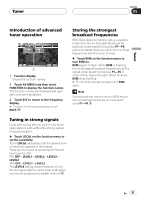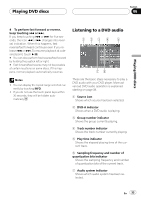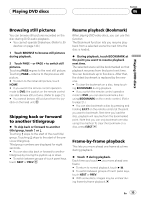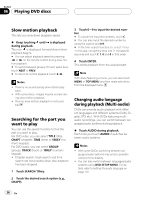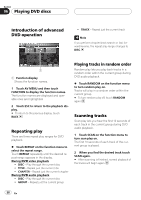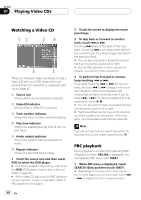Pioneer AVHP7800DVD Owner's Manual - Page 35
Browsing still pictures, Skipping back or forward, to another title/group, Resume playback Bookmark
 |
UPC - 012562799179
View all Pioneer AVHP7800DVD manuals
Add to My Manuals
Save this manual to your list of manuals |
Page 35 highlights
Playing DVD discs Section 06 Playing DVD discs Browsing still pictures You can browse still pictures recorded on the disc during DVD audio playback. ! You cannot operate Slideshow. (Refer to Sli- deshow on page 140.) 1 Touch BROWSE to browse still pictures during playback. 2 Touch PAGE - or PAGE + to switch still pictures. Touching PAGE + goes to the next still picture. Touching PAGE - returns to the previous still picture. # To return to the initial still picture, touch HOME. # If you switch the remote control operation mode to DVD, the joystick on the remote control can also browse still pictures. (Refer to page 21.) # You cannot browse still pictures from the joystick on the head unit. Skipping back or forward to another title/group % To skip back or forward to another title/group, touch a or b. Touching a skips to the start of the next title/ group. Touching b skips to the start of the previous title/group. Title/group numbers are displayed for eight seconds. # You can also skip back or forward to another title/group by moving the joystick up or down. # To switch between groups of touch panel keys, touch NEXT or PREV. Resume playback (Bookmark) When playing DVD video discs, you can use this function. The Bookmark function lets you resume playback from a selected scene the next time the disc is loaded. % During playback, touch BOOKMARK at the point you want to resume playback next time. The selected scene will be bookmarked so that playback resumes from that point next time. You can bookmark up to five discs. After that, the oldest bookmark is replaced by the new one. # To clear the bookmark on a disc, keep touching BOOKMARK during playback. # If you switch the remote control operation mode to DVD, you can also bookmark a disc using BOOKMARK on the remote control. (Refer to page 21.) # You can also bookmark a disc by pressing and holding EJECT on the remote control at the point you want to bookmark. Next time you load the disc, playback will resume from the bookmarked point. Note that you can only bookmark one disc using this method. To clear the bookmark on a disc, press EJECT. Frame-by-frame playback This lets you move ahead one frame at a time during playback. % Touch during playback. Each time you touch , you move ahead one frame. # To return to normal playback, touch f. # To switch between groups of touch panel keys, touch NEXT or PREV. # With some discs, images may be unclear during frame-by-frame playback. En 35