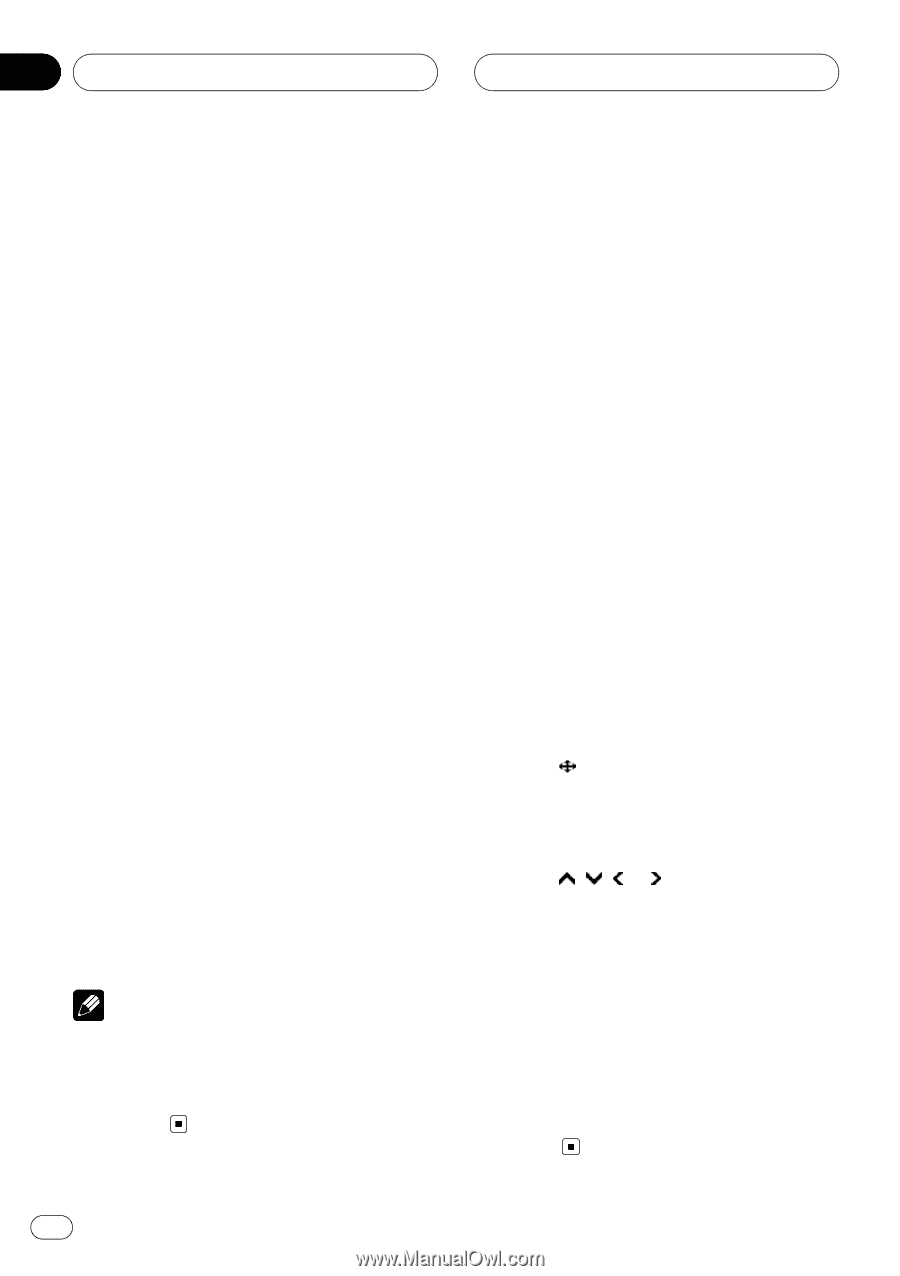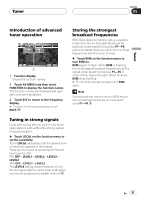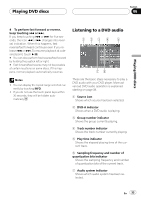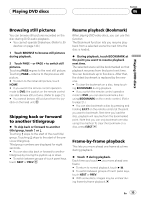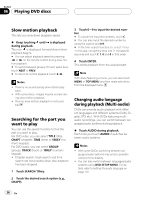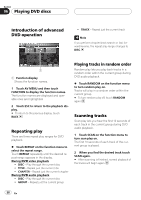Pioneer AVHP7800DVD Owner's Manual - Page 34
Operating the DVD menu, Playing DVD discs
 |
UPC - 012562799179
View all Pioneer AVHP7800DVD manuals
Add to My Manuals
Save this manual to your list of manuals |
Page 34 highlights
Section 06 Playing DVD discs 1 Touch the source icon and then touch DVD to select the DVD player. # If no disc is loaded in the unit, you cannot select DVD (DVD player). Insert a disc in the unit. (Refer to page 28.) # With some discs, a menu may be displayed. (Refer to Operating the DVD menu on this page.) 2 Touch KEY to display the touch panel keys. # When KEY is not displayed, you can display the touch panel keys by touching the screen. 3 To skip back or forward to another track, touch o or p. Touching p skips to the start of the next track. Touching o once skips to the start of the current track. Touching it again will skip to the previous track. # You can also skip back or forward to another track by moving the joystick left or right. 4 To perform fast forward or reverse, keep touching o or p. If you keep touching o or p for five seconds, the icon m or n changes into reversal indication. When this happens, fast reverse/fast forward continues even if you release o or p. To resume playback at a desired point, touch f. # You can also perform fast reverse/fast forward by holding the joystick left or right. # Fast forward/fast reverse may not be possible at certain locations on some discs. If this happens, normal playback automatically resumes. Notes ! You can display the repeat range selected currently by touching INFO. ! If you do not use the touch panel keys within 30 seconds, they will be hidden automatically. Operating the DVD menu Some DVDs allow you to select from the disc contents using a menu. ! You can display the menu by touching MENU or TOP MENU while a disc is playing. Touching either of these keys again lets you start playback from the location selected from the menu. For details, refer to the instructions provided with the disc. Using DVD menu direct touch control This function allows you to operate the DVD menu by touching the menu item directly. % Touch the desired menu item on the DVD menu directly. # Depending on the contents of DVD discs, this function may not work properly. In this case, using touch panel keys operate the DVD menu. Using the touch panel keys 1 Touch to display touch panel keys to operate the DVD menu. # When the touch panel keys are not displayed, you can display them by touching the screen. 2 Touch , , or to select the desired menu item. 3 Touch ENTER. Playback starts from the selected menu item. # If you switch the remote control operation mode to DVD, the joystick on the remote control can also operate the DVD menu. (Refer to page 21.) # You cannot operate the DVD menu from the joystick on the head unit. # The way to display the menu differs depending on the disc. 34 En