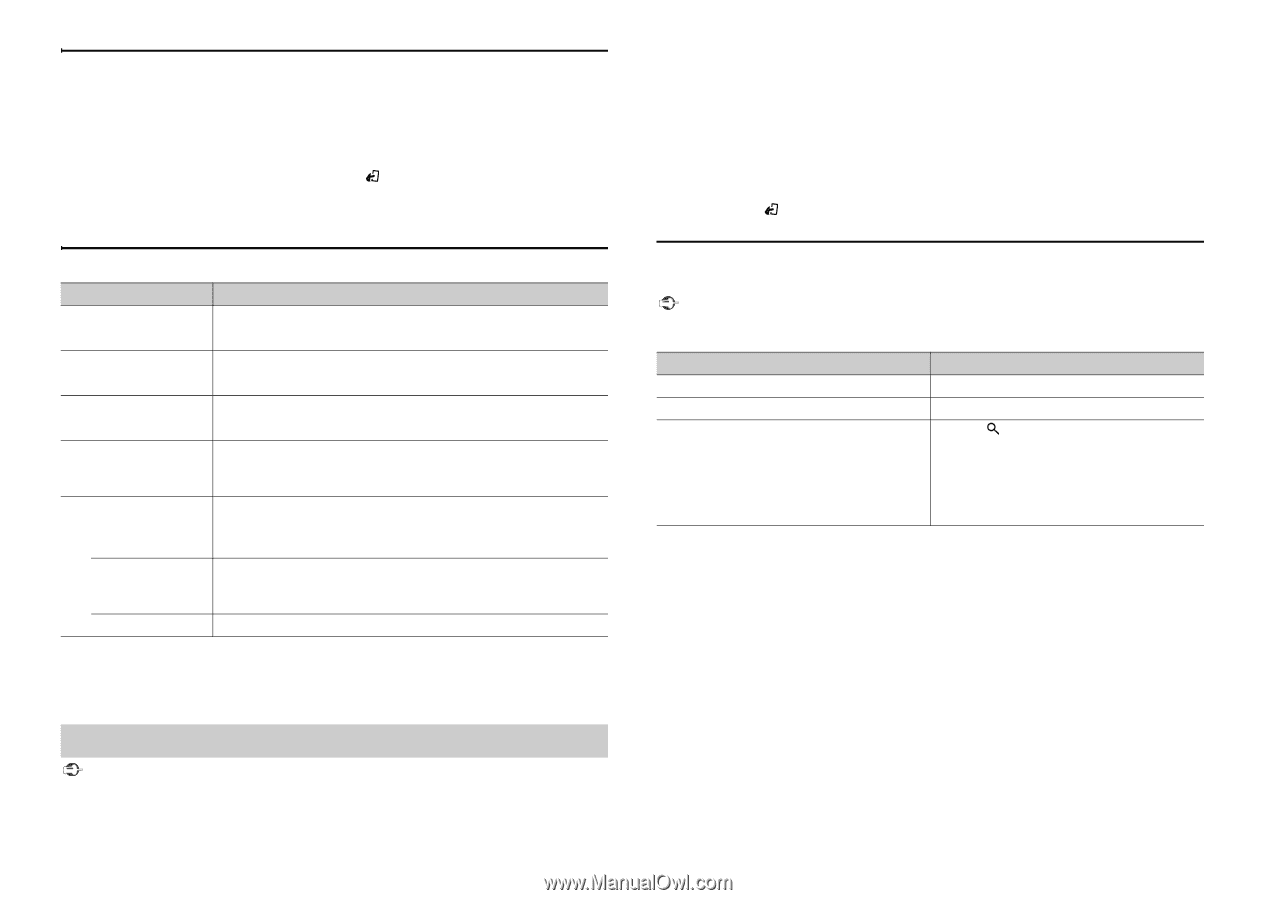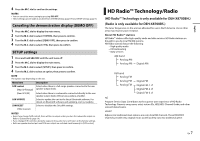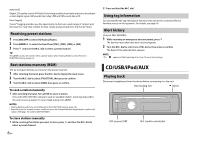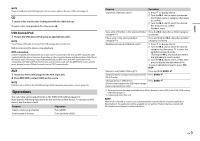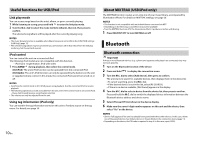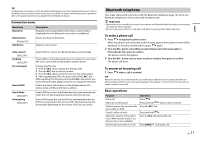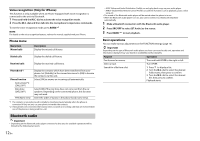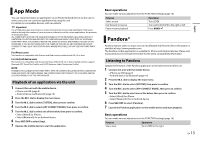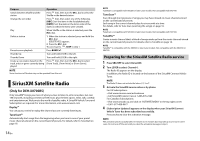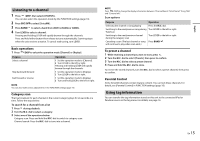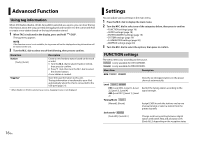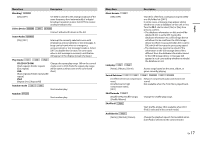Pioneer DEH-X8700BH Owner's Manual - Page 12
Bluetooth audio
 |
View all Pioneer DEH-X8700BH manuals
Add to My Manuals
Save this manual to your list of manuals |
Page 12 highlights
Voice recognition (Only for iPhone) This function is only available when an iPhone equipped with voice recognition is connected to the unit via Bluetooth. 1 Press and hold the M.C. dial to activate the voice recognition mode. 2 Press the M.C. dial and then talk into the microphone to input voice commands. To exit the voice recognition mode, press BAND/ . NOTE For details on the voice recognition features, refer to the manual supplied with your iPhone. Phone menu Menu Item Missed calls Description Display the missed call history. Dialed calls Display the dialed call history. Received calls Display the received call history. PhoneBook*1 Phone Function Auto answer*2: [ON], [OFF] Ring tone: [ON], [OFF] PH.B.Name view Display the contacts which have been transferred from your phone. Set [Visibility] in the connection menu to [ON] to browse the contacts via this unit. Select [ON] to answer an incoming call automatically. Select [ON] if the ring tone does not come out from the car speakers. Depending on the connected phone, this function may not work. Invert the order of names in the phone book (name view). *1 The contacts on your phone will normally be transferred automatically when the phone is connected. If they are not, use your phone to transfer the contacts. *2 If two phones are connected, this function does not work on incoming calls that are received while one of the phones is being used for a call. Bluetooth audio Important • Depending on the Bluetooth audio player connected to this unit, the available operations will be limited to the following two levels: 12 En - A2DP (Advanced Audio Distribution Profile) can only play back songs on your audio player. - AVRCP (Audio/Video Remote Control Profile) can perform functions such as playback, pause, select song, etc. • The sound of the Bluetooth audio player will be muted when the phone is in use. • When the Bluetooth audio player is in use, you cannot connect to a Bluetooth telephone automatically. 1 Make a Bluetooth connection with the Bluetooth audio player. 2 Press SRC/OFF to select [BT Audio] as the source. 3 Press BAND/ to start playback. Basic operations You can make various adjustments in the FUNCTION settings (page 16). Important Depending on the type of Bluetooth audio player you have connected to this unit, operation and information displayed may vary based on availability and functionality. Purpose Fast forward or reverse Select a track Search for a file from a list Operation Turn and hold LEVER to the right or left. Turn LEVER. 1 Press to display a list. 2 Turn the M.C. dial to select the desired folder name, then press to confirm. 3 Turn the M.C. dial to select the desired file, then press to confirm. Playback starts.