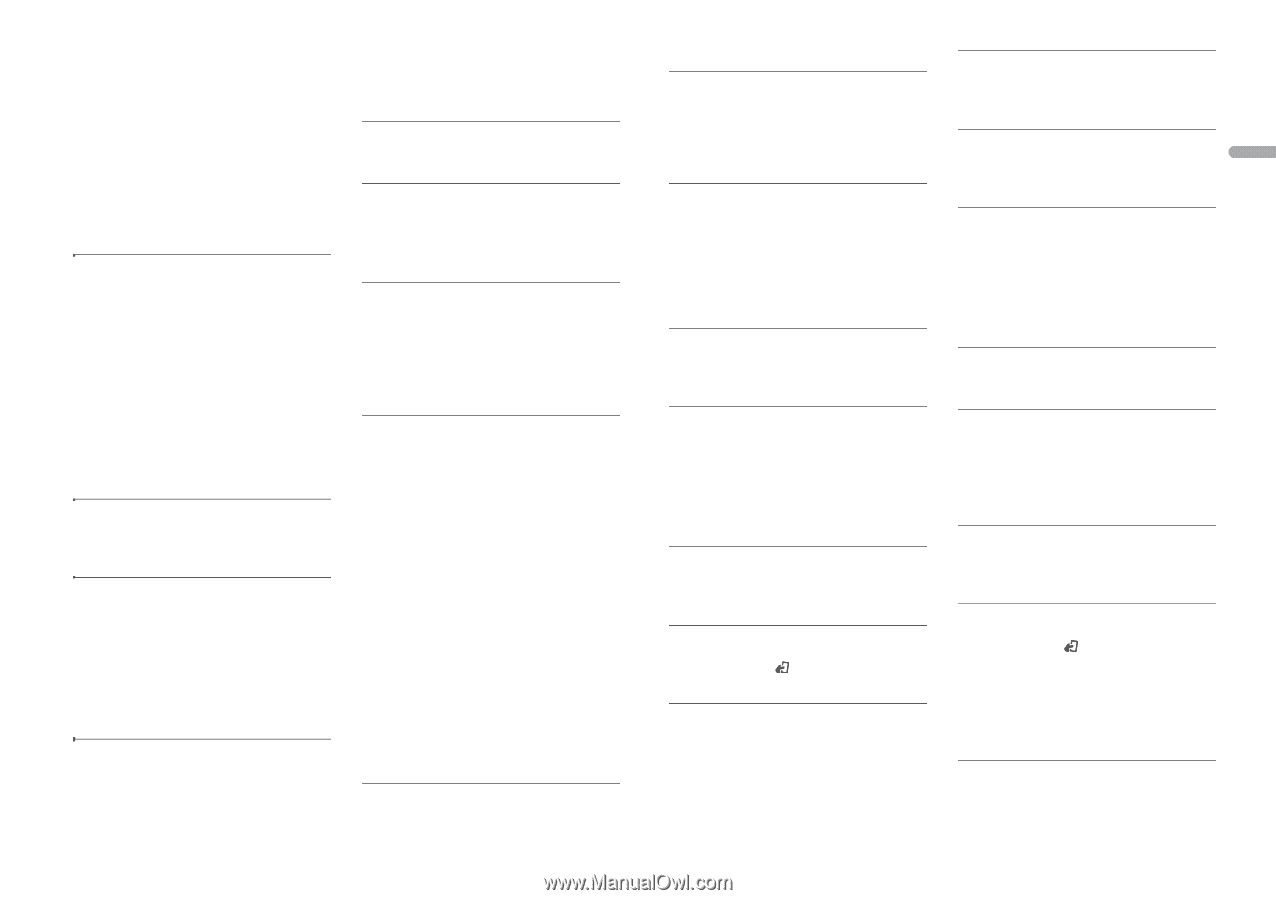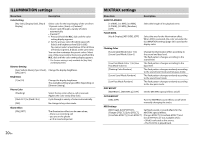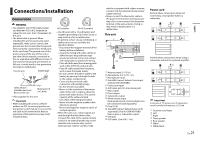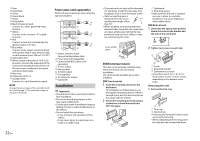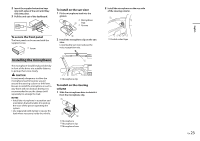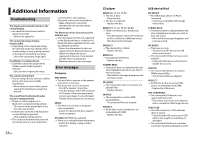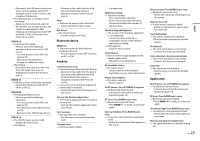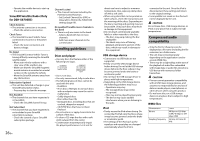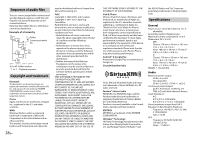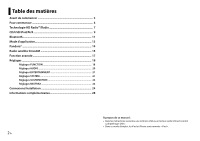Pioneer DEH-X8700BH Owner's Manual - Page 25
Bluetooth device, Pandora, Application - firmware
 |
View all Pioneer DEH-X8700BH manuals
Add to My Manuals
Save this manual to your list of manuals |
Page 25 highlights
- Disconnect the USB device and do not use it. Turn the ignition switch OFF and back to ACC or ON. Connect only compliant USB devices. → The iPod operates correctly but does not charge. - Make sure the connection cable for the iPod has not shorted out (e.g., not caught in metal objects). After checking, turn the ignition switch OFF and back to ON, or disconnect the iPod and reconnect. ERROR-19 → Communication failed. - Perform one of the following operations, then return to the USB source. • Turn the ignition switch OFF and back to ON. • Disconnect the USB device. • Change to a different source. → iPod failure. - Disconnect the cable from the iPod. Once the iPod's main menu is displayed, reconnect the iPod and reset it. ERROR-23 → USB device was not formatted properly. - Format the USB device with FAT12, FAT16 or FAT32. ERROR-60 → The database failed to save. - Perform one of the following operations. • Turn the ignition switch OFF and back to ON. • Turn the source OFF and then back to ON. • Disconnect the USB storage device. ERROR-16 → The iPod firmware version is old. - Update the iPod version. → iPod failure. - Disconnect the cable from the iPod. Once the iPod's main menu is displayed, reconnect the iPod and reset it. STOP → There are no songs in the current list. - Select a list that contains songs. Not found → No related songs. - Transfer songs to the iPod. Bluetooth device ERROR-10 → The power failed for the Bluetooth module of the unit. - Turn the ignition switch OFF and back to ACC or ON. Pandora Communication error → Communication failed (only for iPhone). - Disconnect the cable from the device. Disconnect the cable from the iPod. Once the iPod's main menu is displayed, reconnect the iPod and reset it. → Connection to the Pandora application failed (only for Android). - Follow the instructions that appear on the screen. Start up the Pandora Application → The Pandora application has not started running yet. - Start up the Pandora application from your iPhone. Can't operate → The operation was disabled. - Run the same command for another track. Try again later → Communications failed. - Try again later. Skip limit reached → Skip limit reached. - Do not exceed the skip limit. - Due to music licensing restrictions, Pandora limits the total number of skips per hour. Pandora Upgrade Required → This version of the Pandora application is not supported. - Connect an iPhone that has a compatible version of the Pandora application installed. → Not logged in. - Log in to your account. Check Device → Device error message displayed in the Pandora application. - Check the connected device. No Available Station → No station found. - Create a station in the Pandora application on your connected device. Please Select Station → No station selected. - Select a station No BT device. Go to BT MENU to register. → No Bluetooth device found. - Connect the unit and the device via Bluetooth (page 10). BT error. Press BAND key to retry. → Bluetooth connection failed. - Press BAND/ to make a connection again. Start up Pandora. Press BAND key to retry. → Connection to the Pandora application failed. - Follow the instructions that appear on the screen. Disconnected. Press BAND key to retry. → Bluetooth connection lost. - Follow the instructions that appear on the screen. Station List is Full → A new station cannot be added. - Delete an old station to open a spot for a new one. Can't Be Deleted → The station could not be deleted. - Run the same command for another station. No Network → The connected device is out of area. - Connect the device to a network. Can't play due to licensing restrictions → The connected device is out of area. - Connect the device to a network. Can't Play → The operation was disabled. - Run the same command for another station. Application No BT device. Go to BT MENU to register. → No Bluetooth device found. - Connect the unit and the device via Bluetooth (page 10). BT error. Press BAND key to retry. → Bluetooth connection failed. - Press BAND/ to make a connection again. Check your App. Press BAND key to retry. → Connection to the application failed. - Follow the instructions that appear on the screen. Start up and play your Application. → The application has not started running yet. En 25 English