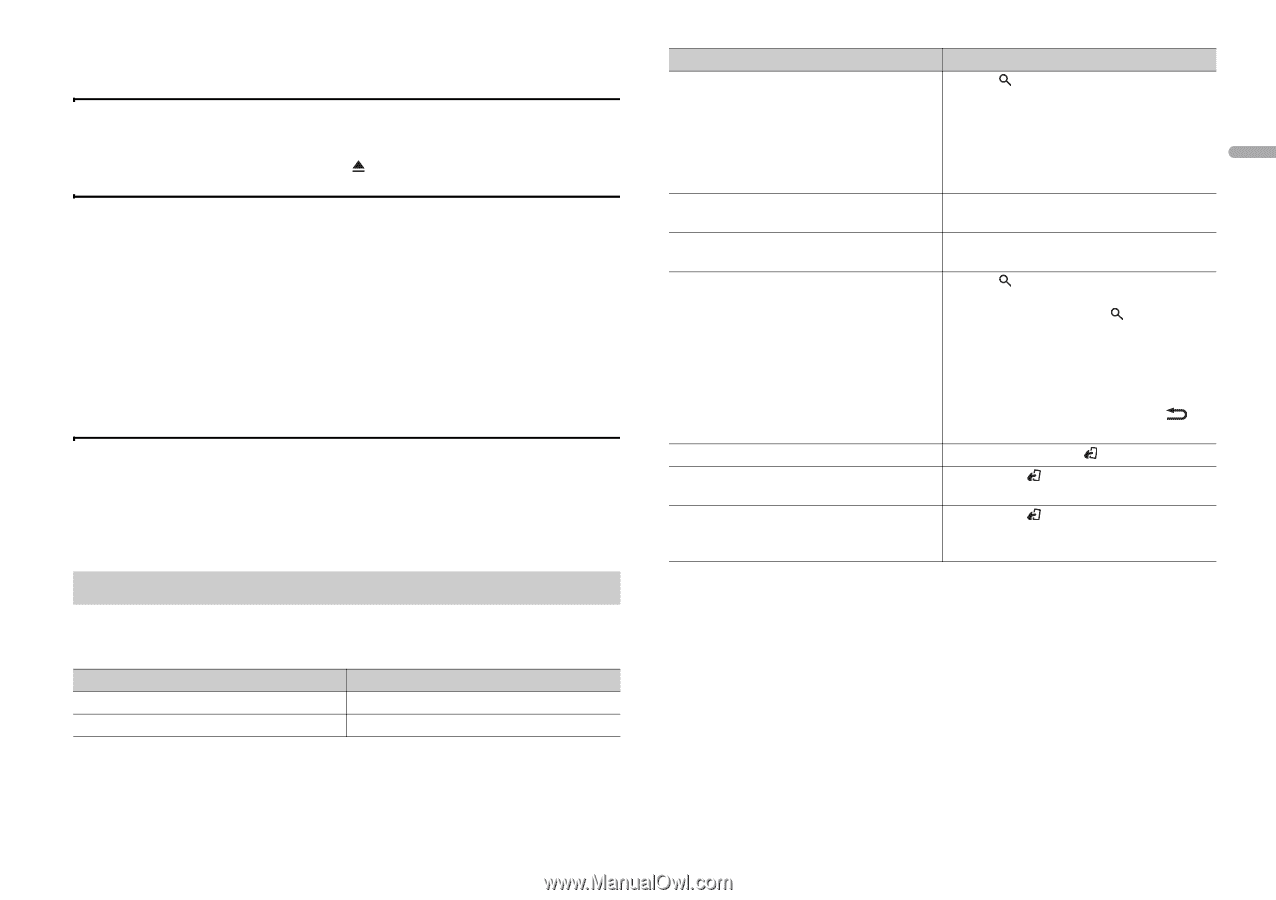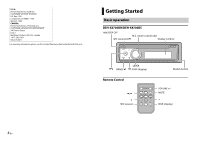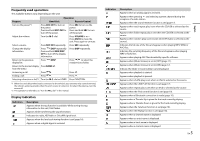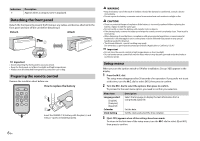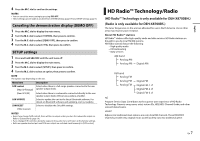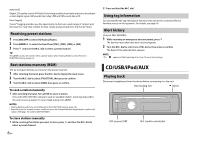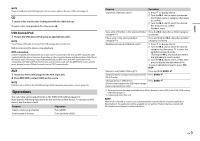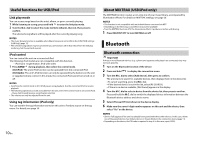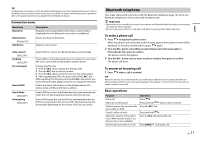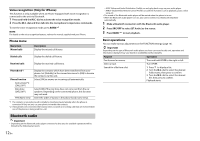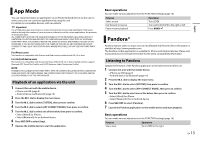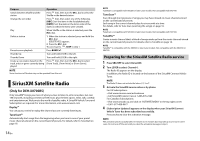Pioneer DEH-X8700BH Owner's Manual - Page 9
Operations
 |
View all Pioneer DEH-X8700BH manuals
Add to My Manuals
Save this manual to your list of manuals |
Page 9 highlights
English NOTE There is a USB port and AUX input jack (3.5 mm stereo jack) on the rear of this unit (page 21). CD 1 Insert a disc into the disc loading slot with the label side up. To eject a disc, stop playback first then press . USB device/iPod 1 Plug in the USB device/iPod using an appropriate cable. NOTE Use a Pioneer USB cable to connect the USB storage device to the unit. Before removing the device, stop playback. MTP connection A device installed with Android OS 4.0 or later can be connected to the unit via MTP, using the cable supplied with the device. However, depending on the connected device and the numbers of the files in the device, audio files/songs may not be played back via MTP. Note that MTP connection is not compatible with WAV and FLAC file formats, and cannot be used with the MIXTRAX function and the music browse function ([Music browse] is set to [OFF] automatically). AUX 1 Insert the stereo mini plug into the AUX input jack. 2 Press SRC/OFF to select [AUX] as the source. NOTE If [AUX] is set to [OFF] in the SYSTEM settings, [AUX] cannot be selected as a source (page 19). Operations You can make various adjustments in the FUNCTION settings (page 16). Note that the following operations do not work for an AUX device. To operate an AUX device, use the device itself. Purpose Select a track/song (chapter) Fast forward or reverse Operation Turn LEVER. Turn and hold LEVER. Purpose Operation Search for a file from a list*1 1 Press to display the list. 2 Turn the M.C. dial to select the desired file (folder) name or category, then press to confirm. 3 Turn the M.C. dial to select the desired file, then press to confirm. Playback starts. View a list of the files in the selected folder/ Press the M.C. dial when a folder/category category*1*2 is selected. Play a song in the selected folder/ category*1*2 Press and hold the M.C. dial when a folder/ category is selected. Alphabetical search (USB/iPod only)*1 1 Press to display the list. 2 Turn the M.C. dial to select the desired category list, then press to enter the alphabetical search mode. (Turning the M.C. dial twice also enters the alphabetical search mode.) 3 Turn the M.C. dial to select a letter, then press to display the alphabetical list. To cancel alphabetical search, press / DISP. Return to root folder (USB only)*2 Press and hold BAND/ . Switch between compressed audio and CD- Press BAND/ . DA (CD only) Change drives in USB device Press BAND/ . (Devices that support the USB mass storage device class protocol only) *1 The music browse function is available when [Music browse] is set to [ON] in the FUNCTION settings (USB Only) (page 17). *2 Compressed audio files only NOTE When iPod is selected as a source, you can play playlists created with the computer application (MusicSphere). The application will be available on our website. Playlists that you created with MusicSphere are displayed in abbreviated form. En 9