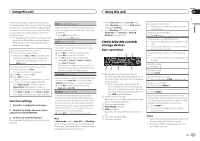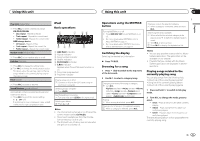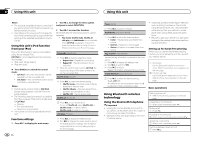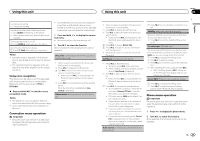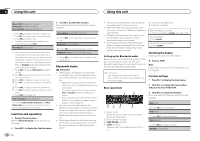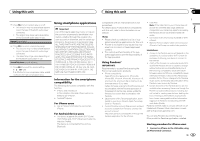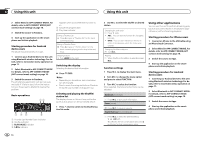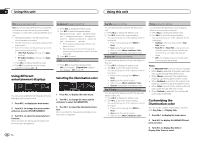Pioneer DEH-X9500BHS Owner's Manual - Page 11
Connection menu operation, Phone menu operation - how many display
 |
View all Pioneer DEH-X9500BHS manuals
Add to My Manuals
Save this manual to your list of manuals |
Page 11 highlights
Using this unit Using this unit Section 02 English Canceling call waiting 1 Press and hold . Adjusting the other party's listening volume 1 Turn LEVER while talking on the phone. ! When private mode is on, this function is not available. Turning private mode on or off 1 Press BAND/ while talking on the phone. Switching the information display 1 Press /DISP while talking on the phone. Notes ! If private mode is selected on the cellular phone, hands-free phoning may not be available. ! The estimated call time appears in the display (this may differ slightly from the actual call time). Using voice recognition This feature can be used on an iPod equipped with voice recognition that is connected by Bluetooth with the source set to iPod or BT Audio. % Press and hold M.C. to switch to voice recognition mode. Notes ! For details on voice recognition features, check the manual for the iPod you are using. ! Some commands may not be available on this unit. ! Connected devices may not work properly if more than one Bluetooth device is connected at a time (e.g. a phone and a separate audio player are connected simultaneously). 1 Press and hold to display the connection menu. # You cannot perform this step during a call. 2 Turn M.C. to select the function. Once selected, the following functions can be adjusted. Device list (connecting or disconnecting a device from the device list) ! When no device is selected in the device list, this function is not available. 1 Press M.C. to display the setting mode. 2 Turn M.C. to select the name of a device you want to connect/disconnect. ! Press and hold M.C. to swap between the Bluetooth device address and the device name. 3 Press M.C. to connect/disconnect the selected device. Once the connection is established, Connected is displayed. Delete device (deleting a device from the device list) Connection menu operation Important ! Be sure to park your vehicle in a safe place and apply the parking brake when performing this operation. ! When no device is selected in the device list, this function is not available. 1 Press M.C. to display the setting mode. 2 Turn M.C. to select the name of a device you want to delete. ! Press and hold M.C. to swap between the Bluetooth device address and the device name. 3 Press M.C. to display Delete YES. 4 Press M.C. to delete the device information from the device list. ! While this function is in use, do not turn off the engine. Add device (connecting a new device) 1 Press M.C. to start searching. ! To cancel, press M.C. while searching. ! If this unit fails to find any available cellular phones, Not found is displayed. 2 Turn M.C. to select a device from the device list. ! Press and hold M.C. to swap between the Bluetooth device address and the device name. 3 Press M.C. to connect the selected device. ! To complete the connection, check the device name (Pioneer BT Unit). Enter the PIN code on your device if necessary. ! PIN code is set to 0000 as the default. You can change this code. ! 6-digit number appears on the display of this unit. Once the connection is established, this number disappears. ! If you are unable to complete the connection using this unit, use the device to connect to the unit. ! If three devices are already paired, Device Full is displayed and it is not possible to perform this operation. In this case, delete a paired device first. Auto connect (connecting to a Bluetooth device automatically) 1 Press M.C. to turn automatic connection on or off. Visibility (setting the visibility of this unit) Bluetooth visibility can be turned on so that other devices can discover the unit. 1 Press M.C. to turn the visibility of this unit on or off. Pin code input (PIN code input) You must enter a PIN code on your device to confirm the Bluetooth connection. The default code is 0000, but you can change it with this function. 1 Press M.C. to display the setting mode. 2 Turn M.C. to select a number. 3 Press M.C. to move the cursor to the next posi- tion. 4 After inputting PIN code, press and hold M.C. ! After inputting, pressing M.C. returns you to the PIN code input display, and you can change the PIN code. Device INFO (Bluetooth device address display) 1 Press M.C. to display the setting mode. 2 Press M.C. to select the desired setting. Device name-Bluetooth device address Phone menu operation Important Be sure to park your vehicle in a safe place and apply the parking brake when performing this operation. 1 Press to display the phone menu. 2 Turn M.C. to select the function. Once selected, the following functions can be adjusted. En 11