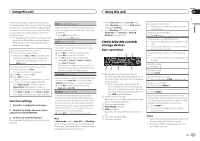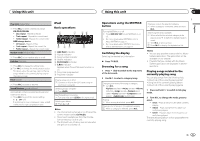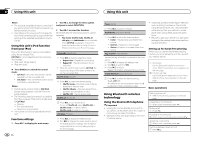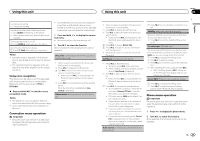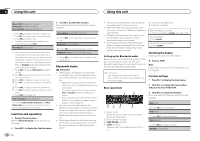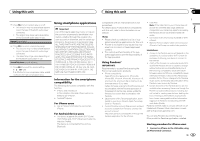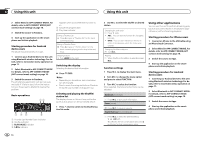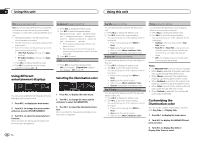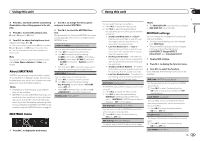Pioneer DEH-X9500BHS Owner's Manual - Page 12
Function and operation, Bluetooth Audio - iphone 5
 |
View all Pioneer DEH-X9500BHS manuals
Add to My Manuals
Save this manual to your list of manuals |
Page 12 highlights
Section 02 Using this unit Using this unit Missed calls (missed call history) Dialed calls (dialed call history) Received calls (received call history) 1 Press M.C. to display the phone number list. 2 Turn M.C. to select a name or phone number. 3 Press M.C. to make a call. ! To display details about the contact you se- lected, press and hold M.C. PhoneBook (phone book) ! The contacts on your phone will normally be transferred automatically when the phone is connected. If it is not, use your phone menu to transfer the contacts. The visibility of this unit should be on when you use the phone menu. Refer to Visibility (setting the visibility of this unit) on the previous page. 1 Press M.C. to display ABC Search (alphabetical list). 2 Turn M.C. to select the first letter of the name you are looking for. 3 Press M.C. to display a registered name list. 4 Turn M.C. to select the name you are looking for. 5 Press M.C. to display the phone number list. 6 Turn M.C. to select a phone number you want to call. 7 Press M.C. to make a call. Phone Function (phone function) You can set Auto answer, Ring tone and PH.B. Name view from this menu. For details, refer to Function and operation on this page. Function and operation 1 Display Phone Function. Refer to Phone Function (phone function) on this page. 2 Press M.C. to display the function menu. 3 Turn M.C. to select the function. Once selected, the following functions can be adjusted. Auto answer (automatic answering) 1 Press M.C. to turn automatic answering on or off. Ring tone (ring tone select) 1 Press M.C. to turn the ring tone on or off. PH.B.Name view (phone book name view) 1 Press M.C. to invert the order of names in the phone book. Bluetooth Audio Important ! Depending on the Bluetooth audio player connected to this unit, the available operations will be limited to the following two levels: - A2DP profile (Advanced Audio Distribution Profile): You can only playback songs on your audio player. You cannot use the A2DP connection when iPod or Pandora (iPhone) is selected as a source. - AVRCP profile (Audio/Video Remote Control Profile): You can perform playback, pause playback, select songs, etc. ! Functions will vary depending on the Bluetooth audio player you are using. When using your player with this unit, refer to the instruction manual that came with your Bluetooth audio player as well as this manual. ! As the signal from your cellular phone may cause noise, avoid using it when you are listening to songs on your Bluetooth audio player. 12 En ! The sound of the Bluetooth audio player will be muted when the phone is in use. ! When the Bluetooth audio player is in use, you cannot connect to a Bluetooth telephone automatically. ! Playback continues even if you switch from your Bluetooth audio player to another source while listening to a song. ! Depending on the type of Bluetooth audio player you have connected to this unit, operation and information display may not be available for some functions. Setting up for Bluetooth audio Before you can use the Bluetooth audio function you must set up the unit for use with your Bluetooth audio player. You will need to pair this unit with your Bluetooth audio player. 1 Connection Use the Bluetooth telephone connection menu. Refer to Connection menu operation on the previous page. 5 Song time (progress bar) 6 Play time indicator Fast forwarding or reversing 1 Turn and hold down LEVER to the right or left. Selecting a track 1 Turn LEVER. Pausing and starting playback 1 Press BAND/ . Switching the display Selecting the desired text information % Press /DISP. Note Depending on the device, text information can be changed. Function settings 1 Press M.C. to display the main menu. Basic operations 1 2 2 Turn M.C. to change the menu option and press to select FUNCTION. 3 Turn M.C. to select the function. Once selected, the following functions can be adjusted. 34 5 6 1 Device name Shows the device name of the connected Bluetooth audio player. 2 Track number indicator 3 PLAY/PAUSE indicator 4 S.Rtrv indicator Appears when Sound Retriever function is on. Play (play) 1 Press M.C. to start playback. Stop (stop) 1 Press M.C. to stop the playback. Pause (pause) 1 Press M.C. to pause or resume. Random (random play)