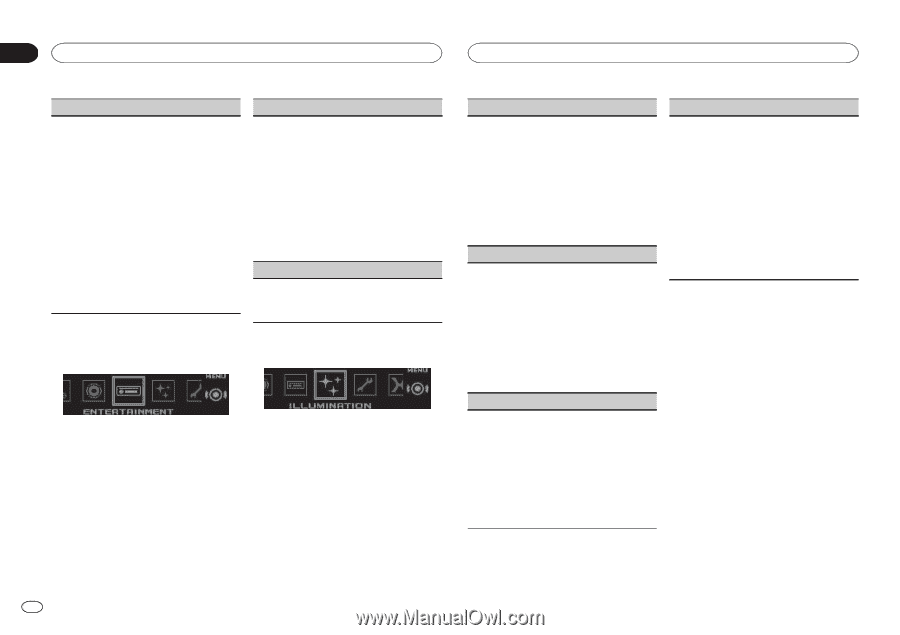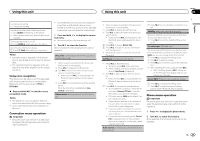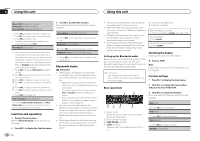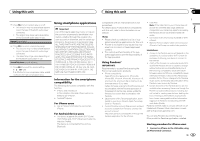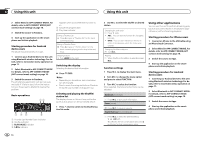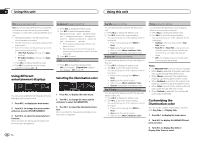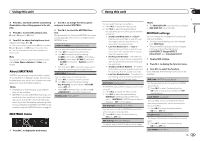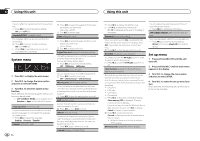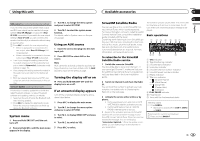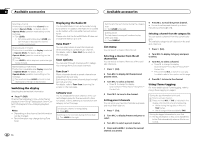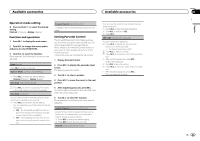Pioneer DEH-X9500BHS Owner's Manual - Page 16
Using different, entertainment displays, Selecting the illumination color, Customizing the,
 |
View all Pioneer DEH-X9500BHS manuals
Add to My Manuals
Save this manual to your list of manuals |
Page 16 highlights
Section 02 Using this unit Using this unit SLA (source level adjustment) SLA (Source level adjustment) lets you adjust the volume level of each source to prevent sudden changes in volume when switching between sources. ! Settings are based on the FM volume level, which remains unchanged. ! The AM volume level can also be adjusted with this function. ! Each of the below combinations are set to the same setting automatically. ! USB, iPod, Pandora (iPhone), and Apps (iPhone) ! BT Audio, Pandora (Android), and Apps (Android) 1 Press M.C. to display the setting mode. 2 Turn M.C. to adjust the source volume. Adjustment range: +4 to -4 Background (background setting) 1 Press M.C. to display the setting mode. 2 Turn M.C. to select the desired setting. Background visual-genre-background picture 1-background picture 2-background picture 3-background picture 4-simple display-movie screen -calendar ! Genre display changes depending on the genre of music. ! Genre display may not work correctly de- pending on the application used to encode audio files. 3 Press M.C. to select. Clock (clock display setting) 1 Press M.C. to select the desired setting. ON (clock display)-Elapsed time (elapsed time display)-OFF (clock off) Using different entertainment displays Selecting the illumination color You can enjoy entertainment displays while listening to each sound source. 1 Press M.C. to display the main menu. 2 Turn M.C. to change the menu option and press to select ENTERTAINMENT. 3 Turn M.C. to select the entertainment function. Once selected, the following entertainment functions can be adjusted. 1 Press M.C. to display the main menu. 2 Turn M.C. to change the menu option and press to select ILLUMINATION. 3 Turn M.C. to select the illumination function. Once selected, the following illumination functions can be adjusted. 16 En Key Side (key color setting) You can select desired colors for the keys of this unit. 1 Press M.C. to display the setting mode. 2 Turn M.C. to select the desired setting. You can select any one of the options in the following list: ! Preset colors (ranging from White to Rose) ! Scan (cycle through all colors) ! Sets of colors (Warm, Ambient, Calm) ! Custom (customized illumination color) Display Side (display color setting) You can select the desired colors for the display of this unit. 1 Press M.C. to display the setting mode. 2 Turn M.C. to select the desired setting. You can select any one of the options in the following list: ! Preset colors (ranging from White to Rose) ! Scan (cycle through all colors) ! Sets of colors (Warm, Ambient, Calm) ! Custom (customized illumination color) Key & Display (key and display color setting) You can select the desired colors for the keys and display of this unit. 1 Press M.C. to display the setting mode. 2 Turn M.C. to select the desired setting. You can select any one of the options in the following list: ! Preset colors (ranging from White to Rose) ! Scan (cycle through all colors) ! Sets of colors (Warm, Ambient, Calm) Phone (phone color setting) You can select the desired key colors to display when an incoming call is received. 1 Press M.C. to display the setting mode. 2 Turn M.C. to select the desired setting. You can select any one of the options in the following list: ! Flashing - The color selected from Key Side flashes. ! Flash FX 1 to Flash FX 6 - The system auto- matically cycles through all available key colors for this unit. Select the desired mode. ! OFF - No change in key color made when incoming calls are received. Notes ! The MIX/DISP OFF color cannot be changed. ! When Scan is selected, the system automati- cally cycles through the preset colors. ! When Warm is selected, the system auto- matically cycles through the warm colors. ! When Ambient is selected, the system auto- matically cycles through the ambient colors. ! When Calm is selected, the system automati- cally cycles through the calm colors. ! When Custom is selected, the customized color saved is selected. Customizing the illumination color You can create custom illumination colors for both Key Side and Display Side. 1 Press M.C. to display the main menu. 2 Turn M.C. to display ILLUMINATION and press to select. 3 Turn M.C. to display Key Side or Display Side. Press to select.