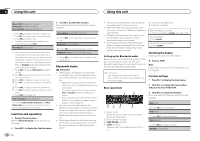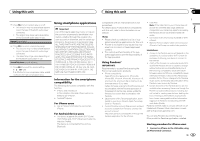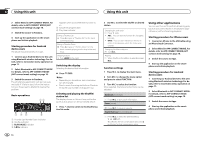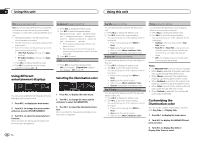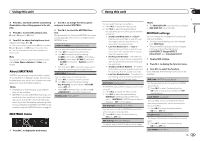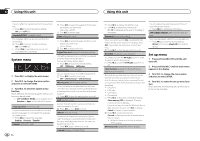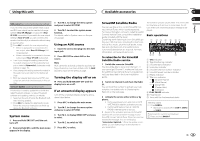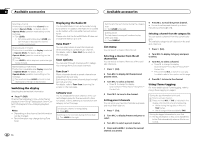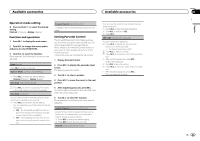Pioneer DEH-X9500BHS Owner's Manual - Page 17
About MIXTRAX, MIXTRAX menu, Using this unit
 |
View all Pioneer DEH-X9500BHS manuals
Add to My Manuals
Save this manual to your list of manuals |
Page 17 highlights
Using this unit Using this unit Section 02 English 4 Press M.C. and hold until the customizing illumination color setting appears in the display. 5 Press M.C. to select the primary color. R (red)-G (green)-B (blue) 6 Turn M.C. to adjust the brightness level. Adjustment range: 0 to 60 # You cannot select a level below 20 for all three of R (red), G (green), and B (blue) at the same time. # You can also perform the same operation on other colors. Note You cannot create a custom illumination color while Scan, Warm, Ambient or Calm is selected. About MIXTRAX MIXTRAX technology is used to insert a variety of sound effects in between songs, allowing you to experience your music as a nonstop mix complete with visual and lighting effects. Notes ! Depending on the file/song, sound effects may not be available. ! MIXTRAX includes a MIXTRAX flashing color mode that when switched on turns the flashing colors on and off in time with the audio track. If you find the feature distracting while driving, please turn MIXTRAX off. Refer to Operations using the MIXTRAX button on page 8. 2 Turn M.C. to change the menu option and press to select MIXTRAX. 3 Turn M.C. to select the MIXTRAX function. Once selected, the following MIXTRAX functions can be adjusted. The function is enabled when MIXTRAX is on. SHORT PLAYBACK (short playback mode) You can select the length of the playback time. 1 Press M.C. to display the setting mode. 2 Turn M.C. to select the desired setting. 1.0 MIN (1.0 minute)-1.5 MIN (1.5 minutes)- 2.0 MIN (2.0 minutes)-2.5 MIN (2.5 minutes) -3.0 MIN (3.0 minutes)-Random (random) -OFF (off) ! Turn this option OFF if you want to play a selection all the way through from start to finish. FLASH AREA (flash area) You can select areas for flashing colors. 1 Press M.C. to display the setting mode. 2 Turn M.C. to select the desired setting. Key & Display (key and display)-KEY SIDE (key)-OFF (off) ! When OFF is selected, the color set under ILLUMINATION is used as the display color. Flashing Color (flash pattern) MIXTRAX menu 1 Press M.C. to display the main menu. You can select flashing color patterns. 1 Press M.C. to display the setting mode. 2 Turn M.C. to select the desired setting. You can select any one of the options in the following list: ! Sound Level Mode Color 1 to Color 6 - Flashing colors will flash on and off in synchronization with the sound level in a song. Select the desired mode. ! Low Pass Mode Color 1 to Color 6 - Flashing colors will flash on and off in synchronization with the bass level in a song. Select the desired mode. ! Flashing Color Random - The pattern for the flashing colors is randomly selected for each song from the sound level mode and low pass mode. ! Sound Level Mode Random - The pattern for the flashing colors is randomly selected for each song from the sound level mode. ! Low Pass Mode Random - The pattern for the flashing colors is randomly selected for each song from the low pass mode. DISP EFFECT (display effect) The MIXTRAX special effects display can be turned on or off. 1 Press M.C. to display the setting mode. 2 Turn M.C. to select the desired setting. MIXTRAX 1 (MIXTRAX special effects display 1)-MIXTRAX 2 (MIXTRAX special effects display 2)-OFF (normal display) CUT IN EFFECT (manual cut-in effect) You can turn on or off the MIXTRAX sound effects while manually changing tracks. 1 Press M.C. to select the desired setting. ON (on)-OFF (off) MIX Settings (MIXTRAX settings) For details, refer to MIXTRAX settings on this page. Notes ! The MIX/DISP OFF color cannot be changed. ! MIX/DISP OFF does not flash. MIXTRAX settings You can change the settings for fixed sounds and sound effects. ! The fixed sound settings can be changed from MIX Fixed. ! The sound effect settings can be changed from any of the following menus: LOOP EFFECT, Flanger EFFECT, Echo EFFECT, and Crossfade EFFECT. 1 Display MIX Settings. 2 Press M.C. to display the function menu. 3 Turn M.C. to select the function. Once selected, the following functions can be adjusted. MIX Fixed (MIXTRAX sound effects) The fixed sounds can be removed from MIXTRAX sound effects. 1 Press M.C. to select the desired setting. ON (fixed sounds and sound effects)-OFF (sound effects) LOOP EFFECT (loop effect) The loop effect, which is inserted at the end of each song automatically, can be removed from the sound effect. 1 Press M.C. to select the desired setting. ON (on)-OFF (off) Flanger EFFECT (flanger effect) The flanger effect can be removed from the sound effect. 1 Press M.C. to select the desired setting. ON (on)-OFF (off) Echo EFFECT (echo effect) En 17