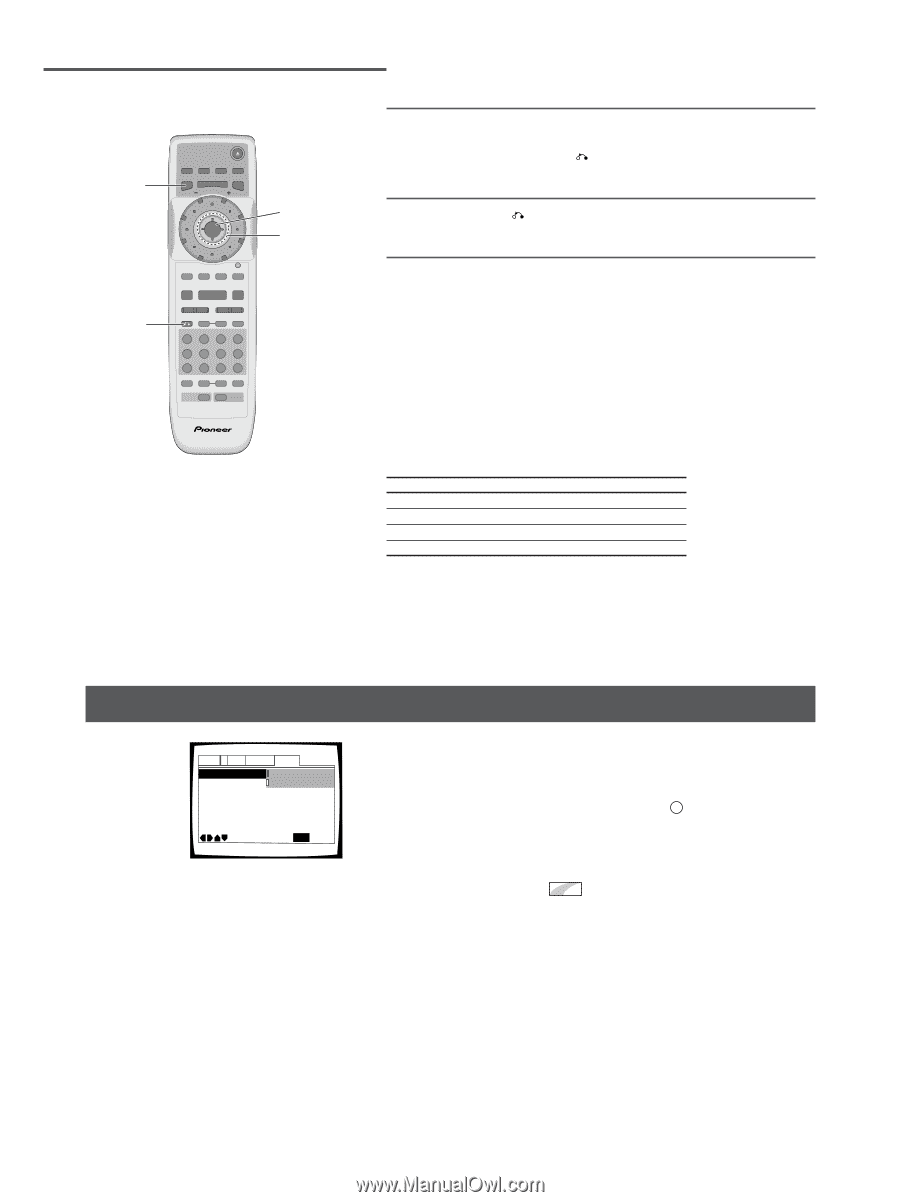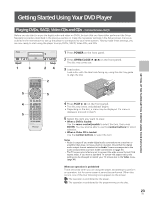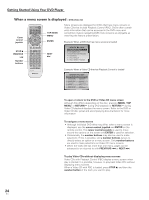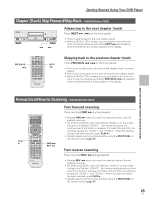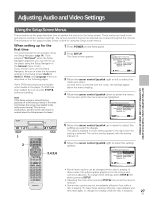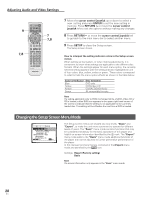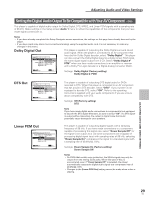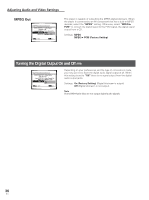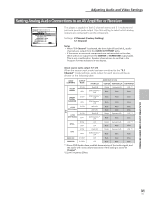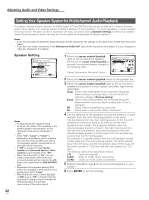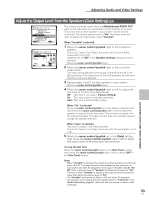Pioneer DV-AX10 Owner's Manual - Page 28
Changing the Setup Screen Menu Mode
 |
View all Pioneer DV-AX10 manuals
Add to My Manuals
Save this manual to your list of manuals |
Page 28 highlights
Adjusting Audio and Video Settings 9 7,8 Î OPEN/CLOSE DISPLAY AUDIO SUBTITLE ANGLE SETUP MENU MULTI DIAL TOP MENU ENTER FUNCTION VIDEO MEMORY ADJUST F.MEM V.ADJ DIMMER JOG MODE FL JOG STOP 7 PLAY 3 PAUSE 8 PREVIOUS NEXT 4¢ REV FWD 1¡ RETURN STEP/SLOW SEARCH MODE e E CLEAR 1 2 3 C 4 5 6 +10 78 RANDOM REPEAT 90 PROGRAM A-B LAST MEMORY CONDITION MEMORY DVD PLAYER 7 7,8 7 Move the cursor control joystick up or down to select a new setting and press ENTER to set the new setting in memory. Press RETURN or move the cursor control joystick left to exit the options without making any changes. 8 Press RETURN or move the cursor control joystick left to go back to the main menu bar to select another menu. 9 Press SETUP to close the Setup screen. The Setup screen closes. How to interpret the setting indicator colors in the Setup screen menus When setting up the system, or when making adjustments, it is convenient to know what settings are applicable to the different disc formats. When the settings appear for each menu option, the currently selected setting appears with the setting indicator highlighted in one of four colors: blue, yellow, amber or green . These colors correspond to what formats the menu option effects as shown in the table below. Color of indicator Disc format(s) Blue DVD only Yellow DVD/Video CD Amber CD/SACD/DVD-Audio Green All compatible formats Note If a setting applicable only to DVDs is changed while a SACD, Video CD or CD is loaded, a blue DVD icon appears in the upper right hand corner of the screen to indicate that the setting is not applicable to the currently loaded disc. The setting will be effective the next time a DVD is loaded. Changing the Setup Screen Menu Mode Audio1 2 Video Language General Setup Menu Mode Expert Setup Navigator - Basic Parental Lock - Level 8 Screen Saver - Off Background Color - Black Bounus Group Auto Disc Menu - On Move SETUP Exit The Setup screen menus are divided into two levels, "Basic" and "Expert", to make this unit more convenient to operate for different levels of users. The "Basic" menu mode contains functions that may be considered necessary for the basic operations of this player and helpful on-screen information identified by the i mark. The "Expert" menu mode adds to the "Basic" menu mode additional functions of the player that can be adjusted to further personalize performance of the player. In this manual, functions that are contained in the [Expert] menu mode are identified by the Expert icon. Settings: Expert (Factory setting) Basic Note On-screen information only appears in the "Basic" menu mode. 28 En