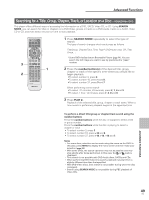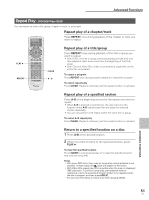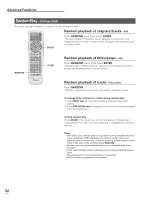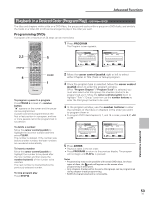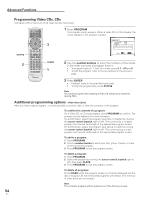Pioneer DV-AX10 Owner's Manual - Page 54
Programming Video CDs, CDs, Additional programming options
 |
View all Pioneer DV-AX10 manuals
Add to My Manuals
Save this manual to your list of manuals |
Page 54 highlights
Advanced Functions Programming Video CDs, CDs A program with a maximum of 24 steps can be memorized. STOP 7 2 Î OPEN/CLOSE DISPLAY AUDIO SUBTITLE ANGLE SETUP MENU MULTI DIAL TOP MENU ENTER FUNCTION VIDEO MEMORY ADJUST F.MEM V.ADJ DIMMER JOG MODE FL JOG STOP 7 PLAY 3 PAUSE 8 PREVIOUS NEXT 4¢ REV FWD 1¡ RETURN STEP/SLOW SEARCH MODE e E CLEAR 1 2 3 C 4 5 6 +10 78 RANDOM REPEAT 90 PROGRAM A-B LAST MEMORY CONDITION MEMORY DVD PLAYER 3 CLEAR 1 1 Press PROGRAM. The program screen appears. When a Video CD or CD is loaded, the cursor appears in the program window. Program Track Current:Track 1(/10) Total Time 0.00 Move ENTER Play PROGRAM Exit 2 Use the number buttons to enter the numbers of the tracks in the order you want to program them in. • To program tracks 9, 7, and 18 in order, press 9, 7, +10 and 8. • To edit the program, refer to the procedures on the previous page. 3 Press ENTER. • Playback starts in the specified track order. • To stop the program play, press STOP 7. Note You cannot program when playing a Video CD using menu selections (during PBC). Additional programming options - DVD/Video CD/CD After you have made a program, it is then possible to confirm, add, or clear the contents of the program. To confirm the contents of a program: On a Video CD or CD track program, press PROGRAM to confirm. The program screen displays the current program. On a DVD-Video, select the program type (title or chapter) by moving the cursor control joystick right or left. The current title or chapter program can then be confirmed on the appropriate program screen. On a DVD-Audio, select the program type (group or track) by moving the cursor control joystick right or left. The current group or track program can then be confirmed on the appropriate program screen. To add to a program: 1 Press PROGRAM. 2 Press a number button to add a new title, group, chapter, or track at the end of the program. 3 Press PROGRAM to exit the program screen. To delete a program: 1 Press PROGRAM. 2 Select the program by moving the cursor control joystick right or left, then press CLEAR. 3 Press PROGRAM to exit the program screen. To delete all programs: Press CLEAR when the program screen is not being displayed and the disc is stopped. All the memorized programs are erased. (The memory of other discs are not erased.) Note The complete program will be deleted even if the disc tray is open. 54 En