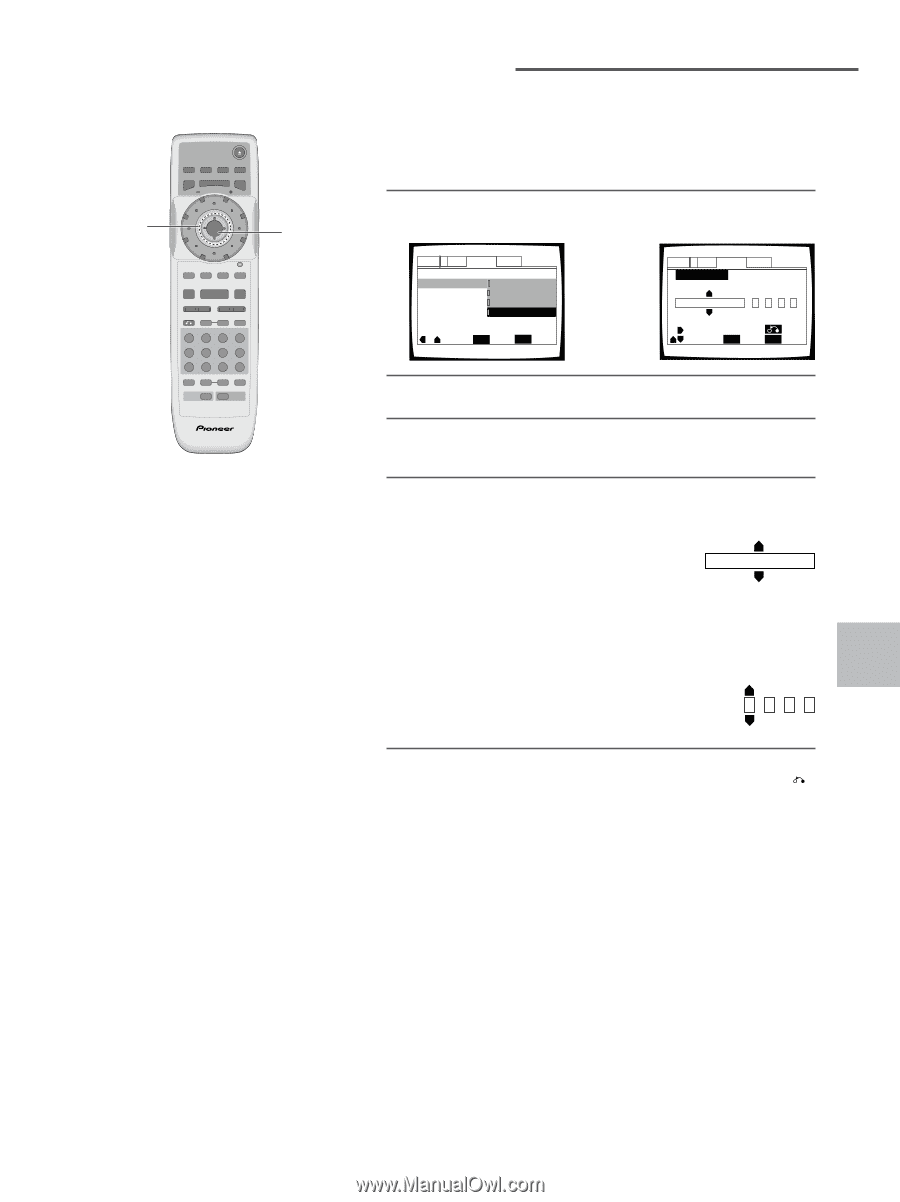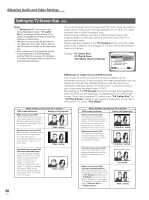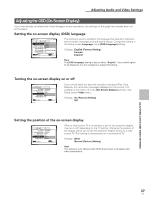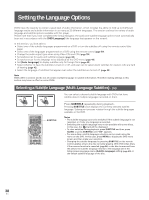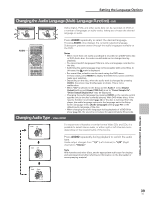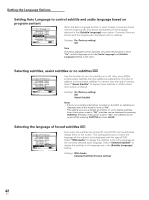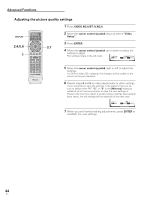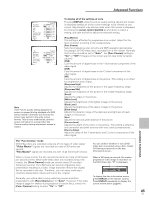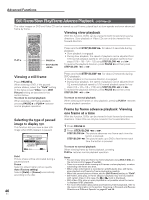Pioneer DV-AX10 Owner's Manual - Page 41
cursor control joystick, Other, ENTER, List of, Languages, List of Languages, cursor control,
 |
View all Pioneer DV-AX10 manuals
Add to My Manuals
Save this manual to your list of manuals |
Page 41 highlights
1,3,4 Î OPEN/CLOSE DISPLAY AUDIO SUBTITLE ANGLE SETUP MENU MULTI DIAL TOP MENU ENTER FUNCTION VIDEO MEMORY ADJUST F.MEM V.ADJ DIMMER JOG MODE FL JOG STOP 7 PLAY 3 PAUSE 8 PREVIOUS NEXT 4¢ REV FWD 1¡ RETURN STEP/SLOW SEARCH MODE e E CLEAR 1 2 3C 4 5 6 +10 78 RANDOM REPEAT 90 PROGRAM A-B LAST MEMORY CONDITION MEMORY DVD PLAYER 2,5 Setting the Language Options When "Other" is selected When you want to select one of the 136 languages as the main audio language, follow the steps below when the following screen appears. A language code list can be found on page 68. 1 Move the cursor control joystick to select "Other". The language selection screen appears. Audio1 2 Video Language General OSD Language - English Audio Language EEnngglilsishh Subtitle Language - JFarepnacnhese Auto Language - ESnpgalnisishh DVD Language - wO/tShuebrtitle Language Subtitle Dispaly - On Subtitle Off - Selected Subtitle Move ENTER Select SETUP Exit Audio1 2 Video Language General Audio Language List of Languages Code (0~2) ja: Japanese 1 00 1 Move +/- Return ENTER Select SETUP Exit 2 Press ENTER. 3 Move the cursor control joystick to select either "List of Languages" or "Code". 4 If you select "List of Languages", move the cursor control joystick up or down to select the language. List of Languages ja: Japanese If you select "Code", move the cursor control joystick up or down to input the numbers of the input code. Move the cursor control joystick right or left to change the position of the cursor. You can also use the number buttons to enter the code. Code (0~2) 1 00 1 5 Press ENTER to set the new language. To exit the screen without making any changes, press RETURN . SETTING THE LANGUAGE OPTIONS 41 En