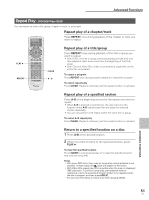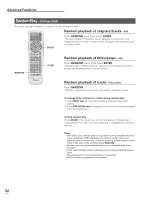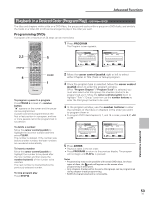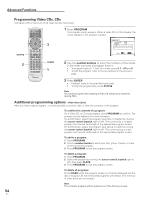Pioneer DV-AX10 Owner's Manual - Page 56
Setting the Parental Lock Level
 |
View all Pioneer DV-AX10 manuals
Add to My Manuals
Save this manual to your list of manuals |
Page 56 highlights
Advanced Functions Setting the Parental Lock Level - DVD-Video This player lets you set the Parental Lock if the DVD-Video disc has a parental lock level recorded on it. With Parental Lock capable discs, you can block access to material you feel is inappropriate for your children. Refer to the DVD disc jacket and the accompanying documentation to see if a particular disc contains a parental lock level. Audio1 2 Video Language General Setup Menu Mode - Expert Setup Navigator Parental Lock Level Change Screen Saver - OPaffssword Change Background Color - Black Bonus Group Auto Disc Menu - On Move SETUP Exit Make changes to the [Parental Lock] setting in the Setup screen General menu. Please note that changes to the Parental Lock level cannot be made when a disc is playing. Stop playback of the disc before attempting to make any changes. Settings: Level Change (For information, refer to 'Setting the Parental Lock level' on the following page.) Password Change (For information, refer to 'Changing the password' on the following page.) When a DVD with a set Parental Lock level is loaded Entering the password Playback cannot be started until the password has been correctly input by moving the cursor control joystick or the number buttons, and ENTER has been pressed. When you select either "Level Change" or "Password Change", it is necessary to enter the password (4-digit code number). Use the following steps at any time you are asked to enter or confirm your password. 1 Move the cursor control joystick up or down or the number buttons to select a number between 0 and 9. You can also use the number buttons to enter the numbers directly. When entering your password for the first time, or changing it, you will be asked to reenter your password. When using the number buttons to confirm the password, the numbers appear as asterisks, and the cursor advances automatically to the next position. Audio1 2 Video Language General Parental Lock: Register Code Number ---- Move +/- Return SETUP Exit 2 Move the cursor control joystick right or left to move the cursor to a different position in the password. When all four numbers of the password have been entered, ENTER appears on the screen. Audio1 2 Video Language General Parental Lock: Register Code Number 1 0 1 9 ENTER Move +/- Return SETUP Exit 3 Press ENTER to set the new password. The password is entered. Note Be sure not to forget your password. If you forget it, reset the system, and enter a new password. To reset the system, see 'Resetting the Player to 56 System Settings' (page 65). Please note that this procedure resets the En system, and clears all saved settings, not just the password.