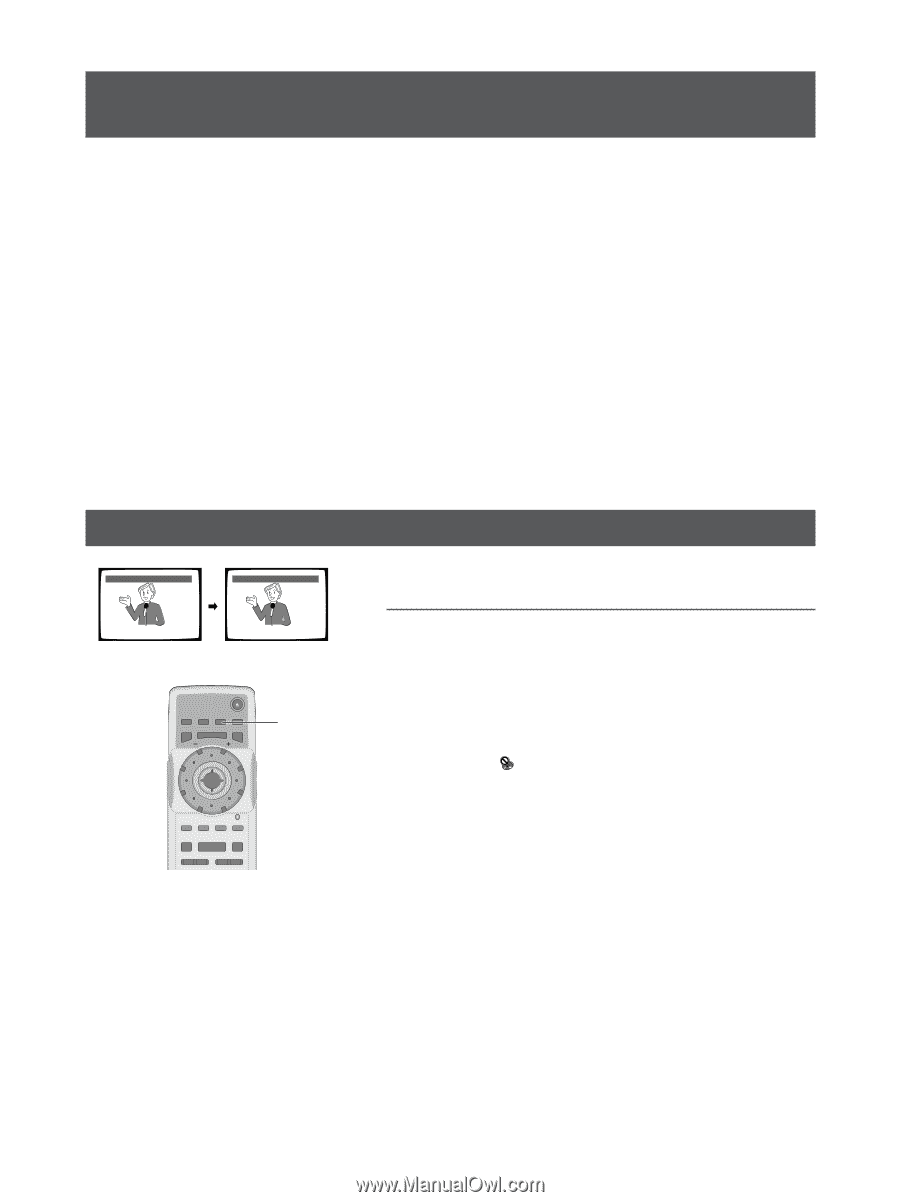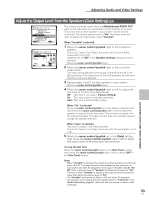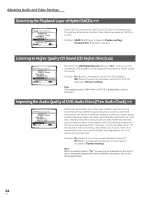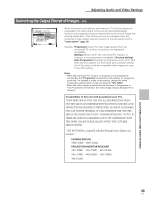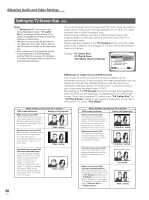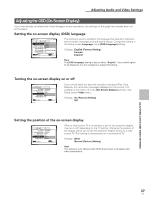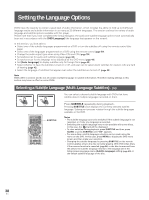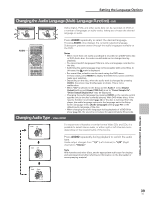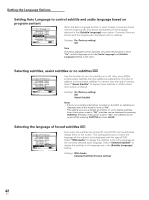Pioneer DV-AX10 Owner's Manual - Page 38
Setting the Language Options
 |
View all Pioneer DV-AX10 manuals
Add to My Manuals
Save this manual to your list of manuals |
Page 38 highlights
Setting the Language Options Setting the Language Options DVDs have the capacity to contain a great deal of audio information, which includes the ability to hold up to 8 different language tracks and subtitle information in as many as 32 different languages. This section outlines the variety of audio language and subtitle options available with this player. Please note that if you have completed the Setup Navigator, the audio and subtitle language options have automatically been set in accordance with the [OSD Language] (the language that appears on the screen). In this section, you'll be able to: • Select one of the subtitle languages programmed on a DVD or turn the subtitles off using the remote control (this page). • Select one of the languages programmed on a DVD using the remote control (page 39). • Change the audio output type when using Video CDs and CDs (page 39). • Set preferences for audio and subtitle language (page 40). • Set preferences for the language to be displayed by the DVD menu (page 40). • Set [Auto Language] to display subtitles only for foreign films (page 42). • Select whether to have the subtitles turned on or off, and even opt to select assist subtitles for viewers who are hard of hearing (page 42). • Select the language of subtitles that appear even when the subtitles are turned off (page 42). Note DVDs differ in content and do not all contain multiple language or subtitle information. Therefore making settings in this section may have no effect on some DVDs. Selecting a Subtitle Language (Multi-Language Subtitles) - DVD Subtitle :1 English Subtitle :2 Spanish You can select a desired subtitle language with DVDs that have subtitle data in multiple languages recorded on them. HELLO! HOLA! Î OPEN/CLOSE DISPLAY AUDIO SUBTITLE ANGLE SETUP MENU MULTI DIAL TOP MENU ENTER SUBTITLE FUNCTION VIDEO MEMORY ADJUST F.MEM V.ADJ DIMMER JOG MODE FL JOG STOP 7 PLAY 3 PAUSE 8 PREVIOUS NEXT 4¢ REV FWD 1¡ RETURN STEP/SLOW SEARCH MODE Press SUBTITLE repeatedly during playback. Pressing SUBTITLE once displays the currently selected subtitle language. Subsequent presses rotates through the subtitle languages available on the DVD. Notes • The subtitle language cannot be switched if the subtitle language is not recorded, or if only one language is recorded. • Switching the subtitle language may not be possible with some discs. In this case, the mark will be displayed. • To clear subtitles during playback, press SUBTITLE and then press CLEAR, or press SUBTITLE until "Off" appears. • For some discs, subtitle language selection can be made using the menu on the DVD. In this case, press MENU to display the DVD menu screen and then make your selection. • Changing the subtitle language by pressing SUBTITLE on the remote control applies only to the disc currently playing. With DVD video discs, if the resume function is canceled (page 26) or the disc is removed from the player, the subtitle language returns to the language set in the Setup screen Language menu [Subtitle Language] setting (page 40) or the default subtitle language of the disc. 38 En