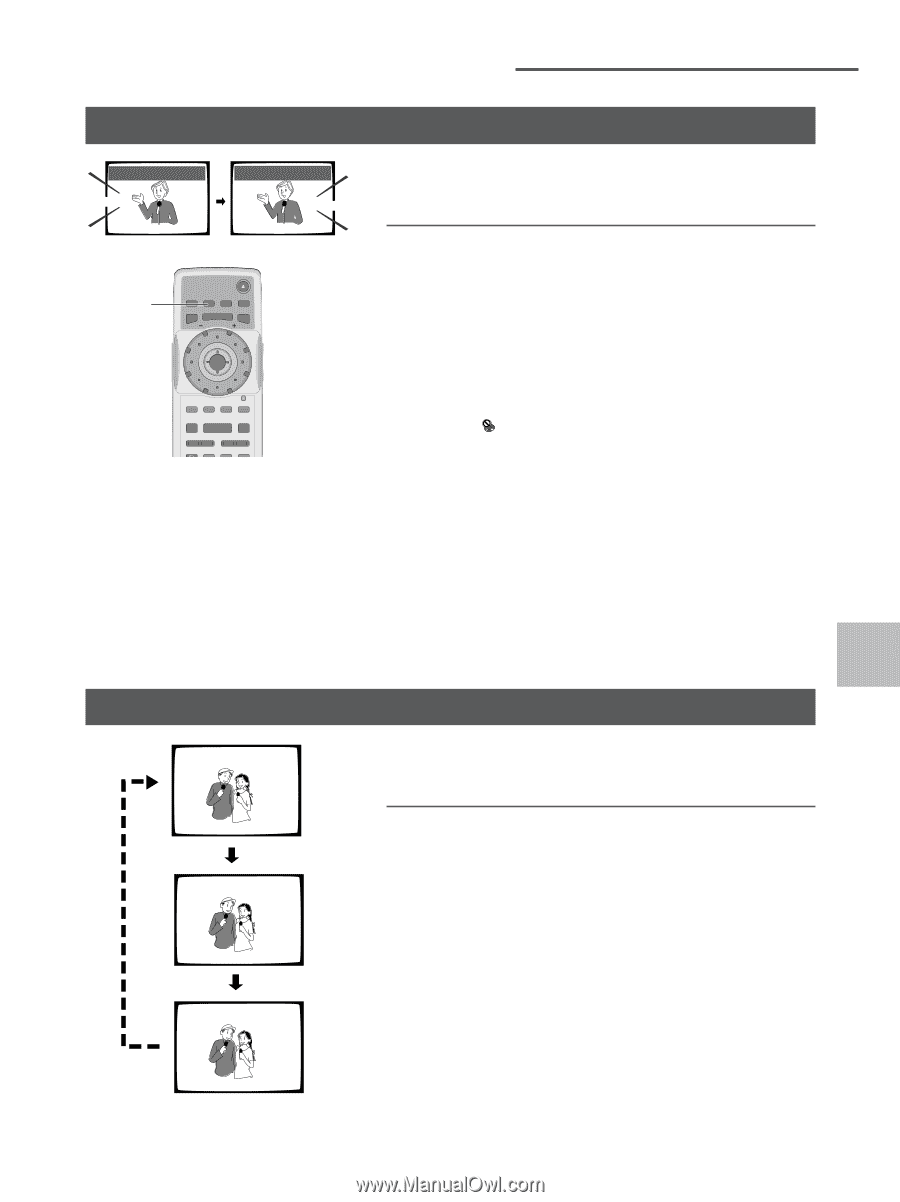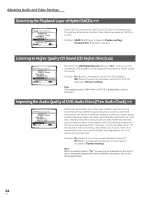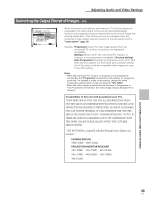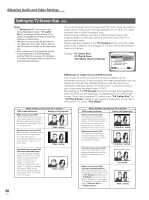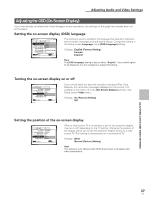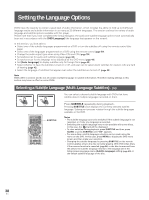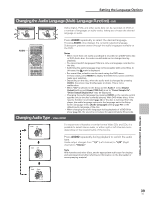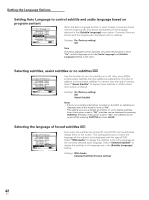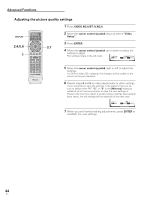Pioneer DV-AX10 Owner's Manual - Page 39
Changing the Audio Language Multi-Language Function, Changing Audio Type
 |
View all Pioneer DV-AX10 manuals
Add to My Manuals
Save this manual to your list of manuals |
Page 39 highlights
Setting the Language Options Changing the Audio Language (Multi-Language Function) - DVD Audio Dolby Digital : 1 English 5.1CH HELLO Audio Dolby Digital : 2 Spanish 5.1CH HOLA Dolby Digital, PCM, and other audio data can be recorded on DVDs in a number of languages or audio tracks, letting you choose the desired language or audio. AUDIO Î OPEN/CLOSE DISPLAY AUDIO SUBTITLE ANGLE SETUP MENU MULTI DIAL TOP MENU ENTER FUNCTION MEMORY F.MEM VIDEO ADJUST V.ADJ DIMMER JOG MODE FL JOG STOP 7 PLAY 3 PAUSE 8 PREVIOUS NEXT 4¢ REV FWD 1¡ RETURN STEP/SLOW SEARCH MODE e E Press AUDIO repeatedly to select the desired language. Pressing AUDIO once displays the currently selected language. Subsequent presses rotates through the audio languages available on the DVD. Notes • When more than one audio soundtrack is recorded on a DVD-Video disc or DVD-Audio disc, the audio soundtracks can be changed during playback. • You cannot switch languages if there is only one language recorded on the disc. • Switching the audio language may not be possible with some titles. In this case, the mark is displayed. • For some titles, selection can be made using the DVD menu. In these cases, press MENU to display the DVD menu screen and then make your selection. • Depending on the disc, when the audio track is changed by pressing AUDIO, the screen may briefly pause or shake. This is not a malfunction. • When "On" is selected in the Setup screen Audio 1 menu [Digital Output] setting and [Linear PCM Out] is set to "Down Sample On", "Down Sample Digital Out" may be displayed. • Changing the audio language by pressing AUDIO on the remote control applies only to the disc currently playing. With DVD-Video discs, if the resume function is canceled (page 26) or the disc is removed from the player, the audio language returns to the language set in the Setup screen Language menu [Audio Language] setting (page 40) or the default audio language of the disc. • When changing the audio language during playback of a DVD Slide show (page 72), the sound is not output for approximately 30 seconds. Changing Audio Type - Video CD/CD Audio : 1/L For enjoyment of karaoke or similar format Video CDs and CDs, it is possible to select stereo audio, or either right or left channel mono depending on the requirements of the source. Audio : 2/R Press AUDIO repeatedly during playback to switch the audio type. Audio output changes from "1/L" (Left channel) to "2/R" (Right channel) to "Stereo". Note With karaoke and other discs, set the appropriate audio type for singing and accompaniment after referring to information on the disc jacket or accompanying material. SETTING THE LANGUAGE OPTIONS Audio : Stereo 39 En