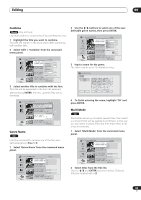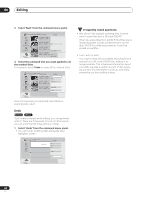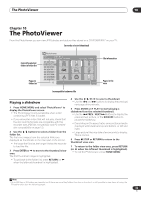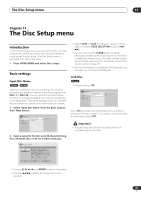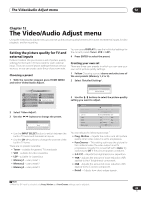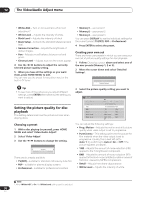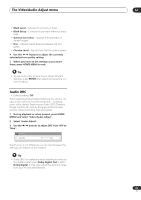Pioneer DVR-533H-S Owner's Manual - Page 86
Reloading files from a disc, Zooming the image, Rotating an image
 |
View all Pioneer DVR-533H-S manuals
Add to My Manuals
Save this manual to your list of manuals |
Page 86 highlights
10 The PhotoViewer Reloading files from a disc If you have a disc with a large number of files and/or folders, you can still view all the images using the reload function. 1 Use the button to navigate to the last entry in the folder list ('Read next: ...'). 2 Press ENTER to load the next batch of up to 999 files/99 folders from the disc. It will take a moment (at most a minute) to load in the images.1 Zooming the image During a slideshow you can zoom in to enlarge a portion of the picture by a factor of two or four. You can also move the area of the picture displayed. 1 During a slideshow, use the CHANNEL + button to zoom the picture. 2x Zoom Repeated presses cycle between zoom off, 2x zoom and 4x zoom. The zoom factor is displayed on-screen. 2 Use the / / / to move the zoomed area within the picture. Rotating an image You can rotate the displayed picture during a slideshow so you can always view pictures the right way up, whichever way they were taken. • During a slideshow, press ANGLE to rotate the displayed picture clockwise by 90º. Press ANGLE repeatedly to continue rotating the picture in increments of 90º. Note 1.You can press HOME MENU to exit the PhotoViewer screen while the recorder is reloading images. (If you enter the PhotoViewer again, it will resume reloading.) 86 En