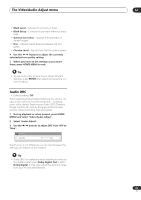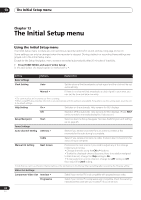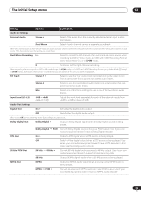Pioneer DVR-533H-S Owner's Manual - Page 96
Country/Area Code
 |
View all Pioneer DVR-533H-S manuals
Add to My Manuals
Save this manual to your list of manuals |
Page 96 highlights
13 The Initial Setup menu Setting Options Explanation Still Picture Field Produces a stable, generally shake-free image. Frame Produces a sharper image, but more prone to shake than Field stills. Auto • The recorder automatically selects Field or Frame type still, according to the material playing. Seamless Playback On Playback is smooth, but with a trade-off against the accuracy of the edit points. Off • You may notice momentary interruption at edited points during playback of a VR mode Play List. Parental Lock Set Password In order to change the parental lock level or change the country/area code, set the password using this option. From the following screen, enter a four-digit number that will be your password. Change Password In order to change the password, first enter your existing password and then a new one from the following screen. Change Level From the following screen, first enter your password and then set a parental lock level. Country/Area Code From the following screen, first enter your password and then set a country/area code. Only certain discs have parental lock and country code features. Check the disc packaging to see what features the disc has. If you forget your password you can reset it by resetting the recorder to its factory settings. See Resetting the recorder on page 98. Angle Indicator On • A camera icon appears on-screen during multi-angle scenes on a DVD-Video disc. Off Nothing is indicated on-screen when a multi-angle scene is showing. Options On-Screen Display On • The recorder displays operation displays (Stop, Play, etc.) on-screen. Off Switches off the on-screen operation displays. Front Panel Display On • The time is shown in the front panel display when the recorder is in standby. Off The front panel display is switched off in standby (although it still lights dimly when setting a timer recording). Remote Control Mode Recorder 1-3 (default: Recorder 1) If you are using more than one recorder in the same room, set them to different IDs. This setting sets the recorder ID; to change the remote controller ID, press and hold RETURN then press 1, 2 or 3 to set. The remote will only control a recorder with the same ID. 96 En