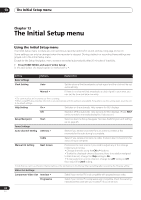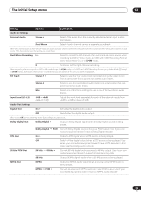Pioneer DVR-533H-S Owner's Manual - Page 97
Progressive, Select 'Other' from the language list., Select the language you want., Press ENTER
 |
View all Pioneer DVR-533H-S manuals
Add to My Manuals
Save this manual to your list of manuals |
Page 97 highlights
The Initial Setup menu 13 Additional information about component video output If you switch the Component Video Out setting to Progressive when using a TV that is not compatible with progressive-scan video, you will not be able to see anything displayed on your TV. If this happens, press and hold the STOP button on the front panel, then press PLAY. This will set the recorder's video output back to Interlace. Compatibility of this unit with progressive-scan TVs Consumers should note that not all high-definition television sets are fully compatible with this product and may cause artifacts to be displayed in the picture. In case of 525 progressive scan picture problems, it is recommended that the user switch the connection to the 'standard definition' output (Interlace). If there are questions regarding our TV set compatibility with this model, please contact our customer service center. This recorder is compatible with the following Pioneer displays and monitors Plasma display • PDP-505HD, PDP-502MX, PDP-5030HD, PDP-4330HD, Pro1000HD, Pro-800HD, PDP-5031, PDP-4300, Pro-1000HDI, Pro800HDI, PDP-5040HD, PDP-4340HD, Pro-1110HD, Pro-910HD, Pro-810HD, Pro-1010HD, Pro-920HD, Pro-1120HD, PDP-4345HD, PDP-5045HD, PDP-4350HD, PDP-5050HD, PDP-4304, PDP-5004, PDP-4300. Projection monitor receiver • Pro-700HD, Pro-710HD, Pro-610HD, Pro-510HD, Pro-720HD, Pro-620HD, Pro-520HD, SD-641HD5, SD-582HD5, SD-532HD5, SD-533HD5, SD-643HD5, Pro-730HD, Pro-630HD, Pro-530HD, Pro-730HDI, Pro-530HDI, Pro-730HD, Pro-630HD, Pro-530HD Selecting other languages for language options 1 Select 'Other' from the language list. This option appears in the settings for DVD Menu Language, Audio Language, and Subtitle Language. 2 Select the language you want. Initial Setup Basic Tuner Video Out Audio In Audio Out Lanngguuaaggee Recording Playback Audio LDaVnDguMagene u Language Subtitle Language Language Auto Language DVD MeNnuumLbaenrguage 0 English 514 Subtitle Display • Select by language name: Use the / buttons to change the language. • Select by code number: Press then use the number buttons to enter the four-digit language code. See Language code list on page 107 for a list of available languages and corresponding codes. 3 Press ENTER to confirm and exit the screen. 97 En