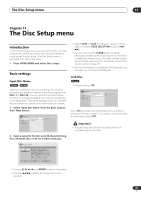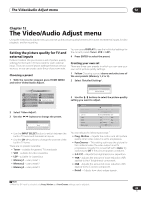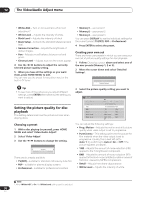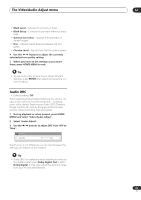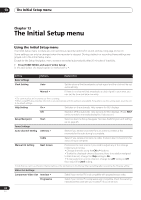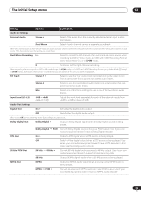Pioneer DVR-533H-S Owner's Manual - Page 91
The Video/Audio Adjust menu, Audio DRC
 |
View all Pioneer DVR-533H-S manuals
Add to My Manuals
Save this manual to your list of manuals |
Page 91 highlights
The Video/Audio Adjust menu 12 • Black Level - Adjusts the intensity of black. • Black Setup - Corrects the standard reference black level. • Gamma Correction - Adjusts the brightness of darker images. • Hue - Adjusts overall balance between red and green. • Chroma Level - Adjusts how rich the colors appear. 4 Use the / buttons to adjust the currently selected picture quality setting. 5 When you have all the settings as you want them, press HOME MENU to exit. Tip • To see more of the picture as you adjust different settings, press ENTER after selecting the setting you want to adjust. Audio DRC • Default setting: Off When watching Dolby Digital material at low volume, it's easy to lose low level sounds completely-including some of the dialog. Switching on Audio DRC (Dynamic Range Control) can help by bringing up the low level sounds, while controlling high level peaks. 1 During playback or when paused, press HOME MENU and select 'Video/Audio Adjust'. 2 Select 'Audio Adjust'. 3 Use the / buttons to adjust DRC from 'Off' to 'Max'. Audio DRC Audio DRC Off Max Exactly how much difference you can hear between the settings will depend on the material. Tip • Audio DRC is not effective when listening to a disc via the digital output when Dolby Digital Out is set to Dolby Digital. In this case adjust the dynamic range from your AV amplifier/receiver. 91 En