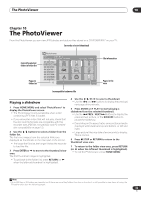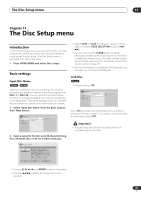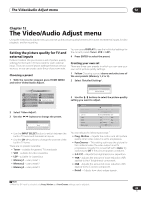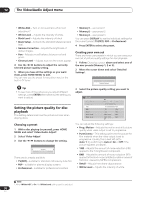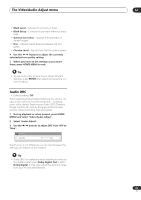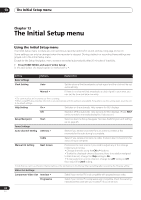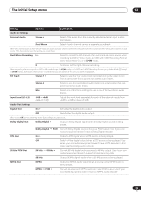Pioneer DVR-533H-S Owner's Manual - Page 90
The Video/Audio Adjust menu, Setting the picture quality for disc, playback
 |
View all Pioneer DVR-533H-S manuals
Add to My Manuals
Save this manual to your list of manuals |
Page 90 highlights
12 The Video/Audio Adjust menu • White AGC - Turn on for automatic white level adjustment.1 • White Level - Adjusts the intensity of white. • Black Level - Adjusts the intensity of black. • Black Setup - Corrects the standard reference black level. • Gamma Correction - Adjusts the brightness of darker images. • Hue - Adjusts overall balance between red and green. • Chroma Level - Adjusts how rich the colors appear. 4 Use the / buttons to adjust the currently selected picture quality setting. 5 When you have all the settings as you want them, press HOME MENU to exit. You can now use the preset for any other input or the built-in TV tuner. Tip • To see more of the picture as you adjust different settings, press ENTER after selecting the setting you want to adjust. Setting the picture quality for disc playback This setting determines how the picture will look when playing discs. • Memory1 - user preset 1 • Memory2 - user preset 2 • Memory3 - user preset 3 You can press DISPLAY to see the individual settings for the current preset (TV(CRT), PDP or Professional). 4 Press ENTER to select the preset. Creating your own set There are three user presets in which you can save your own set of picture quality settings for disc playback. 1 Follow Choosing a preset above and select one of the user presets (Memory 1, 2 or 3). 2 Move the cursor down and select 'Detailed Settings'. Memory1 Detailed Settings 3 Select the picture quality setting you want to adjust. Memory1 Prog. Motion PureCinma YNR BNR Detail White Level Black Level Motion Still Auto1 Off Max Off Max Off Max Min Max Min Max Choosing a preset 1 With a disc playing (or paused), press HOME MENU and select 'Video/Audio Adjust'. 2 Select 'Video Adjust' 3 Use the / buttons to change the setting. TV(CRT) Detailed Settings There are six presets available: • TV(CRT) - suitable for standard cathode-ray tube TVs • PDP - suitable for plasma display screens • Professional - suitable for professional monitors You can adjust the following settings: • Prog. Motion - Adjusts the motion and still picture quality when video output is set to progressive. • PureCinema - This setting optimizes the picture for film material when the video output is set to progressive. Usually this is best left set to Auto 1; try switching to Auto 2, On or Off if the picture appears unnatural. • YNR - Adjusts the amount of noise reduction (NR) applied to the Y (brightness) component. • BNR - Adjusts the amount of noise reduction (NR) applied to the block noise (artefacts visible in areas of flat color, caused by MPEG compression). • Detail - Adjusts how sharp edges appear. • White Level - Adjusts the intensity of white. Note 1.When White AGC is On, the White Level setting can't be adjusted. 90 En