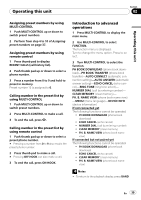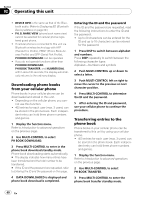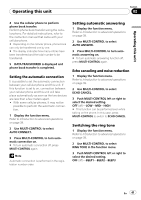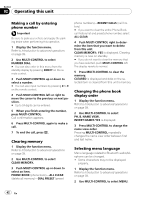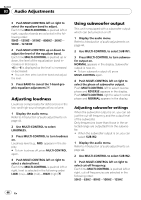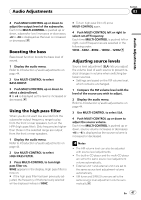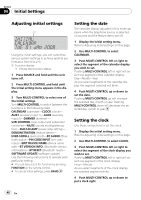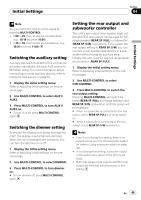Pioneer FH-P800BT Owner's Manual - Page 44
Introduction of audio, adjustments, Using balance adjustment, Using the equalizer, Audio Adjustments
 |
UPC - 012562886657
View all Pioneer FH-P800BT manuals
Add to My Manuals
Save this manual to your list of manuals |
Page 44 highlights
Section 03 Audio Adjustments Introduction of audio adjustments 1 Audio display Shows the audio adjustment status. 1 Press MULTI-CONTROL to display the main menu. 2 Use MULTI-CONTROL to select AUDIO. Turn to change the menu option. Press to select. The audio menu is displayed. 3 Turn MULTI-CONTROL to select the audio function. Turn MULTI-CONTROL to switch between the audio functions in the following order. FADER/BALANCE (balance adjustment)- EQUALIZER (graphic equalizer adjustment)- G.EQ ADJUST (7-band graphic equalizer adjustment)-LOUDNESS (loudness)-SUB W1 (subwoofer on/off setting)-SUB W2 (subwoofer setting)-BASS BOOST (bass boost)- HIGH PASS FILTER (high pass filter)-SLA (source level adjustment) # You can also select the audio function by pressing AUDIO on the remote control. # You can select the SUB W2 only when subwoofer output is turned on in SUB W1. # When selecting FM as the source, you cannot switch to SLA. # To return to the display of each source, press BAND. # If you do not operate functions except for G.EQ ADJUST within about 30 seconds, the display is automatically returned to the ordinary display. Using balance adjustment You can change the fader/balance setting so that it can provide the ideal listening environment in all occupied seats. 1 Display the audio menu. Refer to Introduction of audio adjustments on this page. 2 Use MULTI-CONTROL to select FADER/BALANCE. 3 Push MULTI-CONTROL up or down to adjust front/rear speaker balance. Each time MULTI-CONTROL is pushed up or down, the front/rear speaker balance moves towards the front or rear. F 15 to R 15 is displayed as the front/rear speaker balance moves from front to rear. # 0 is the proper setting when only two speakers are used. # When the rear output setting is REAR SP :S/W, you cannot adjust front/rear speaker balance. Refer to Setting the rear output and subwoofer controller on page 49. 4 Push MULTI-CONTROL left or right to adjust left/right speaker balance. Each time MULTI-CONTROL is pushed left or right, the left/right speaker balance moves towards the left or right. L 15 to R 15 is displayed as the left/right speaker balance moves from left to right. Using the equalizer The equalizer lets you adjust the equalization to match the car's interior acoustic characteristics as desired. Recalling equalizer curves There are seven stored equalizer curves which you can easily recall at any time. Here is a list of the equalizer curves. 44 En