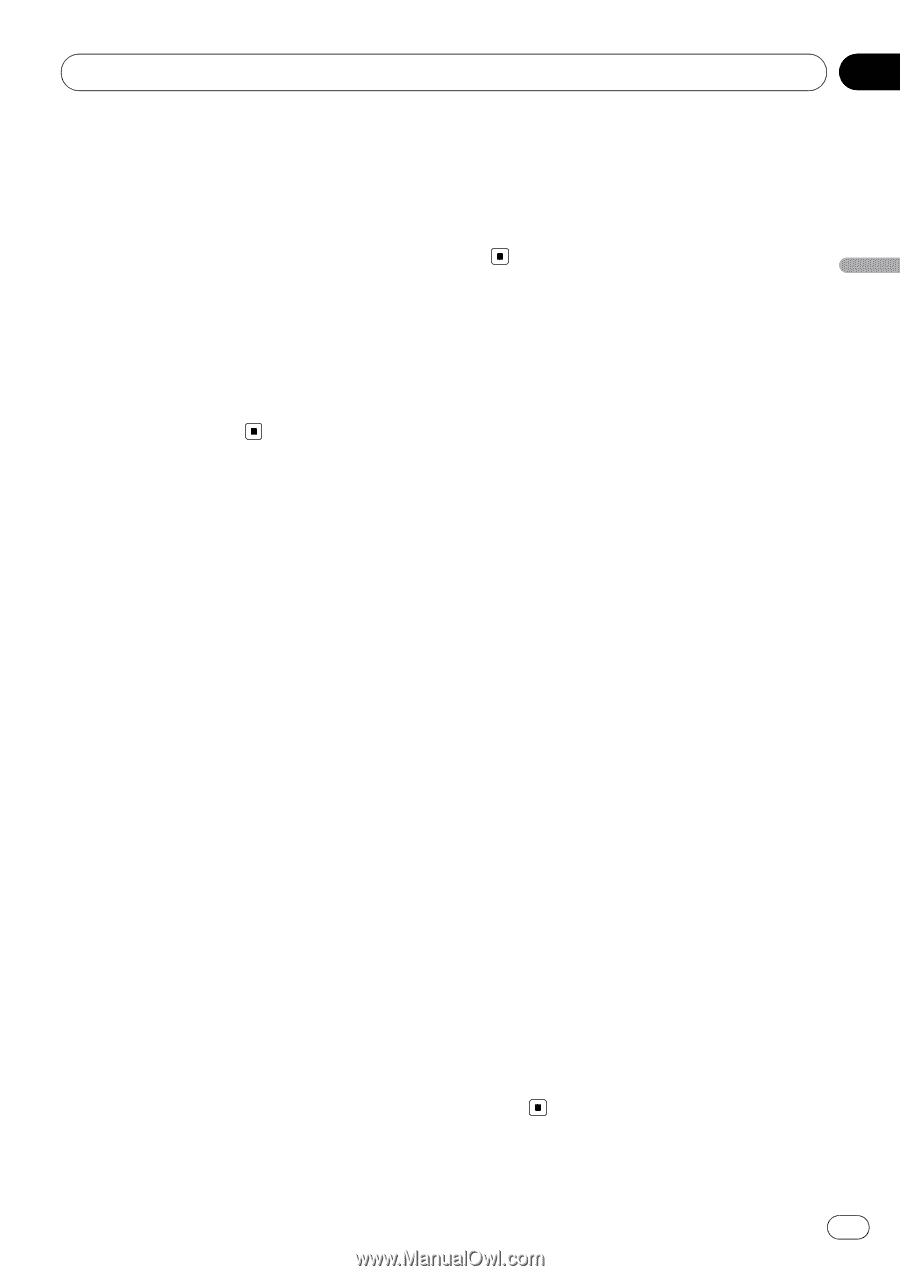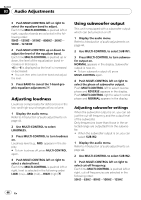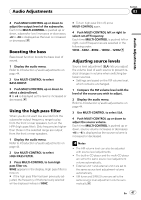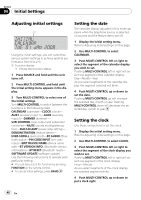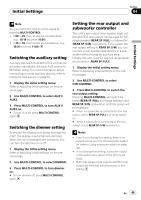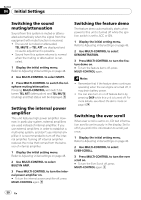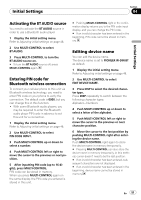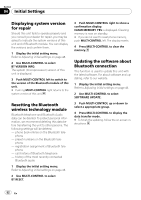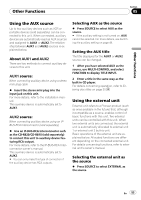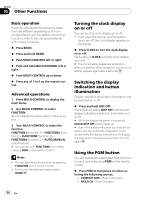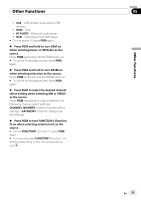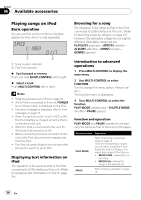Pioneer FH-P800BT Owner's Manual - Page 51
Activating the, source, Entering PIN code for, Bluetooth wireless connection, Editing device name,
 |
UPC - 012562886657
View all Pioneer FH-P800BT manuals
Add to My Manuals
Save this manual to your list of manuals |
Page 51 highlights
Initial Settings Section 04 Initial Settings Activating the BT AUDIO source You need to activate the BT AUDIO source in order to use a Bluetooth audio player. 1 Display the initial setting menu. Refer to Adjusting initial settings on page 48. 2 Use MULTI-CONTROL to select BT AUDIO. 3 Press MULTI-CONTROL to turn the BT AUDIO source on. # To turn the BT AUDIO source off, press MULTI-CONTROL again. Entering PIN code for Bluetooth wireless connection To connect your cellular phone to this unit via Bluetooth wireless technology, you need to enter PIN code on your phone to verify the connection. The default code is 0000, but you can change this in this function. ! With some Bluetooth audio players, you may be required to enter the Bluetooth audio player PIN code in advance to set this unit for a connection. 1 Display the initial setting menu. Refer to Adjusting initial settings on page 48. 2 Use MULTI-CONTROL to select PIN CODE INPUT. 3 Push MULTI-CONTROL up or down to select a number. 4 Push MULTI-CONTROL left or right to move the cursor to the previous or next position. 5 After inputting PIN code (up to 16 digits), press MULTI-CONTROL. PIN code can be stored in memory. When you press MULTI-CONTROL again on the same display, the PIN code you entered is stored in this unit. # Pushing MULTI-CONTROL right in the confirmation display returns you to the PIN code input display, and you can change the PIN code. # If an invalid character has been entered in the beginning, PIN code cannot be stored in memory. Editing device name You can edit the device name. The device name is set to PIONEER W-DIN BT as default. 1 Display the initial setting menu. Refer to Adjusting initial settings on page 48. 2 Use MULTI-CONTROL to select EDIT DEVICE NAME. 3 Press DISP to select the desired character type. Press DISP repeatedly to switch between the following character types: Alphabet-Numbers 4 Push MULTI-CONTROL up or down to select a letter of the alphabet. 5 Push MULTI-CONTROL left or right to move the cursor to the previous or next character position. 6 Move the cursor to the last position by pushing MULTI-CONTROL right after entering the device name. Push MULTI-CONTROL right again to store the device name in memory temporarily. # Pressing MULTI-CONTROL can also store the device name in memory temporarily. In this method, cursor doesn't need to be the last position. # If an invalid character has been entered, subsequent characters are not displayed. # If an invalid character has been entered in the beginning, device name cannot be stored in memory. En 51