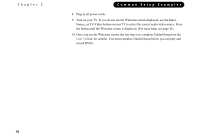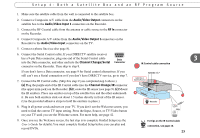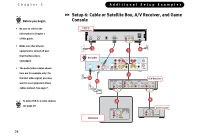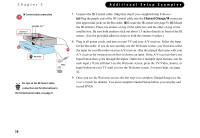Pioneer PRO-800HD Other Manual - Page 28
Audio/Video Output, RF In, Channel Change/Serial
 |
View all Pioneer PRO-800HD manuals
Add to My Manuals
Save this manual to your list of manuals |
Page 28 highlights
Setup 4: Both a Satellite Box and an RF Program Source 1. Make sure the satellite cable from the wall is connected to the satellite box. 2. Connect a Composite A/V cable from the Audio/Video Output connectors on the satellite box to the Audio/Video Input 1 connectors on the Recorder. 3. Connect the RF Coaxial cable from the antenna or cable source to the RF In connector on the Recorder. 4. Connect Composite A/V cables from the Audio/Video Output 1connectors on the Recorder to the Audio/Video Input connectors on the TV. 5. Connect a phone line (see also page 8). 6. Connect the Serial Control cable. If your DIRECTV satellite receiver has a 9-pin Data connector, plug one end of the Serial Control cable Data 3 into the Data connector, and other end into the Channel Change/Serial Connector IR Control cable connection connector on the Recorder. Then skip to step 8. 7 If you don't have a Data connector, see page 9 for Serial control alternatives. If you still can't use a Serial connection or if you don't have DIRECTV service, go to step 7. 7. Connect the IR Control cable. (Skip this step if you completed step 6 above.) extends 1½ " Cable Box or Satellite Receiver c (a) Plug the purple end of the IR Control cable into the Channel Change/IR connector (the upper mini-jack) on the Recorder. (b) Locate the IR sensor (see page 9). (c) Mount the IR emitters. Place one emitter on top of the satellite box and the other underneath b a it. Be sure both emitters stick out about 1.5 inches directly in front of the IR sensor. (Use the provided adhesive strips to hold the emitters in place.) Recorder ® 8. Plug in all power cords and turn on your TV. If you don't see the Welcome screen, you need to find the correct TV input setting. Press the Input, Source, or TV/Video button on your TV until you see the Welcome screen. For more help, see page 42. 9. Once you see the Welcome screen, the last step is to complete Guided Setup (see the User's Guide for details).You must complete Guided Setup before you can play and record DVDs. For tips on the IR Control cable connection, see page 10. ® 23