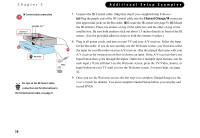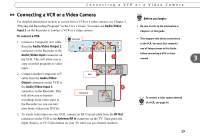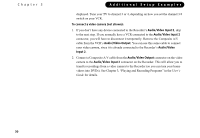Pioneer PRO-800HD Other Manual - Page 37
Introduction, Using the Remote with a TV and A/V Stereo System
 |
View all Pioneer PRO-800HD manuals
Add to My Manuals
Save this manual to your list of manuals |
Page 37 highlights
Chapter 4 T T u er DVD op Men Live TV Guide Info Menu Select Window Vol Mute Chan Page Record Return Play V CR Plus + Slow Clear 1 Stop Enter 2 3 4 5 6 7 8 9 V Pow T 0 V Inpu t The TV INPUT button can control the video signal-or "input"-your ® TV displays. Changing the input changes the source of the video displayed on your TV. TV inputs can include video from a VCR, Recorder, or a video camera. Setting Up the Remote Control Introduction Before programming the remote control, you must first: 1. Insert batteries. See the inside front cover of the User's Guide for instructions. 2. Complete Guided Setup. See the User's Guide for instructions. Using the Remote with a TV and A/V Stereo System The remote control will already work with your Pioneer DVD Recorder with TiVo. You can also set it up to control your TV and A/V stereo system. For example: • Control TV power, volume, mute, and input settings: Complete the instructions on pages 33-35 using the first column in each of the tables (TV power, volume, mute, and TV input). To control just the TV input, follow the instructions using the second column (TV input). • Control TV and A/V receiver power; A/V stereo system volume and mute: Complete the instructions on pages 33-35 using the first column in each of the tables. Then repeat the instructions using the third column (A/V receiver power, volume, and mute). In this case, the TV POWER button turns on/off the TV and the A/V receiver at the same time. The VOLUME and MUTE buttons control only the A/V receiver. • Control TV power and A/V stereo system volume and mute: Complete the instructions on pages 33-35 using the first column in each of the tables. Then repeat the instructions using the fourth column (A/V receiver volume and mute). The VOLUME and MUTE buttons control only the A/V receiver. 32