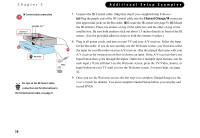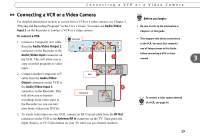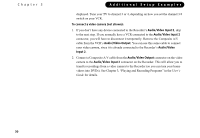Pioneer PRO-800HD Other Manual - Page 38
Instructions: Power, Volume, Mute, TV Input, Power
 |
View all Pioneer PRO-800HD manuals
Add to My Manuals
Save this manual to your list of manuals |
Page 38 highlights
Instructions: Power, Volume, Mute, TV Input Instructions: Power, Volume, Mute, TV Input 1. Go to the Remote Control Setup screen. Press the TiVo button; then highlight and select Messages & Setup, then Settings, then Remote Control. Choose which device/ functions you want to control: To Control: Choose: TV power, volume, TV input only A/V system mute, and TV power Input A/V system volume and mute Remote Control - TV Remote Control - Remote Control - Remote Control - (power, volume, mute) TV (TV Input) A/V Stereo Receiver A/V Stereo Receiver 2. Select the brand of your device. Using the UP/DOWN arrows, highlight the brand of the device you wish to control, then press SELECT. (If you have been using a universal TV remote control, select your TV or A/V receiver's brand, not the brand of the universal remote.) Next you'll see a screen with four-digit codes. 3. Prepare the remote control. Point the remote away from your Recorder and cover the front end with your hand. Refer to the table below and determine which two buttons to press to prepare the remote. Press and hold the buttons simultaneously for about five seconds (until the red light at the end of the remote control lights up and stays on when you release the buttons). To Control: TV power, volume, TV input only A/V system mute, and TV power Input Press the: TV PWR and TiVo buttons TV INPUT and TiVo buttons TV PWR and TiVo buttons A/V system volume and mute MUTE and TiVo buttons 4 33