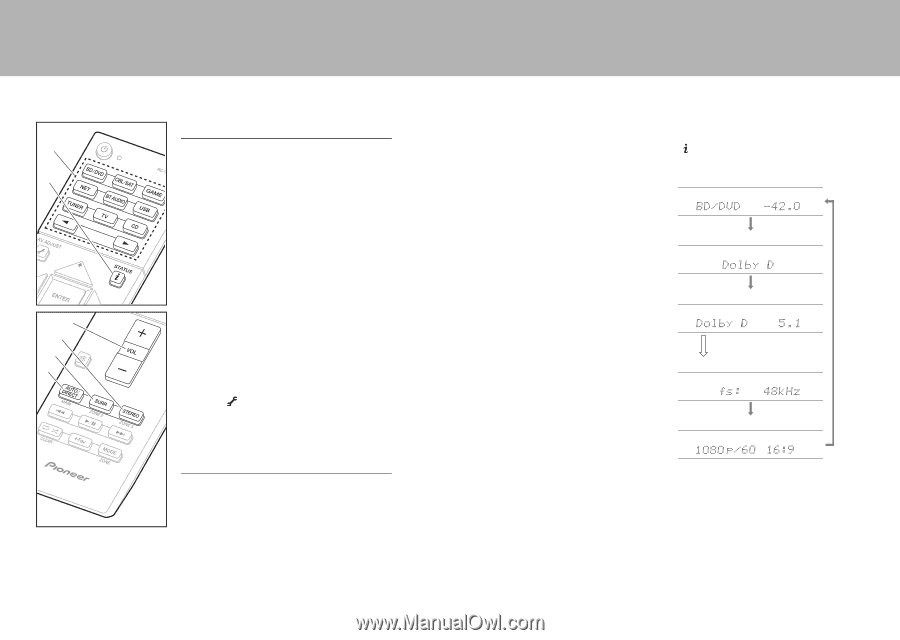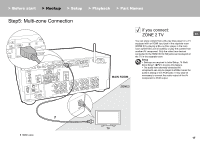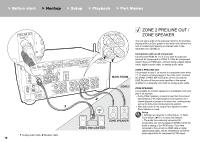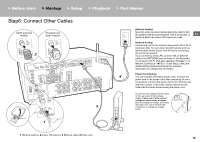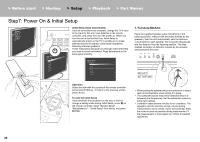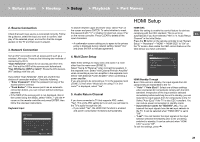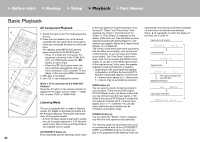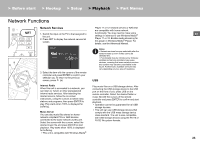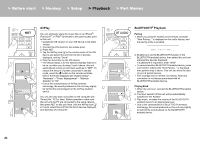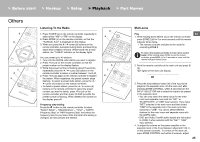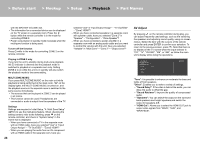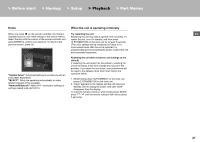Pioneer SC-LX501 Basic Manual English/French - Page 22
Basic Playback - firmware update
 |
View all Pioneer SC-LX501 manuals
Add to My Manuals
Save this manual to your list of manuals |
Page 22 highlights
> Before start > Hookup > Setup > Playback > Part Names Basic Playback a f b e d c AV Component Playback 1. Switch the input on the TV to that assigned to the unit. 2. Press the input selector (a) on the remote controller with the same name as the jack to which you connected the player to switch the input. For example, press BD/DVD to play the player connected to the BD/DVD jack. 0 Press TV to listen the TV's sound. For equipment connected to the STRM BOX, AUX, or PHONO jacks, press the 21 buttons to switch input. 0 When the CEC link function works, the input switches automatically when you have connected a CEC compliant TV and player to this unit using HDMI connection. 3. Start play on the player. 4. Use VOL+/- (b) to adjust the volume. When a TV is connected to the HDMI OUT SUB jack Press the button on the remote controller to display the AV Adjust, and set "Other" - "HDMI Out" to either "SUB" or "MAIN+SUB". Listening Mode This unit is equipped with a variety of listening modes. For details on the listening modes, see the Advanced Manual. This section introduces some of the popular modes. 0 A future firmware update is planned to enable this unit to support playback in DTS Neural:X audio format. Neo:6 Cinema and Neo:6 Music are available until an update. AUTO/DIRECT button (c) Press repeatedly and the listening modes suited 22 to the input signal are switched between "Auto Surround", "Direct", and "Pure Direct". After selecting one of them, "Auto Surround" (or "Direct" or "Pure Direct") is displayed on the display of the main unit, then the listening mode selected automatically (Dolby Digital for multichannel input signals, Stereo for 2 channel input signals, etc.) is displayed. The "Direct" mode shuts down some processing that can affect sound quality, such as the tone control features, so you can enjoy even better sound quality. The "Pure Direct" mode shuts down even more processes that affects sound quality, so you get a more faithful reproduction of the original sound. In this case, the speaker calibration made with MCACC is disabled. 0 Depending on the input signal and speaker configuration, the Dolby Surround and DTS Neural:X modes that expand 2 channel and 5.1 channel input signals to 5.1 channel and 7.1 channel may be automatically selected. SURR button (d) You can select a variety of listening modes to suit your taste. There are the Dolby Digital, DTS-HD Master Audio, and Stereo modes that you can choose to suit the input signal, or the Dolby Surround and DTS Neural:X modes that can expand 2 channel and 5.1 channel input signals to 5.1 or 7.1 channels. You can also enjoy original surround modes such as Ext.Stereo and Drama modes. STEREO button (e) You can select the "Stereo" mode to playback only from the front speakers and subwoofer. The listening mode last selected for the source is remembered for each of the AUTO/DIRECT, SURR, and STEREO buttons. If content you play is not supported by the listening mode you selected last, the listening mode that is standard for that content is selected automatically. Press (f) repeatedly to switch the display of the main unit in order of: Input source & volume Listening mode Signal format The display changes few seconds later. Sampling frequency Input signal resolution