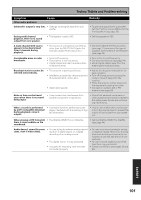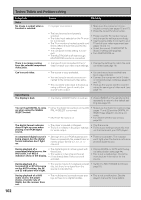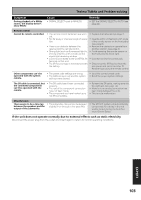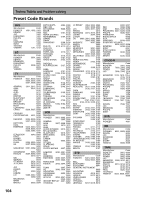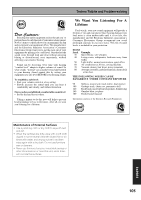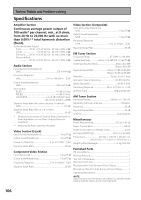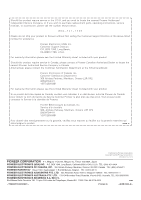Pioneer VSX-53TX Owner's Manual - Page 102
Surround EX or DTS ES source
 |
View all Pioneer VSX-53TX manuals
Add to My Manuals
Save this manual to your list of manuals |
Page 102 highlights
Techno Tidbits and Problem-solving Symptom Video No image is output when a function is selected. Cause Remedy • Improper connections. • Make sure the component is con- nected correctly (see pages 16 and 17). • Press the correct function button. • The input source is not properly selected. • Please read the TV monitor manual • The video input selected on the TV moni- and change the settings accordingly. tor is incorrect. • Use the same cable to connect to your • The TV or monitor is hooked up with cord TV and all your video equipment (see that is different than that used for the pages 16 and 17). video player. • Select the correct COMPONENT IN • The component video setting is incor- SELECT setting (see page 82). rect. • Turn MULTI-ROOM on. • The MULTI-ROOM is off even though MULTI-ROOM monitor is connected. There is no image coming • The type of cord connected to the TV • Change the settings to match the cord from the selected component doesn't match your video input settings. connected (see page 16). video jacks. Can't record video. • The source is copy protected. • You are trying to record a source connected to the component video jacks. • The recorder's video input is hooked up using a different type of cord to the source video output. • You can't record sources that have been copy protected. • Connect the component with S video or composite video cords (see pages 16 and 17). • Hook up the source and the recorder using the same type of video cord. (see page 17) Input/display The display is dark. • The display DIMMER button is pushed. • Press DIMMER on the remote control repeatedly to return to the default setting (see page 56). You can't get DIGITAL to come up when using the SIGNAL SELECT button. • Either the digital connections or the DIGITAL IN SELECT is incorrect. • MULTI CH IN mode is on. • Make sure the digital connections (see pages 17 and 22) and the DIGITAL IN SELECT (see page 81) are done correctly. • Turn MULTI CH IN mode off (see page 53). The digital format indicator doesn't light up even when playing a non-PCM digital source. • The player is paused or stopped. • Play the source. • There is a mistake in the player settings • Fix the audio settings (check the man- for audio output. ual that came with your DVD player). A compressed digital source is being played, but the digital format indicators don't light up. • Although it's a non-PCM digital source there is a possibility the present track is not the proper format (5.1, 6.1, or 7.1 channel). • There is no problem. The indicator won't light when the track is not a compressed digital source. During playback of a • The digital signal is not being sent with compressed digital source, the the source. PRO LOGIC II or NEO:6 • The audio is in two channel format. indicators show in the display. • It has already been Dolby surround encoded. • Choose DIGITAL or AUTO with the signal select button (see page 44). • This is not a malfunction. Check the manufacturer information for the source. During playback of a • The source may be 6.1 playback compat- • Switch the SB CH MODE to ON (see Surround EX or DTS ES source ible, but there is no signal from the page 54). on the AUTO setting, the EX source to indicate this. and ES indicators won't light. During playback of a DVD audio source, the player shows a transfer rate of 96kHz, but the receiver does not. • The multichannel connections are ana- • This is not a malfunction. See the log, so there is no digital transfer. player's manual for more details. 102