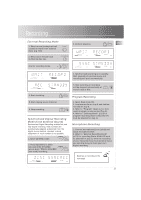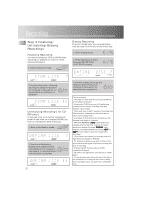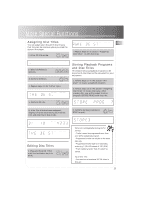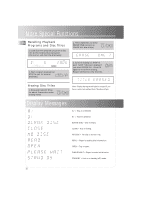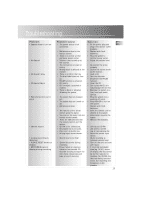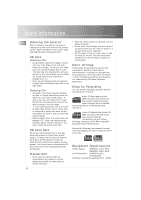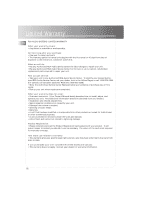RCA CDRW121 User Guide - Page 16
Troubleshooting - problem
 |
UPC - 044319902457
View all RCA CDRW121 manuals
Add to My Manuals
Save this manual to your list of manuals |
Page 16 highlights
Troubleshooting Problem • System doesn't turn on • No Sound • CD doesn't play • CD Sound Skips • Remote Control won't work • Cannot record • Analog recording is distorted • PLEASE RESET shows on display • RECOVER shows on display during recording Possible Cause • The power source is not connected. • Batteries are dead in the remote control. • There is no power at that particular power outlet. • Volume is not turned up at the receiver. • The connection is loosen or wrong. • Wrong mode is selected at the receiver. • There is no CD in the tray. • The disc's label does not face up. • PAUSE function is activated. • CD is dirty. • CD is warped, scratched or cracked. • There is shock or vibration affecting the system. • The system has not plugged yet. • The system has not turned on yet. • Batteries are dead. • The remote control sensor cannot sense the signal. • You are too far away from the remote control sensor. • There are obstacles between the remote control and the system. • CD-RW is not unfinalized. • Recordable CD is not used. • Disc is not an Audio one. • Wrong input source chosen. • Record level is too high • System/ data error during recording. • Power failure or vigorous vibration has occured. CD recorder is trying to repair the disc. (Note: this process will take around 2 minutes) Solution EN • Fit the power plug and plug it into power outlet properly. • Replace with fresh batteries. • Plug the system to another power outlet. • Adjust the volume level. • Re-connect the wires properly. • Choose the correct mode at the receiver. • Load a CD. • Turn the disc over. • Deactivate the PAUSE function. • Clean the CD. • Don't play the CD as it may damage the CD lens. • Relocate the system to a firm, level and stable surface. • Plug the system into a working AC outlet. • Press POWER to turn on the system. • Replace with fresh batteries. • Point the remote control directly at the system. • Move closer towards the system. • Remove the obstacles. • Unfinalized CD-RW • Use CD-R or CD-RW • Use an appropriate disc. • Select the correct input source. • Re-do recording at optimum volume level. • Turn off the unit and start over again. • If total disc recordable time (eg. 74'30") shows on display, the disc cannot be further recorded or finalized. For CD-RW disc, the track being recorded is lost, but recording and finalization is still possible. 15